Xerox M20I Support Question
Find answers below for this question about Xerox M20I - WorkCentre B/W Laser.Need a Xerox M20I manual? We have 4 online manuals for this item!
Question posted by ets10da on May 30th, 2014
How To Automatically Reset Number Of Copies To 1 In A Xerox Copy Machine M20i
The person who posted this question about this Xerox product did not include a detailed explanation. Please use the "Request More Information" button to the right if more details would help you to answer this question.
Current Answers
There are currently no answers that have been posted for this question.
Be the first to post an answer! Remember that you can earn up to 1,100 points for every answer you submit. The better the quality of your answer, the better chance it has to be accepted.
Be the first to post an answer! Remember that you can earn up to 1,100 points for every answer you submit. The better the quality of your answer, the better chance it has to be accepted.
Related Xerox M20I Manual Pages
User Guide - Page 11


...:
http://www.xerox.com
If you require further assistance, call our experts at the Xerox Welcome Center, or contact your local representative. Use the space below : Xerox Welcome Center or local representative telephone number:
Xerox US Welcome Center:1-800-821-2797 Xerox Canada Welcome Center:1-800-93-XEROX (1-800-939-3769)
Xerox CopyCentre C20, WorkCentre M20 and WorkCentre M20i User Guide...
User Guide - Page 26


... for a long period of the
machine.
If the machine is not being moved, push the...copy a document, the switch must be in the unlock position.
The scan unlock switch automatically moves to the lock position ( ).
¾ Remove the label completely from the scanner module by pulling it straight out, away from
the tray. Page 2-2
Xerox CopyCentre C20, WorkCentre M20 and WorkCentre M20i...
User Guide - Page 32


...Machine Status Manual Group Manual Dial Speed Dial
Pause/Redial Numeric Keypad
Displays the current status and the menu prompts and selections. Page 2-8
Xerox CopyCentre C20, WorkCentre M20 and WorkCentre M20i...previously and stored in the machine's Dial Directory. (WorkCentre M20i only.)
Use to redial the last phone number called or to add a pause when storing a number in memory and to manually...
User Guide - Page 35


... yield approximately two times the number of the slot, until it locks into
place.
The product returns to light for an extended period. Xerox CopyCentre C20, WorkCentre M20 and WorkCentre M20i User Guide
Page 2-11
Getting Started
4
¾ Remove the drum cartridge from its bag and slide it into the
machine firmly until it locks into...
User Guide - Page 46


...Device Name
Date ...number and name of the page.
If the Fax Setup option Auto Reduction is turned OFF or fails, and the received document is the default mode. Use to achieve successful results.
The machine... can be configured to use less toner and print lower quality output. Margins can be set between 0 30mm (1.2")
Page 2-22
Xerox CopyCentre C20, WorkCentre M20 and WorkCentre M20i...
User Guide - Page 59


... Feeder is empty. Copy
Clone
Use to print multiple images on a single sheet of images produced is determined automatically based on the original image size.
¾ Press [Copy]. ¾ Press [Reduce/Enlarge]. ¾ Using the Navigation Keys, select [Clone] and
press [Enter]. The number of paper.
Xerox CopyCentre C20, WorkCentre M20 and WorkCentre M20i User Guide
Page 3-7
User Guide - Page 100
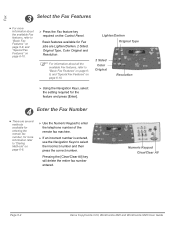
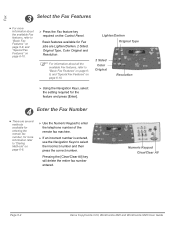
...].
4 Enter the Fax Number
z There are Lighten/Darken, 2 Sided, Original Type, Color Original and Resolution.
) For information about the available Fax features, refer to "Basic Fax Features" on page 68, and "Special Fax Features" on page 6-10. Numeric Keypad Clear/Clear All
Page 6-4
Xerox CopyCentre C20, WorkCentre M20 and WorkCentre M20i User Guide
Lighten/Darken...
User Guide - Page 143


...machine ID, the page number, the date and time of reception and the reduction rate of each received transmission. The information is activated. Xerox CopyCentre C20, WorkCentre M20 and WorkCentre M20i... ends. Use Off to deactivate the option. Paper Size options are reset back to the default settings.
Sets the number of each page. Paper Size options are Letter, A4, Legal (...
User Guide - Page 144
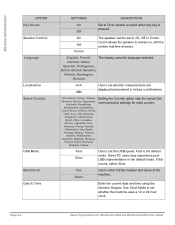
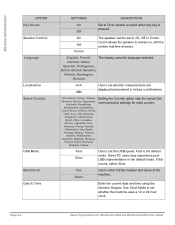
... Mode to enter the fax number and name of the machine.
UK, Greece, Turkey, Ukraine, Slovenia, Russia, Yugoslavia,
Australia, HongKong, NewZealand, SouthAfrica, Israel, Korea, K.Xerox, China, India, Asia_STD, ... or Comm. If this occurs, select Slow. Page 9-4
Xerox CopyCentre C20, WorkCentre M20 and WorkCentre M20i User Guide German, Italian, Spanish, Portuguese, Dutch, Danish, Swedish...
User Guide - Page 146
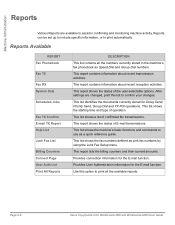
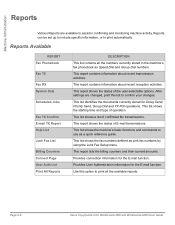
...machine's fax phonebook as Speed Dial and Group Dial numbers.
This list shows the machine's basic functions and commands to print all the numbers currently stored in confirming and monitoring machine activity.
Page 9-6
Xerox CopyCentre C20, WorkCentre M20 and WorkCentre M20i User Guide Machine... current amounts.
Use this list to print automatically. This list shows the starting time and ...
User Guide - Page 166


The serial number of the Xerox WorkCentre M20 or M20i is displayed.
¾ Press [Menu/Exit] to exit this function. Machine Administration
3
¾ Select [Maintenance] and press
[Enter].
¾ Select [Serial Number] and press [Enter].
Maintenance [Serial Number]
Page 9-26
Xerox CopyCentre C20, WorkCentre M20 and WorkCentre M20i User Guide
User Guide - Page 192


... Xerox representative. The serial number of the machine will be resolved by following the LCD instructions, check the troubleshooting tables in the space below: Xerox Welcome Center or local representative telephone number:
Xerox US Welcome Center:1-800-821-2797 Xerox Canada Welcome Center:1-800-93-XEROX (1-800-939-3769)
Page 11-10
Xerox CopyCentre C20, WorkCentre M20 and WorkCentre M20i...
User Guide - Page 213


...
6-3,
8-3,
8-O
4
Loading Paper 2-15, 4-2
Bypass Tray 4-5 Paper Tray 4-2 Preparation 4-2 Stock Types 4-9 Local Connection Driver Installation 2-24 Test Print 2-28
Options 2-4 Ordering Supplies 10-4 Original Type
copy 3-8 E-mail 5-7 fax 6-9 Overview Control Panel 2-7
P
Test Scan 2-28
Paper Specification 12-7
Xerox CopyCentre C20, WorkCentre M20 and WorkCentre M20i User Guide
Page Index - 3
User Guide - Page 214


... 11-15 Solving Problems 11-14 Specifications Fax 12-4 General 12-6 Paper 12-7
Page Index - 4
Xerox CopyCentre C20, WorkCentre M20 and WorkCentre M20i User Guide Canada 1-17 Regulations - Index
Paper Supply
Auto Tray Switching 2-8, 3-2, 3-9, 4-5
Bypass Tray 4-5 copy 3-9 Loading Paper 4-2 Paper Tray 4-2 Preparation 4-2 Stock Types 4-9 Paper Supply selection 3-2 Paper Tray 4-2 Paper, loading...
System Administration Guide - Page 13
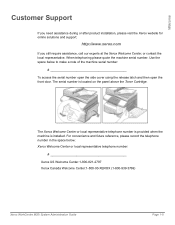
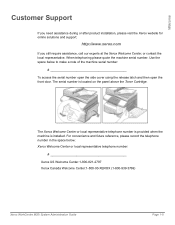
... quote the machine serial number. The Xerox Welcome Center or local representative telephone number is provided when the machine is located on the panel above the Toner Cartridge. Use the space below : Xerox Welcome Center or local representative telephone number:
Xerox US Welcome Center:1-800-821-2797 Xerox Canada Welcome Center:1-800-93-XEROX (1-800-939-3769)
Xerox WorkCentre M20i System...
System Administration Guide - Page 34


...or
until Configure
Network is displayed and press
[Enter]. Network]
Page 2-8
Xerox WorkCentre M20i System Administration Guide System Admin Tools [Network Setup]
5
¾ Press...Setup
Automatically setting TCP/IP Addresses
At the WorkCentre M20i, perform these steps:
1
¾ Ensure that the Ethernet Port has been configured (see "Ethernet Port" on page 2-3).
2 ¾ Press the [Machine ...
System Administration Guide - Page 153


Setup Forward [Email]
Xerox WorkCentre M20i System Administration Guide
Page 9-27
To configure Email forwarding:
1 ¾ Press the [Machine Status] button.
2
¾ Press
or
until Email is displayed and
press [Enter].
¾ If the System Admin ...
This feature sets up the forwarding details for received and or transmitted Emails and can also print a copy at the WorkCentre M20i.
System Administration Guide - Page 159


... in the password and press [Enter]. Setup Forward [Fax]
Xerox WorkCentre M20i System Administration Guide
Page 10-3 This can be set for faxes. Fax
Fax Forwarding
This feature sets up the forwarding details for received and or transmitted faxes and can also print a copy at the WorkCentre M20i. System Admin Tools [Passcode Protect]
3
¾ Press
or...
System Administration Guide - Page 161
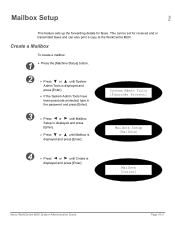
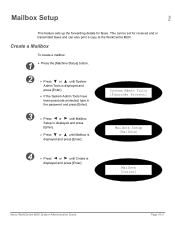
...and press [Enter].
Mailbox [Create]
Xerox WorkCentre M20i System Administration Guide
Page 10-5
System...Machine Status] button.
2
¾ Press
or
until System
Admin Tools is
displayed and press [Enter]. This can be set for faxes.
Fax
Mailbox Setup
This feature sets up the forwarding details for received and or transmitted faxes and can also print a copy at the WorkCentre M20i...
System Administration Guide - Page 179


...:
1 ¾ Press the [Machine Status] button.
2
¾ Press
or
until Network
Setup is displayed and
press [Enter].
¾ If the System Admin Tools has already been passcode protected, type in the password and press [Enter]. Network Setup [Reset NIC]
Xerox WorkCentre M20i System Administration Guide
Page 11-11
provides you with a hard copy of the network...
Similar Questions
How Do I Change The Toner Cartridge On A Xerox 4150 Copy Machine
(Posted by neJakegi 9 years ago)
How To Change Fax Number Settings On A Xerox M20i
(Posted by panboplan 9 years ago)
How Do I Reset The Password On My Xerox M20i
(Posted by Erik2Sweet 10 years ago)
This Copy Machine Cc123 Xerox Glass 11x17 ?
(Posted by jozivoli 12 years ago)
Poor Contrast Printing And Copying On M20i
New Drum&new Toner Didn't Help
(Posted by microsun 13 years ago)

