Xerox PRO785 Support Question
Find answers below for this question about Xerox PRO785 - WorkCentre Pro 785 B/W Laser.Need a Xerox PRO785 manual? We have 2 online manuals for this item!
Question posted by brendamiller on January 19th, 2012
How Do You Shift The Numeric Keys To Alpha To Enter A Speed Dial Name?
The person who posted this question about this Xerox product did not include a detailed explanation. Please use the "Request More Information" button to the right if more details would help you to answer this question.
Current Answers
There are currently no answers that have been posted for this question.
Be the first to post an answer! Remember that you can earn up to 1,100 points for every answer you submit. The better the quality of your answer, the better chance it has to be accepted.
Be the first to post an answer! Remember that you can earn up to 1,100 points for every answer you submit. The better the quality of your answer, the better chance it has to be accepted.
Related Xerox PRO785 Manual Pages
WorkCentre Pro 665/685/765/785 System Administrator's Guide - Page 27


Keys used to enter characters.
WorkCentre Pro 665/685/765/785
2-7
Moves the cursor to the right to delete, change or add characters or spaces. Provides the user interface for entering numeric characters. Delete
Deletes an existing character. Programming the Machine
Character Entries
When programming your Machine ID or names assigned to the character entry procedures later in the...
WorkCentre Pro 665/685/765/785 System Administrator's Guide - Page 29


Enter the desired character. WorkCentre Pro 665/685/765/785
2-9
Enter name XERIX Enter name XEROX
1. Using the
and
arrow keys, position the
cursor at the character to entering or deleting a new character. Replacing Characters
Input correct characters over the existing characters.
Programming the Machine Entering Characters
Using the Keyboard and the Numeric Keypad to enter characters...
WorkCentre Pro 665/685/765/785 System Administrator's Guide - Page 31


WorkCentre Pro 665/685/765/785
2-11 Several of the most frequently used features automatically. The following maps illustrates the Direct Access Function Keys displaying the available programmable features.
Programming the Machine
Direct Access Function Keys
The 14 Direct Access Function Keys, located in the left of the Control Panel, are programmed to perform some of these...
WorkCentre Pro 665/685/765/785 System Administrator's Guide - Page 33


....
• Determine if you to send documents or make a telephone call to a Speed Dial Number or a One Touch Key.
To enter a pause, press the Pause key.
• Determine if you can include many fax options to store a Charge Code. WorkCentre Pro 665/685/765/785
2-13 Planning the Phonebook
When programming the remote telephone number in planning the...
WorkCentre Pro 665/685/765/785 System Administrator's Guide - Page 35


...:
Enter speed dial nbr
Menu
***
or [ Hint: To print a list of all assigned Speed Dial numbers, press:
Phonebook
(See the User's Guide.)
To assign Speed Dial numbers: 1. Programming the Machine
Once you can link the Speed Dial number to a one touch key, you assign a Speed Dial number and select Fax Options for faster dialing. If you link the speed dial number to a One Touch Dialing Key...
WorkCentre Pro 665/685/765/785 System Administrator's Guide - Page 36
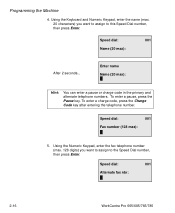
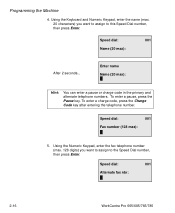
...and Numeric Keypad, enter the name (max. 20 characters) you want to assign to the Speed Dial number, then press Enter. Speed dial:
001
Name (20 max):
After 2 seconds... To enter a pause, press the Pause key.
Programming the Machine
4. To enter a charge code, press the Charge Code key after entering the telephone number. Speed dial:
001
Alternate fax nbr:
2-16
WorkCentre Pro 665...
WorkCentre Pro 665/685/765/785 System Administrator's Guide - Page 41


Programming the Machine
Modifying or Deleting Speed Dial Numbers
Use this procedure to change or delete a previously assigned Speed Dial number. To modify or delete a Speed Dial number: 1. When you enter the Speed Dial number you want to change or delete, the "Speed dial number Already assigned" message displays. Press:
Enter speed dial nbr
Menu
*** or
[
WorkCentre Pro 665/685/765/785 System Administrator's Guide - Page 49


... that will be entered in a group.
Group Name
Maximum of 20 characters for polling. One Touch Key Assigning
Each group ...dialing key. Press:
Menu
*** Enter group number or
[ Fields
Comments
Group Number
Any 50 numbers between 1 and 1999 (50 groups maximum). Maximum of 300 Speed Dial or 68 One Touch dialing numbers can also be assigned to Speed Dial or One Touch dialing...
WorkCentre Pro 665/685/765/785 System Administrator's Guide - Page 50
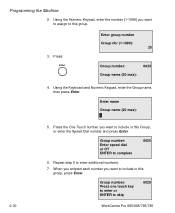
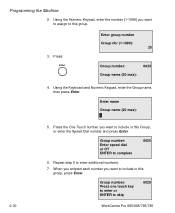
... nbr (1-1999): 25
Group number: Group name (20 max):
0025
4.
Group number: Press one touch key to enter or ENTER to complete
0025
6. Using the Numeric Keypad, enter the number (1-1999) you want to include in this group.
3.
Group number: Enter speed dial or OT ENTER to skip
0025
WorkCentre Pro 665/685/765/785 When you entered each number you want to include...
WorkCentre Pro 665/685/765/785 System Administrator's Guide - Page 51


..." in the Document Tray. 2.
By name 2. Note: If the group is busy, the machine dials the rest of the numbers before returning to a One Touch Key, press that group. WorkCentre Pro 665/685/765/785
2-31 Press Exit or Stop to return to a One Touch dial key when you program that One Touch Key. If a number is assigned to...
WorkCentre Pro 665/685/765/785 System Administrator's Guide - Page 87
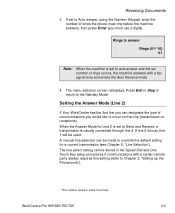
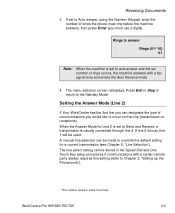
...is busy, line 1 will be stored in the Speed Dial and One Touch Key setup procedures if communications with a fax signal tone and enters the Auto Receive mode.
4.
A manual line selection...to the Standby Mode. If line 2 is usually connected through line 2. WorkCentre Pro 665/685/765/785
3-3 The line select setting can be used. Receiving Documents
3.
When the Answer Mode ...
WorkCentre Pro 665/685/765/785 System Administrator's Guide - Page 104


... in the Speed Dial, One Touch Dial, and Group Phonebooks. Press the Phonebook key and select
for the first character of the name in the Document Tray.
12-01-1999 13:47 Ready Free memory Dial or press Copy
100%
2. Enter the first letter at the prompt. Group dial
Enter search name: Name (20 max):
4-4
WorkCentre Pro 665/685/765/785 Phonebook 1. Alpha dial 3. To dial the...
WorkCentre Pro 665/685/765/785 System Administrator's Guide - Page 105
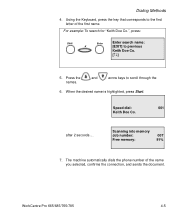
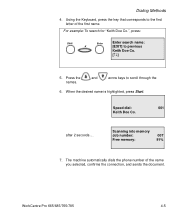
...after 2 seconds... Using the Keyboard, press the key that corresponds to scroll through the
names.
6. Scanning into memory Job number: Free memory:
007 91%
7. The machine automatically dials the phone number of the first name.
WorkCentre Pro 665/685/765/785
4-5 For example: To search for "Keith Doe Co.", press:
Shift
Enter
Enter search name:
K
[EXIT] to previous
Keith Doe Co...
WorkCentre Pro 665/685/765/785 System Administrator's Guide - Page 106
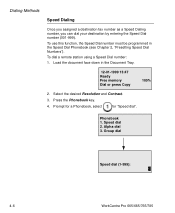
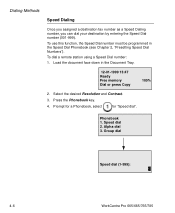
...
for "Speed dial". Alpha dial 3.
Phonebook 1. To dial a remote station using a Speed Dial number:
1. Press the Phonebook key.
4. Dialing Methods
Speed Dialing
Once you assigned a destination fax number as a Speed Dialing number, you can dial your destination by entering the Speed Dial number (001-999). Group dial
Speed dial (1-999):
4-6
WorkCentre Pro 665/685/765/785
To use...
WorkCentre Pro 665/685/765/785 System Administrator's Guide - Page 107


....
12-01-1999 13:47 Ready Free memory Dial or press Copy
100%
2. To dial the remote station using One Touch dialing:
1. WorkCentre Pro 665/685/765/785
One touch key:
01
XEROX
4-7
Using the Numeric Keypad, enter the Speed Dial number, then press Start. One Touch Dialing
If you programmed a remote party's number to a Speed Dial or Group Number see "Presetting One Touch...
WorkCentre Pro 665/685/765/785 System Administrator's Guide - Page 111


... the Alpha name,
and press Enter. WorkCentre Pro 665/685/765/785
4-11 To use the Numeric Keypad, enter the number and press Enter
To use Speed Dial or Alpha Dial, press Speed Dial. Select the desired Resolution and Contrast.
3. To Chain Dial:
1. You can combine sets of numbers (Speed Dialing, One Touch Dialing, Alpha Dialing, and Keypad Dialing) and pauses by first pressing the Chain key.
WorkCentre Pro 665/685/765/785 System Administrator's Guide - Page 143
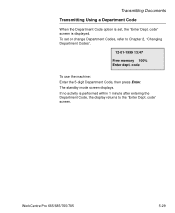
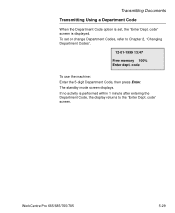
code" screen is displayed. To set , the "Enter Dept.
The standby mode screen displays. code" screen. code
To use the machine: Enter the 5-digit Department Code, then press Enter. WorkCentre Pro 665/685/765/785
5-29 If no activity is performed within 1 minute after entering the Department Code, the display returns to Chapter 2, "Changing Department Codes".
12-01...
WorkCentre Pro 665/685/765/785 System Administrator's Guide - Page 286


...print
2.
Press:
Menu
***
Supplies order setup 1. Toner 2. Enter the Speed Dial or One Touch key that you preset for the supplies center, (You must press Phonebook, then press Enter before entering a speed dial number).
4. Other information
4. A-4
WorkCentre Pro 665/685/765/785 2. The menu selection screen redisplays.
Drum
Press
to enter Toner or
to the Standby Mode.
WorkCentre Pro 665/685/765/785 User's Guide - Page 22
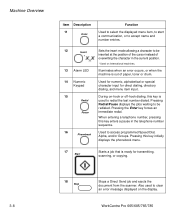
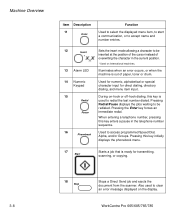
... jobs waiting to be inserted at the position of the cursor instead of paper, toner or drum. Used to access programmed Speed Dial, Alpha, and/or Groups.
During on the display.
3-8
WorkCentre Pro 665/685/765/785 When entering a telephone number, pressing this key enters a pause in the current position.
*Used on International machines. Machine Overview
Item Description 11...
WorkCentre Pro 665/685/765/785 User's Guide - Page 30


...
being stored in all markets.
3-16
WorkCentre Pro 665/685/765/785 This dialing method allows you to the remote party. You can choose Alpha, Speed, One Touch, or Keypad dialing operations.
• Delayed Start - This feature permits cost savings by dialing the remote number on the numeric keypad.
• On-hook Dialing/Manual Dial - Using this method you can be...
Similar Questions
How To Print Stored Speed Dial Directory From Xerox Workcentre M20i
(Posted by stephco 9 years ago)
How To Set Speed Dial On Xerox Workcentre M20i
(Posted by vanspe 10 years ago)
Xerox Workcentre M20 M20i How To Add New Speed Dial Numbers
(Posted by toolbla 10 years ago)
How To Set Up Speed Dial On Xerox Phaser 6180 Fax Machine Using Centre Ware
(Posted by billelo 10 years ago)
How To Print Out A Speed Dial List On A Xerox Workcentre M20i
(Posted by haimiJa 10 years ago)

