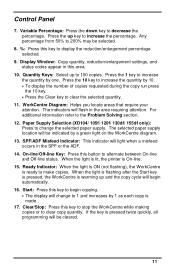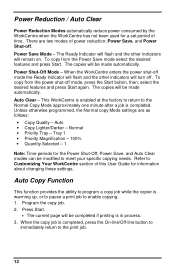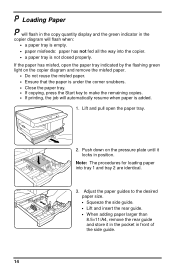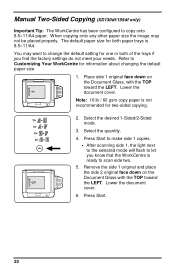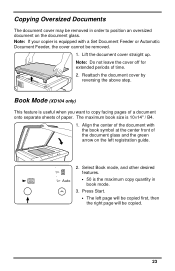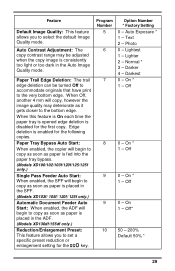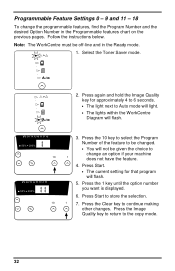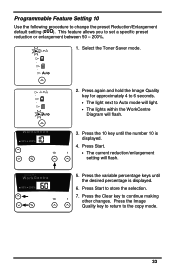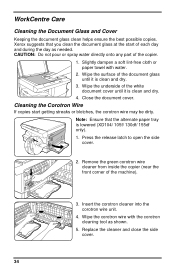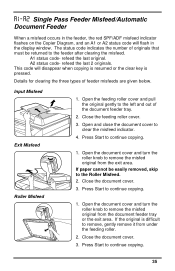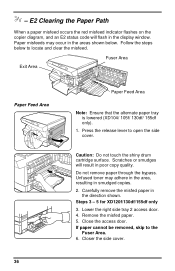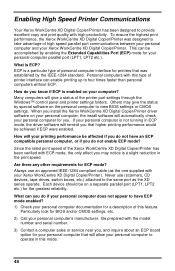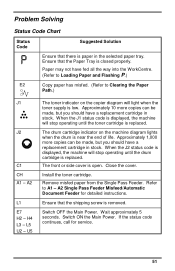Xerox XD125F Support Question
Find answers below for this question about Xerox XD125F - WorkCentre B/W Laser Printer.Need a Xerox XD125F manual? We have 1 online manual for this item!
Question posted by gwbonar on November 19th, 2012
My Copier Is Flashing L Then 6. What Does This Mean
The person who posted this question about this Xerox product did not include a detailed explanation. Please use the "Request More Information" button to the right if more details would help you to answer this question.
Current Answers
Related Xerox XD125F Manual Pages
Similar Questions
What Does The Code E7 Mean On A Xerox Xd125f?
Printer would not go in to print mood
Printer would not go in to print mood
(Posted by tob30 7 years ago)
Xerox Phaser 3250 Printer What Does The Red Light On Top Mean When It Flashes
(Posted by darkstracy 10 years ago)
Xerox Workcentre Xd125f Windows Compatability
I have found that online there are only drivers available up to windows vista, however I am running ...
I have found that online there are only drivers available up to windows vista, however I am running ...
(Posted by xenocide21 11 years ago)
Red Light Is On Between The Misfeed And Toner Button. What Does It Mean?
(Posted by ritchwrites 11 years ago)
Xerox Xd103f Flashes 'l' Alternating With '6'. What Does This Mean?
(Posted by basswt 12 years ago)