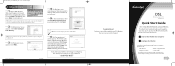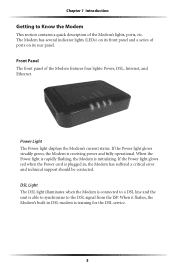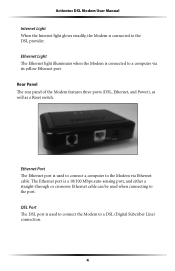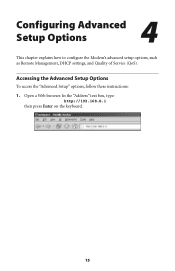Actiontec GT701D Support and Manuals
Get Help and Manuals for this Actiontec item

View All Support Options Below
Free Actiontec GT701D manuals!
Problems with Actiontec GT701D?
Ask a Question
Free Actiontec GT701D manuals!
Problems with Actiontec GT701D?
Ask a Question
Most Recent Actiontec GT701D Questions
Gt701d No 'internet' Light
I have the GT701D and the internet light won't go on. When I do a power cycle, the "internet" light ...
I have the GT701D and the internet light won't go on. When I do a power cycle, the "internet" light ...
(Posted by bridgemans 7 years ago)
Actiontec GT701D Videos
Popular Actiontec GT701D Manual Pages
Actiontec GT701D Reviews
We have not received any reviews for Actiontec yet.