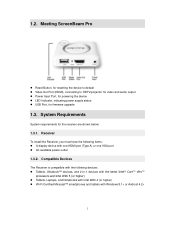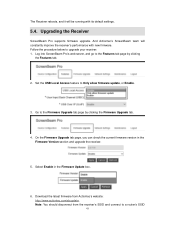Actiontec ScreenBeam Pro Business Edition Support and Manuals
Get Help and Manuals for this Actiontec item

View All Support Options Below
Free Actiontec ScreenBeam Pro Business Edition manuals!
Problems with Actiontec ScreenBeam Pro Business Edition?
Ask a Question
Free Actiontec ScreenBeam Pro Business Edition manuals!
Problems with Actiontec ScreenBeam Pro Business Edition?
Ask a Question
Popular Actiontec ScreenBeam Pro Business Edition Manual Pages
Actiontec ScreenBeam Pro Business Edition Reviews
We have not received any reviews for Actiontec yet.