Autodesk 46600-000000-H001 - Inventor Simulation Suite Support and Manuals
Get Help and Manuals for this Autodesk item
This item is in your list!

View All Support Options Below
Free Autodesk 46600-000000-H001 manuals!
Problems with Autodesk 46600-000000-H001?
Ask a Question
Free Autodesk 46600-000000-H001 manuals!
Problems with Autodesk 46600-000000-H001?
Ask a Question
Popular Autodesk 46600-000000-H001 Manual Pages
Getting Started Guide - Page 3
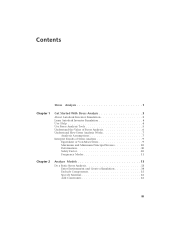
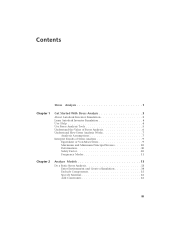
... 3 Learn Autodesk Inventor Simulation 4 Use Help 4 Use Stress Analysis Tools 5 Understand the Value of Stress Analysis 6 Understand How Stress Analysis Works 7
Analysis Assumptions 7 Interpret Results of Stress Analysis 9
Equivalent or Von Mises Stress 9 Maximum and Minimum Principal Stresses 10 Deformation 10 Safety Factor 10 Frequency Modes 11
Chapter 2
Analyze Models 13
Do...
Getting Started Guide - Page 4


... Results Contours 26 Animate Results 27 Set Results Display Options 28
Chapter 4
Revise Models and Stress Analyses 31
Change Model Geometry 31 Change Solution Conditions 32 Update Results of Stress Analysis 34
Chapter ...Started with Simulation 43
About Autodesk Inventor Simulation 43 Learning Autodesk Inventor Simulation 44 Use Help 44 Understand Simulation Tools 45
iv | Contents
Getting Started Guide - Page 9
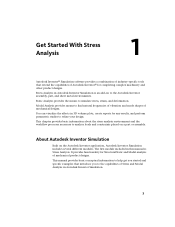
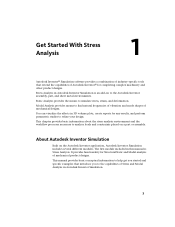
... conceptual information to help get you started and specific examples that extend the capabilities of Stress and Modal Analysis in Autodesk Inventor Simulation.
3 You can visualize the affects in this manual is an add-on a part or assembly. Modal Analysis provides means to the Autodesk Inventor assembly, part, and sheet metal environments. This chapter provides basic...
Getting Started Guide - Page 10


...part modeling, and sketch environments and browsers.
■ Edit a component in the Autodesk Inventor Simulation modules as well as the standard Autodesk Inventor Simulation features.
For more productive with Autodesk...most from over 1,400 ATC sites in the Autodesk Inventor Simulation Getting Started manual. Enhance your Autodesk products. The Help system provides detailed concepts, ...
Getting Started Guide - Page 13


...A part or assembly (model). ■ Material properties. ■ Applicable boundary conditions (loads, supports), ...part is the accuracy with which you model and specify the actual physical conditions (constraints, loads, materials, contact conditions). Here is referred to predict the behavior of the entire physical system by resolving a set...the capabilities of Autodesk Inventor Simulation Stress Analysis...
Getting Started Guide - Page 25


... right-click the load node and click Edit [type] constraint.
Manual Contacts
At times it . Review the contacts that are automatically detected...manually add contacts. Double-click the load node in the browser to precisely control the direction. These are generated to access the advanced settings. Load Gravity
Load-Specific Information
Specifies the direction of your model.
To manually...
Getting Started Guide - Page 26


...model geometry. After you want to view the mesh settings, click the Mesh Settings command in the Prepare panel.
Then, select the face where the mesh will be applied and specify the mesh settings...if there are obscuring the component you can adjust the mesh settings or use Part selection option to select the part first, then refine your selection thereafter.
If you would like...
Getting Started Guide - Page 27


...Verify that need updates. After you complete all the required steps, the Update notification is ...model. On the Results node, right-click the node and click Simulate. Run Modal Analysis
In addition to the stress analysis, you can do a frequency analysis on the part...settings and preview the mesh (optional). 7 Click Simulate and in which case you can also find . The results for the part...
Getting Started Guide - Page 32
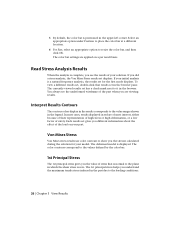
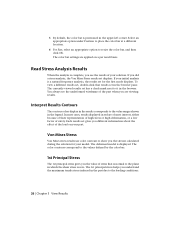
... viewing results. To view a different results set, double-click that is normal to the plane in which the shear stress is zero. You always see the undeformed wireframe of the part when you see the results of the load on a per result basis. The deformed model is displayed. The color contours correspond to...
Getting Started Guide - Page 34


Boundary Condition
Turns on the part.
28 | Chapter 3 View Results
No Shading Maximum
Turns off the display of minimum result in the mode. ... same scale while viewing different results. Command
Used to modify the features of maximum result in the model. Smooth Shading Displays color changes using a strict banding between colors.
Set Results Display Options
While viewing your...
Getting Started Guide - Page 35


...your need. The values of all of the deformation is more pronounced. Choose a scale that point. Set Results Display Options | 29 Use the Display commands to set are off. Command Probe
Used to contour, smooth, or no shading. Mesh View
Displays the element ...a preset list of interest to adjust the deformed shape exaggeration.
Also displays the mesh over the undeformed model.
Getting Started Guide - Page 42


.... ■ Project properties, which includes part number, designer, cost, and date
created. ■ Status property ■ Physical properties
Simulation
The simulation section gives details about the simulation conditions.
Interpret Reports
The report contains model information, project information, and simulation results.
General objective and settings
This section contains: ■ The...
Getting Started Guide - Page 45


... must be recomputed for the copied model.
39 There is modified to indicate the presence of the stress files and the name of the Mesh and Result data. Create and Use Analysis Files
After you set up any stress analysis information in Autodesk Inventor Simulation, saving the part or assembly also saves the stress...
Getting Started Guide - Page 50
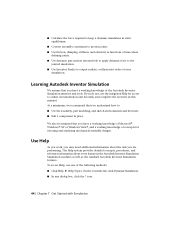
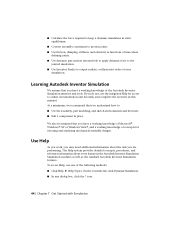
...;, and a working knowledge of concepts for access to online documentation and tutorials, and complete the exercises in this manual. Learning Autodesk Inventor Simulation
We assume that you understand how to: ■ Use the assembly, part modeling, and sketch environments and browsers. ■ Edit a component in place. Use Help
As you work, you may need...
Getting Started Guide - Page 70


.... Right-click the Prismatic:3 (Guide:1, Follower:1) joint and click Lock dofs.
64 | Chapter 10 Construct Operating Conditions The resulting Point-Plane joint has five degrees of the Roller component that the follower travels in the blade clamp. This is enough definition to Model and expand the Blade set and the follower, so that...
Autodesk 46600-000000-H001 Reviews
Do you have an experience with the Autodesk 46600-000000-H001 that you would like to share?
Earn 750 points for your review!
We have not received any reviews for Autodesk yet.
Earn 750 points for your review!
