Casio XJ 350 - XGA DLP Projector Support and Manuals
Get Help and Manuals for this Casio item
This item is in your list!

View All Support Options Below
Free Casio XJ 350 manuals!
Problems with Casio XJ 350?
Ask a Question
Free Casio XJ 350 manuals!
Problems with Casio XJ 350?
Ask a Question
Popular Casio XJ 350 Manual Pages
Owners Manual - Page 1


E
DATA PROJECTOR XJ-350
User's Guide
Keep this manual in a safe place for future reference.
Owners Manual - Page 13


... symbols 3 Icon Examples 3 Precautions During Use 4 Battery Precautions 8 Lamp Precautions 9
Operating Precautions 10
Features and Functions 15
General Guide 16
Remote Controller 23
General Guide 23 Loading Remote Controller Batteries 25 Remote Controller Signal Range 27
Getting Ready 28
Setting Up the Projector 28 Setup Precautions 30 Projector Angle to the Screen 31 Adjusting the...
Owners Manual - Page 14


...Screen Settings 79 Input Settings 85 Option Settings 89 Operational Info 99 Restore All Defaults 100
User Maintenance 101
Cleaning the Projector 101 Reattaching the Lens Cover 101 Replacing the Lamp 102
Troubleshooting 110
Indicators and Alert Tones 110 Projector Troubleshooting 112
Appendix 114
Specifications 114 Computer System Requirements for USB Connection 115 Supported Signals...
Owners Manual - Page 19


... (page 110)
) Replacing the Lamp (page 102)
2 TEMP indicator
: Indicates the error status of the projector.
) Indicators and Alert Tones (page 110)
3 [AUTO] key
: Automatically adjusts the projected image in accordance
with RGB input.
) Auto Adjustment of an RGB Image (page 48)
4 [INPUT] key
: Press to cycle through available projector input sources.
) Manually Selecting the Input...
Owners Manual - Page 24
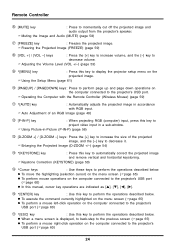
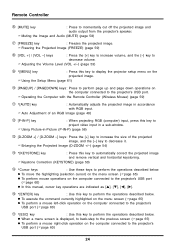
...Level (VOL +/-) (page 53)
9 *[MENU] key
: Press this key to display the projector setup menu on the
projected image.
) Using the Setup Menu (page 61)
bk [PAGEUP] / [PAGEDOWN] keys : Press to perform page up ...click operation on the computer connected to the projector's
USB port ()page 60)
24 bq *[ENTER] key
: Use this manual, cursor key operations are indicated as [S], [T], [W], [X].
Owners Manual - Page 34


...terminals (like the one on the old model Macintosh), you need to a D-Sub 15-pin type monitor terminal. See "Supported Signals" on page 82. Getting Ready
Rear... Settings J Flip Horizontal" on page 116 for information about the computer display modes supported by this projector.
34 You can use the projector to configure the setup menu accordingly. z Always turn off the projector and...
Owners Manual - Page 41


... the center of cool down state. Getting Ready
Turning Off the Projector
z When you turn the projector back on, if you want.
41 Avoid touching the projector after it off the projector, the lamp goes out and the projector goes into a cool down until the projector turns off . z This causes a confirmation message like the one shown below...
Owners Manual - Page 61


... Item Type" column shows the type of different projector settings. Column name: R C S V No Signal
Input source: RGB Component S-VIDEO VIDEO No signal being projected displays the setup menu on the input source that the menu item is displayed for each item type.
Setting Screen: Numeric value specification or option selection on page 62 for more...
Owners Manual - Page 77


..., for the RGB input source only. When this happens use this setting to adjust the image frequency. Input Source Specific Menu Items
Input Source RGB Component S-VIDEO VIDEO No Signal
Available Items (Parentheses indicate defaults.) Low, (Normal), High None
77
Normally, the projector is selected as the input source. z See "Image Adjustment J Frequency...
Owners Manual - Page 86


... and S-VIDEO input terminals only.
86
This is connected to specify only one specific video signal for the projector's VIDEO and S-VIDEO input terminals. Other settings: Each setting selects the applicable video system. Setting Explanations
Auto:
Select this setting to have the projector switch the video signal system automatically in accordance with the input signal from the...
Owners Manual - Page 89


... Specific Menu Items
Input Source RGB Component S-VIDEO VIDEO No Signal
Available Items (Parentheses indicate defaults.) (On), Off
Setting Explanations
On: Turns on . IOption Settings J Auto Keystone Correction
This sub-menu lets you specify whether auto detect of the input source should be performed whenever the projector is turned on (page 44). Using the Setup...
Owners Manual - Page 111


... power cord. Power has turned off automatically due to a lamp problem. There is still
operate, and error may occur when you turn on , contact your retailer or nearest authorized CASIO Service Center.
"U" in the "Alert" column indicates that the projector will emit two short
beeps when an error occurs. If you unplug the AC power cord while...
Owners Manual - Page 113
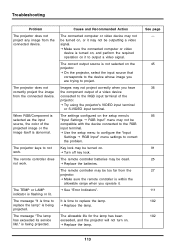
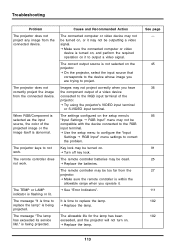
... projected.
Troubleshooting
Problem The projector does not project any image from the connected device. is abnormal.
Key lock may not project correctly when you have the component output of a video device connected to correct the problem. The allowable life for the lamp has been exceeded, and the projector will not turn on the setup menu's "Input Settings J RGB...
Owners Manual - Page 114


...Appendix
Appendix
Specifications
Model Name
Projection System
DMD
Size
Number of Pixels
Projection Lens
Light Source RGB input terminal
VIDEO input terminal S-VIDEO input terminal Audio input terminal Audio output USB port Environment
Power Requirements Dimensions
Weight
XJ-350 DLP (DMD, single panel) 0.7inch XGA (1024 × 768)
Manual, optical zoom (×2); manual focus F = 2.0 to...
Owners Manual - Page 118
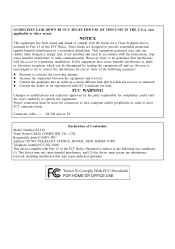
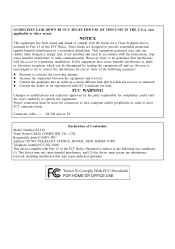
... more of Conformity Model Number:XJ-350 Trade Name:CASIO COMPUTER CO., LTD. z Increase the separation between the equipment and receiver.
Connector cable .......... Responsible party:CASIO, INC. If this device must be determined by the party responsible for compliance could void the user's authority to which can radiate radio frequency energy and, if not installed and used...
Casio XJ 350 Reviews
Do you have an experience with the Casio XJ 350 that you would like to share?
Earn 750 points for your review!
We have not received any reviews for Casio yet.
Earn 750 points for your review!
