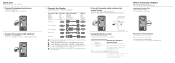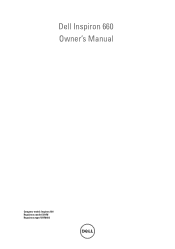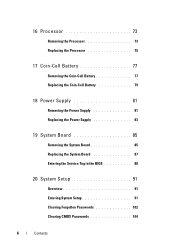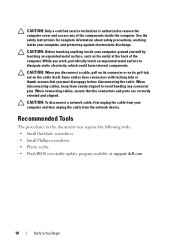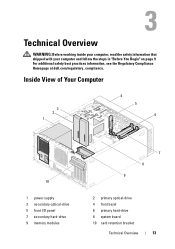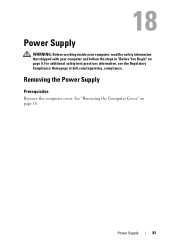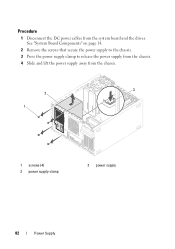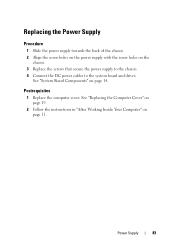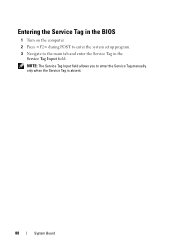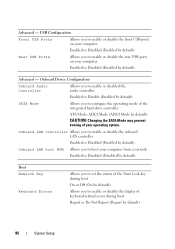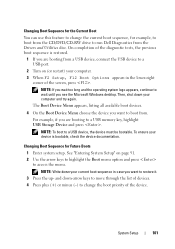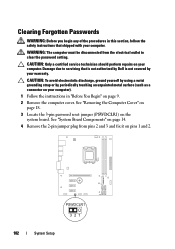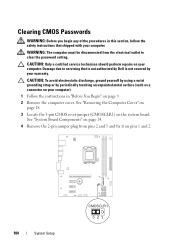Dell Inspiron 660 Support and Manuals
Get Help and Manuals for this Dell item

View All Support Options Below
Free Dell Inspiron 660 manuals!
Problems with Dell Inspiron 660?
Ask a Question
Free Dell Inspiron 660 manuals!
Problems with Dell Inspiron 660?
Ask a Question
Most Recent Dell Inspiron 660 Questions
Connecting Audio Cable
I want to connect the audio cables to my computer. one audio cable is in the monitor and other is co...
I want to connect the audio cables to my computer. one audio cable is in the monitor and other is co...
(Posted by aceone303 8 years ago)
How To Log Back In To Signed Out User?
Hi my name is Erin i have the Dell Inspirion 660 . I am getting a user loin issue the says login fai...
Hi my name is Erin i have the Dell Inspirion 660 . I am getting a user loin issue the says login fai...
(Posted by fivestarfloors1 9 years ago)
Where Do You Insert A Disc On Dell Inspiron
(Posted by rfgSm 9 years ago)
Dell Inspiron 660s What Kind Of Screwdriver
(Posted by riveryu 9 years ago)
How To Enter Boot Sequence Dell 660
(Posted by mgmwelce 9 years ago)
Dell Inspiron 660 Videos
Popular Dell Inspiron 660 Manual Pages
Dell Inspiron 660 Reviews
We have not received any reviews for Dell yet.