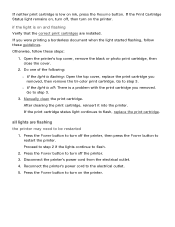HP 5150 - Deskjet Color Inkjet Printer Support and Manuals
Get Help and Manuals for this Hewlett-Packard item

Most Recent HP 5150 Questions
Power Cords Ink Cartridge
I need power cords for 5150.Where would I get them and how much would they cost?Are HP 56 Black ink ...
I need power cords for 5150.Where would I get them and how much would they cost?Are HP 56 Black ink ...
(Posted by cyyz08 3 years ago)
Hp 5150 Won't Print
(Posted by ataSTYV 9 years ago)
Hp 5150 Printer Won't Print Colors
(Posted by kasbarg00 9 years ago)
My Hp 5150 Won't Print In Color
(Posted by rodeme 9 years ago)
Hp Deskjet 5150 Won't Print Windows 7
(Posted by Cableclo 9 years ago)
HP 5150 Videos

Dell Dimension 5150 Part #5 How to Upgrade to 3.8GHz CPU and Memory
Duration: 9:58
Total Views: 5,418
Duration: 9:58
Total Views: 5,418

March Madness....? Shiny Caterpie appears on Leaf Green after 5150 encounters!
Duration: 3:18
Total Views: 333
Duration: 3:18
Total Views: 333
Popular HP 5150 Manual Pages
HP 5150 Reviews
We have not received any reviews for HP yet.