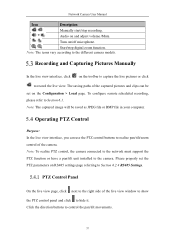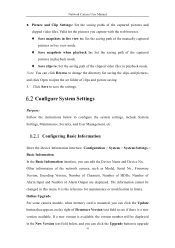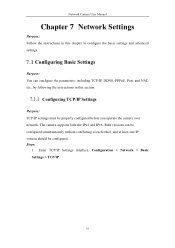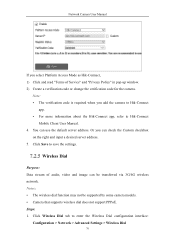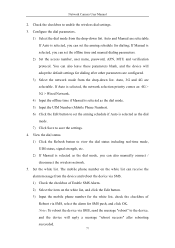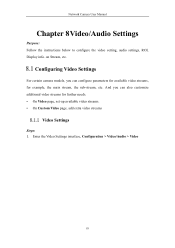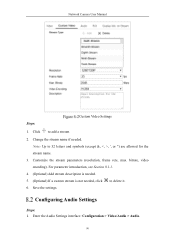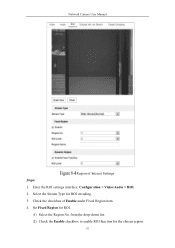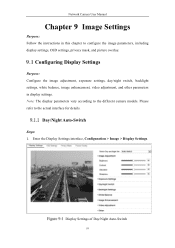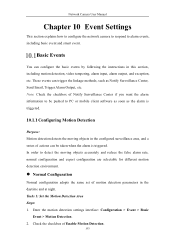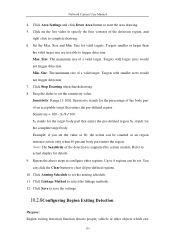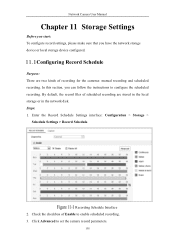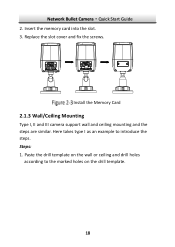Hikvision DS-2CD2043G0-I Support and Manuals
Get Help and Manuals for this Hikvision item

View All Support Options Below
Free Hikvision DS-2CD2043G0-I manuals!
Problems with Hikvision DS-2CD2043G0-I?
Ask a Question
Free Hikvision DS-2CD2043G0-I manuals!
Problems with Hikvision DS-2CD2043G0-I?
Ask a Question
Hikvision DS-2CD2043G0-I Videos

?IP ?????? ??????????????? Hikvision DS 2CD2043G0-I ? ????????????? ??????? ??? ??????? ?? ????? ????
Duration: 3:53
Total Views: 289
Duration: 3:53
Total Views: 289
Popular Hikvision DS-2CD2043G0-I Manual Pages
Hikvision DS-2CD2043G0-I Reviews
We have not received any reviews for Hikvision yet.