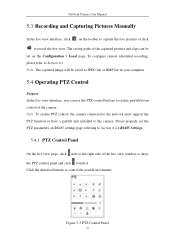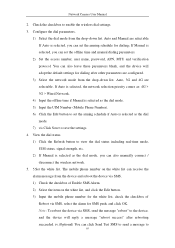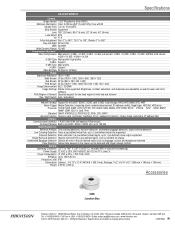Hikvision DS-2CD2T25FWD-I5 Support and Manuals
Get Help and Manuals for this Hikvision item

View All Support Options Below
Free Hikvision DS-2CD2T25FWD-I5 manuals!
Problems with Hikvision DS-2CD2T25FWD-I5?
Ask a Question
Free Hikvision DS-2CD2T25FWD-I5 manuals!
Problems with Hikvision DS-2CD2T25FWD-I5?
Ask a Question
Hikvision DS-2CD2T25FWD-I5 Videos
Popular Hikvision DS-2CD2T25FWD-I5 Manual Pages
Hikvision DS-2CD2T25FWD-I5 Reviews
We have not received any reviews for Hikvision yet.