Hikvision IDS-2CD7AC5G0-IZHSY 2.8-12mm Support and Manuals
Get Help and Manuals for this Hikvision item
This item is in your list!

View All Support Options Below
Free Hikvision IDS-2CD7AC5G0-IZHSY 2.8-12mm manuals!
Problems with Hikvision IDS-2CD7AC5G0-IZHSY 2.8-12mm?
Ask a Question
Free Hikvision IDS-2CD7AC5G0-IZHSY 2.8-12mm manuals!
Problems with Hikvision IDS-2CD7AC5G0-IZHSY 2.8-12mm?
Ask a Question
Popular Hikvision IDS-2CD7AC5G0-IZHSY 2.8-12mm Manual Pages
User Manual - Page 7
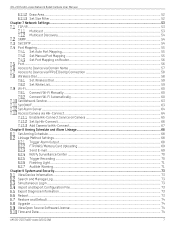
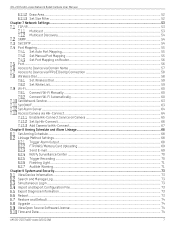
...Dial Up Connection 58 Wireless Dial ...58 Set Wireless Dial ...59 Set White List...59 Wi-Fi...60 Connect Wi-Fi Manually ...60 Connect Wi-Fi Automatically ...60 Set Network Service ...63 Set ONVIF...63 Set Alarm Server ...64 Access Camera via ......73 Export Diagnose Information ...73 Reboot ...73 Restore and Default ...74 Upgrade ...74 View Open Source Software License ...74 Time and Date...74
UM...
User Manual - Page 41
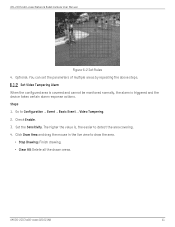
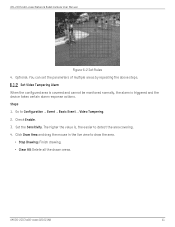
Go to detect the area covering. 4.
Set Video Tampering Alarm When the configured area is covered and cannot be...8226; Clear All: Delete all the drawn areas. UM iDS-2CD7xxG0-xxxxx 021021NA
41
Steps 1. iDS-2CD7xxG0-xxxxx Network Bullet Camera User Manual
Figure 6-2 Set Rules 4. Set the Sensitivity. Optional: You can set the parameters of multiple areas by repeating the above steps.
User Manual - Page 42
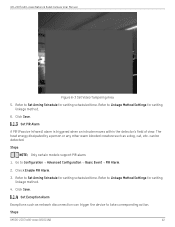
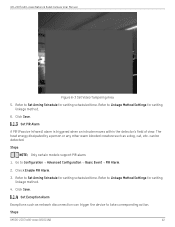
... to take corresponding action.
Refer to Set Arming Schedule for setting linkage method.
6. iDS-2CD7xxG0-xxxxx Network Bullet Camera User Manual
Figure 6-3 Set Video Tampering Area
5.
Steps
Only certain models support PIR alarm.
1. Check Enable PIR Alarm.
3. Click Save. Refer to Set Arming Schedule for setting linkage method.
4. Set Exception Alarm
Exceptions such as a dog...
User Manual - Page 49
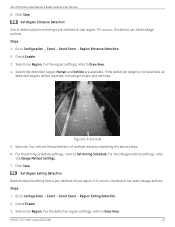
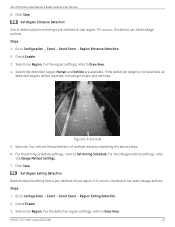
... Event → Region Exiting Detection. 2. Go to Set Arming Schedule. Figure 6-6 Set Rule 5. For the linkage method settings, refer
to Draw Area. 4. Check Enable. 3. For the region settings, refer to Linkage Method Settings. 7. For the detection region settings, refer to Draw Area. iDS-2CD7xxG0-xxxxx Network Bullet Camera User Manual
8. Human and Vehicle are available. If the...
User Manual - Page 51
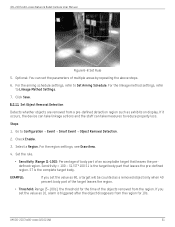
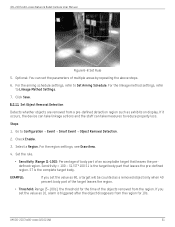
... detection region such as a removed object only when 40 percent body part of multiple areas by repeating the above steps.
6. ST is the target body part that leaves the predefined region. iDS-2CD7xxG0-xxxxx Network Bullet Camera User Manual
Figure 6-8 Set Rule
5. EXAMPLE:
If you set the value as 60, a target will be counted as exhibits...
User Manual - Page 52
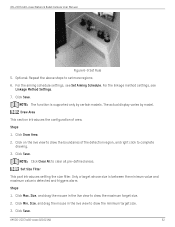
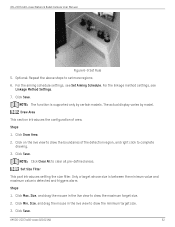
The actual display varies by certain models. Steps 1. Click Draw Area. 2. Set Size Filter This part introduces setting the size filter. Only a target whose size is between the minimum value and maximum value is supported only by model. Click Min. UM iDS-2CD7xxG0-xxxxx 021021NA
52 Draw Area This section introduces the configuration of the detection region, and...
User Manual - Page 53
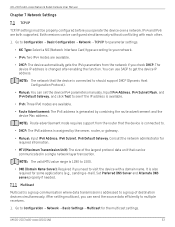
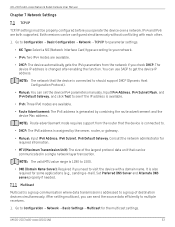
... and Alternate DNS server properly if needed. UM iDS-2CD7xxG0-xxxxx 021021NA
53 iDS-2CD7xxG0-xxxxx Network Bullet Camera User Manual
Chapter 7 Network Settings
TCP/IP
TCP/IP settings must be properly configured before you need to get the device IP address. Route advertisement mode requires support from the network if you can send the source...
User Manual - Page 76
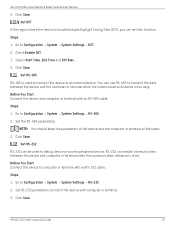
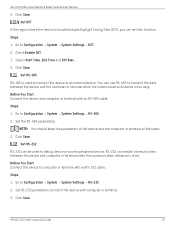
... the device to Configuration → System → System Settings → RS-485. 2. Go to Configuration → System → System Settings → DST. 2. Before You Start Connect the device and computer or terminal with an RS-485 cable. iDS-2CD7xxG0-xxxxx Network Bullet Camera User Manual
4. Go to computer or terminal with computer or terminal...
User Manual - Page 77
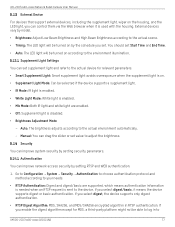
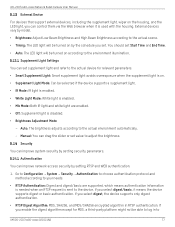
... housing. External devices vary by model.
• Brightness: Adjust Low Beam Brightness and High Beam Brightness according to the actual scene. • Timing: The LED light will be turned on by setting RTSP and WEB authentication.
1. iDS-2CD7xxG0-xxxxx Network Bullet Camera User Manual
External Device
For devices that support external devices, including the supplement...
User Manual - Page 85
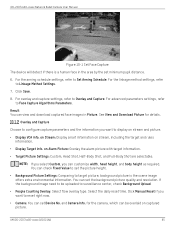
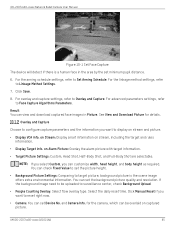
... and the information you want to reset right now.
• Camera: You can check Fixed Value to set Device No. and Camera Info. for details. iDS-2CD7xxG0-xxxxx Network Bullet Camera User Manual
Figure 10-1 Set Face Capture
The device will detect if there is the scene image offers extra environmental information. See View...
User Manual - Page 102
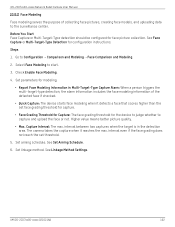
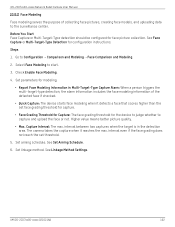
...modeling.
• Report Face Modeling Information in the detection area. Set linkage method. See Linkage Method Settings. iDS-2CD7xxG0-xxxxx Network Bullet Camera User Manual
Face Modeling
Face modeling... for configuration instructions. Go to start.
3. Select Face Modeling to Configuration → Comparison and Modeling → Face Comparison and Modeling.
2. Set parameters for ...
Quick Start Guide - Page 5


... a restricted access location, access can only be gained by service persons or by users who have been instructed about the reasons for the restrictions applied to install the device and accessories. DO NOT expose the device to time settings interface.
Time Synchronization
Set up device time manually for the first time access if the local time...
Data Sheet - Page 2
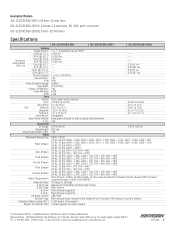
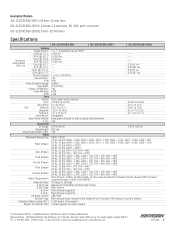
....6° to 10.8° 51.47° to 17.8° ƒ/1.7 to change without notice. Available Models iDS-2CD7AC5G0-IZHS: 2.8 mm-12 mm lens iDS-2CD7AC5G0-IZHSY: 2.8 mm-12 mm lens, RS-485, anti-corrosion iDS-2CD7AC5G0-IZHS8: 8 mm-32 mm lens
Specifications
Camera
Image Sensor
Color @ ƒ/1.2
B/W @ ƒ/1.2
Minimum Illumination
(AGC on)
Color @ ƒ/2.5 B/W @ ƒ/2.5 Color @ ƒ...
Data Sheet - Page 4
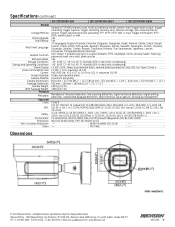
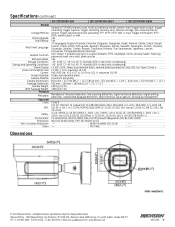
...-Corrosion Protection
Other
iDS-2CD7AC5G0-IZHS
iDS-2CD7AC5G0-IZHSY
iDS-2CD7AC5G0-IZHS8
Upload to ...management
Class B
FCC (47 CFR Part 15, Subpart B); Humidity 95% ... FREE
--- Dimensions
© 2021 Hikvision USA Inc. • All Rights Reserved • Specifications subject to 140° F). Trigger...heartbeat, mirror, privacy masks, flash log, password reset via e-mail, pixel counter Yes
-40...
Data Sheet - Page 5
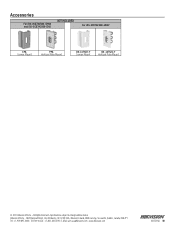
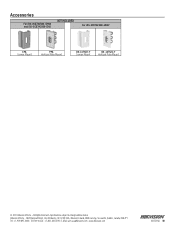
...
For iDS-2CD7AC5G0-IZHS8 and iDS-2CD7AC5G0-IZHS
NOT INCLUDED
For iDS-2CD7AC5G0-IZHSY
CM1 Corner Mount
PM1 Vertical Pole Mount
DS-1476ZJ-Y Corner Mount
DS-1475ZJ-Y Vertical Pole Mount
© 2021 Hikvision USA Inc. • All Rights Reserved • Specifications subject to change without notice. Hikvision USA Inc., 18639 Railroad Street, City of Industry, CA 91748, USA • Hikvision...
Hikvision IDS-2CD7AC5G0-IZHSY 2.8-12mm Reviews
Do you have an experience with the Hikvision IDS-2CD7AC5G0-IZHSY 2.8-12mm that you would like to share?
Earn 750 points for your review!
We have not received any reviews for Hikvision yet.
Earn 750 points for your review!
