Hikvision DS-2CD6D42G0-IS Support and Manuals
Get Help and Manuals for this Hikvision item
This item is in your list!

View All Support Options Below
Free Hikvision DS-2CD6D42G0-IS manuals!
Problems with Hikvision DS-2CD6D42G0-IS?
Ask a Question
Free Hikvision DS-2CD6D42G0-IS manuals!
Problems with Hikvision DS-2CD6D42G0-IS?
Ask a Question
Popular Hikvision DS-2CD6D42G0-IS Manual Pages
User Manual - Page 8


...Hot parts! Wait one power adapter, to the appropriate documentation for debugging only. Network Camera User Manual
● Improper replacement of...parts. Refer to avoid over-heating or fire hazards caused by overload.
● Make sure the plug is used with
the installation instructions. ● Never place the equipment in a restricted access location, access can only be gained by service...
User Manual - Page 13
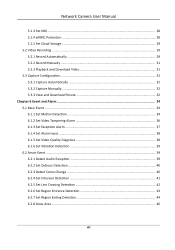
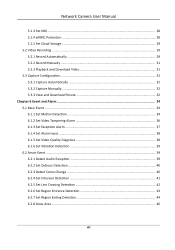
... Capture Configuration ...32 5.3.1 Capture Automatically 32 5.3.2 Capture Manually ...32 5.3.3 View and Download Picture 32 Chapter 6 Event and Alarm ...34 6.1 Basic Event ...34 6.1.1 Set Motion Detection 34 6.1.2 Set Video Tampering Alarm 36 6.1.3 Set Exception Alarm ...37 6.1.4 Set Alarm Input ...38 6.1.5 Set Video Quality Diagnosis 38 6.1.6 Set Vibration Detection 39 6.2 Smart Event ...39...
User Manual - Page 14


...
7.1 TCP/IP ...47 7.1.1 Multicast ...48
7.2 SNMP ...48 7.3 Set SRTP ...49 7.4 Port Mapping ...49
7.4.1 Set Auto Port Mapping 50 7.4.2 Set Manual Port Mapping 50 7.4.3 Set Port Mapping on Router 50 7.5 Port ...51 7.6 Access to Device via Domain Name 52 7.7 Access to Device via PPPoE Dial Up Connection 53 7.8 Set Network Service ...54 7.9 Set Open Network Video Interface 55 7.10...
User Manual - Page 16
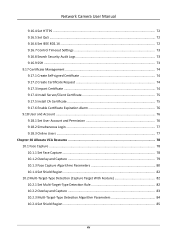
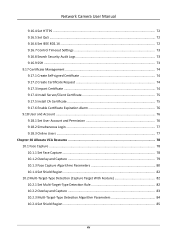
Network Camera User Manual
9.16.4 Set HTTPS ...72 9.16.5 Set QoS ...72 9.16.6 Set IEEE 802.1X ...72 9.16.7 Control Timeout Settings 73 9.16.8 Search Security Audit Logs 73 9.16.9 SSH ...73 9.17 Certificate Management ...74 9.17.1 Create Self-signed Certificate 74 9.17.2 Create Certificate Request 74 9.17.3 Import Certificate ...74 9.17.4 Install Server/Client Certificate 75...
User Manual - Page 21
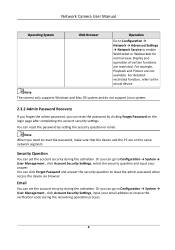
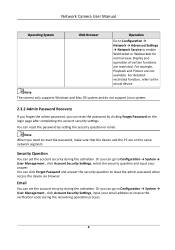
... click Forget Password and answer the security question to receive the verification code during the recovering operation process.
4 For detailed restricted function, refer to enable WebSocket or Websockets for normal view.
Network Camera User Manual
Operating System
Web Browser
Operation Go to Configuration → Network → Advanced Settings → Network Service to the actual...
User Manual - Page 45
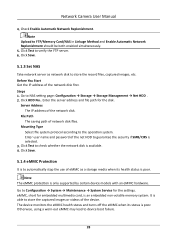
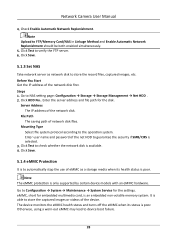
...card, is only supported by certain device models with an eMMC ...hardware. Server Address The IP address of network disk files. Otherwise, using a worn-out eMMC may lead to Configuration → System → Maintenance → System Service for the disk. Click Save.
5.1.4 eMMC Protection
It is to automatically stop the use of eMMC as network disk to NAS setting...
User Manual - Page 46
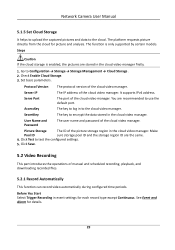
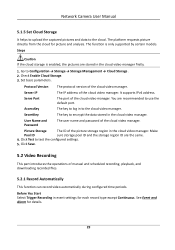
... cloud for details.
29 Network Camera User Manual
5.1.5 Set Cloud Storage
It helps to upload the captured pictures and data to use the default port. The function is enabled, the pictures are recommended to the cloud. Steps
Caution If the cloud storage is only supported by certain models.
Make
Pool ID
sure storage pool...
User Manual - Page 54
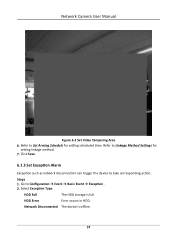
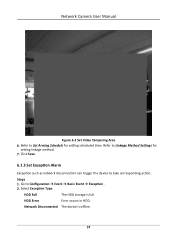
Network Camera User Manual
Figure 6-2 Set Video Tampering Area 6. Refer to Linkage Method Settings for setting scheduled time. Select Exception Type. Click Save.
6.1.3 Set Exception Alarm
Exception such as network disconnection can trigger the ...is full. Go to take corresponding action. Refer to Set Arming Schedule for
setting linkage method. 7.
HDD Error
Error occurs in HDD.
User Manual - Page 64
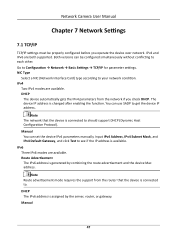
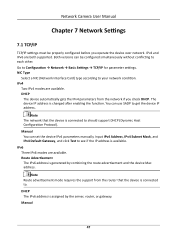
...). Note The network that the device is connected to . Note Route advertisement mode requires the support from the network if you operate the device over network. Network Camera User Manual
Chapter 7 Network Settings
7.1 TCP/IP
TCP/IP settings must be configured simultaneously without conflicting to each other. You can use SADP to see if...
User Manual - Page 67


... can use the default
name. 2.
Network Camera User Manual
2. What to do next Go to the router port mapping settings interface and set the external port to be the same as those on different models of the router. 3. Select the WAN Connection Type. 2. Click Save. The settings vary depending on the device. Click Save.
50
User Manual - Page 74
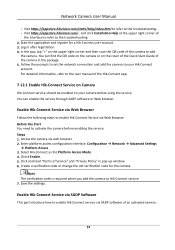
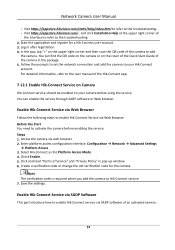
... before using the service. Save the settings. You can enable the service through SADP software or Web browser. You can find the QR code on the camera or on the upper-right corner and then scan the QR code of
the interface to refer to the troubleshooting. 2. Network Camera User Manual
● Visit https://appstore.hikvision.com/static...
User Manual - Page 83
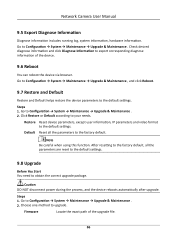
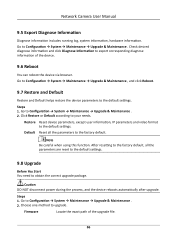
... user information, IP parameters and video format to the default settings.
Firmware
Locate the exact path of the device.
9.6 Reboot
You can reboot the device via browser. Click Restore or Default according to upgrade.
Choose one method to your needs. Network Camera User Manual
9.5 Export Diagnose Information
Diagnose information includes running log, system information...
User Manual - Page 88
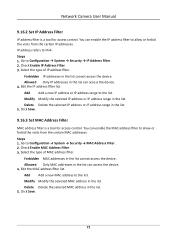
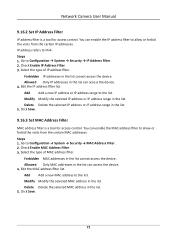
... the selected IP address or IP address range in the list cannot access the device. Click Save.
9.16.3 Set MAC Address Filter
MAC address filter is a tool for access control. Delete Delete the selected MAC address in the... device. 4.
Allowed Only MAC addresses in the list. 5. Network Camera User Manual
9.16.2 Set IP Address Filter
IP address filter is a tool for access control.
User Manual - Page 89
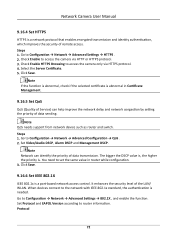
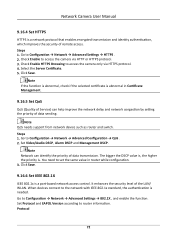
... Camera User Manual
9.16.4 Set HTTPS
HTTPS is a network protocol that enables encrypted transmission and identity authentication, which improves the security of the LAN/ WLAN. Check Enable to router information. Note If the function is abnormal, check if the selected certificate is abnormal in router while configuration. 3. Note QoS needs support from network...
User Manual - Page 99
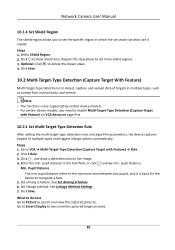
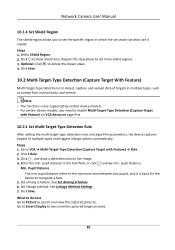
...Target With Feature)
Multi-Target-Type Detection is only supported by certain device models. ● For certain device models, you to set the specific region in which the set more shield regions. 3. Check Rule. 3. Enter... text field, or click to draw min. pupil distance. Network Camera User Manual
10.1.4 Set Shield Region
The shield region allows you need to enable Multi-Target-Type Detection...
Hikvision DS-2CD6D42G0-IS Reviews
Do you have an experience with the Hikvision DS-2CD6D42G0-IS that you would like to share?
Earn 750 points for your review!
We have not received any reviews for Hikvision yet.
Earn 750 points for your review!
