NEC V654Q Support and Manuals
NEC V654Q Videos
Popular NEC V654Q Manual Pages
External Controls - Page 10


... more details.
2) Get Parameter reply
The monitor will reply with this message when you want to get , specify the "OP code page" and "OP code", refer to "Appendix A.
Message format of the "Set parameter message". Refer to the section 4.1 "Header block format" for more detail.
1) Get current parameter
The controller sends this message...
External Controls - Page 22


... monitor replies with the current brightness setting and
capability to support this byte is set to control the monitor, these are examples of Header '0' (30h): Reserved '0' (30h): Message receiver is the controller. Monitor ID: Indicate a replying Monitor ID. No error. '0'-'0' (30h, 30h): Operation code page number is 0. '1'-'0' (31h, 30h): Operation code is 10h (in the page...
External Controls - Page 23
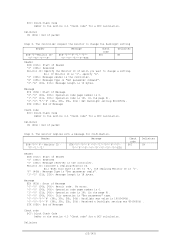
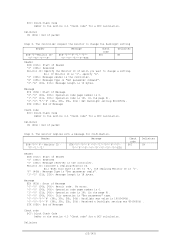
... which you want to change the Backlight setting
Header
SOH-'0'-Monitor ID'0'-'E'-'0'-'A'
Message
STX-'0'-'0'-'1'-'0''0'-'0'-'5'-'0'-ETX
Check code BCC
Delimiter CR
Header SOH (01h): Start of Header '0' (30h): Reserved Monitor ID: Specify the Monitor ID of packet
Step 3. Delimiter
(23/145)
No error. '0'-'0' (30h, 30h): Operation code page number is 0. '1'-'0' (31h, 30h): Operation...
External Controls - Page 25


... you want to read . Ex.) If Monitor ID is '1', specify 'A'. '0' (30h): Message sender is the controller. 'E' (45h): Message Type is "Set parameter command". '0'-'A' (30h, 41h): Message length is the controller.
Monitor ID: Indicates a replying Monitor ID. No error. '0'-'2' (30h, 32h): Operation code page number is 2. '7'-'8' (37h, 38h): Operation code is 78h (in temperature sensors.
External Controls - Page 26
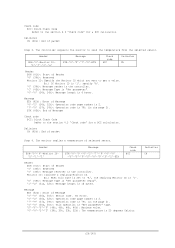
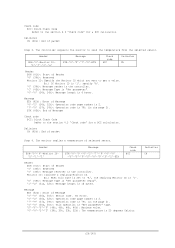
No error. '0'-'2' (30h, 32h): Operation code page number is 2. '7'-'9' (37h, 39h): Operation code is 79h (in the page 2).
Ex.) When this byte is set to 'A', the replying Monitor ID is '1'. 'D' (44h): Message Type is "Get parameter reply". '1'-'2' (31h, 32h): Message length is 25 degrees Celsius. Check code BCC: Block Check Code Refer to the section 4.3 "Check code" for...
External Controls - Page 52


... Power control
1) The controller requests the monitor to change a setting.
Message STX (02h): Start of Message
(52/145) No error. 'C'-'2','0'-'3'-'D'-'6' (43h, 32h, 30h, 33h, 44h, 36h): ...is 32bytes. Delimiter CR (0Dh): End of Message
Check code BCC: Block Check Code Refer to the monitor at a time is 12 bytes.
Ex.) When this byte is set . 0004: OFF (same as ASCII characters '2' and...
External Controls - Page 55


...The controller requests the monitor to write Asset data. Ex.) When this byte is set to the section 4.3 "Check code" for a BCC calculation.
(55/145) N-N: Message length Note.) The maximum data ...write
This command is used in which you want to the monitor at a time is 32bytes.
No error. 'C'-'0'-'0'-'E' (43h, 30h, 30h, 45h): Asset Data write command '0'-'0'(30h, 30h): Offset address from...
External Controls - Page 125


...): Start of Message 'C'-'B'-'0'-'9' (43h, 42h, 30h, 39h): Setting Copy Reply '0'-'2' (30h, 30h): Start ST: Status
No Error : 00h (30h, 30h) Error : 01h (30h, 31h) ETX (03h): End of packet
2) The monitor replies to write Setting Copy Start.
Header SOH-'0'-'0'-Monitor ID-
'B'-'0'-'A'
Message STX-'C'-'B'-'0'-'9'-'0'-'2'-ST-ETX
Check code Delimiter
BCC
CR
Header
SOH (01h): Start of...
Users Manual - English - Page 3


...TV Interference Problems." Address:...Model:
V654Q
Windows is no guarantee that may not cause harmful interference, and (2) this device must accept any interference received, including interference that to which can radiate radio frequency energy, and, if not installed and used in the United States and/or other countries. NEC is a trademark of America, Inc.
in this manual... to part 15...
Users Manual - English - Page 7


... not apply pressure to the LCD panel or excessive force to any part of the monitor by pushing or leaning on wall or ceiling
CAUTION • NEC recommends mounting interfaces that comply with the installation instructions. The monitor must be able to the floor/wall in accordance with
UL1678 standard in North America.
•...
Users Manual - English - Page 9


... down position. VESA Mounting Interface (M8)
Changing NEC logo ornament position
When using only the eyebolts.
...installation, place the monitor face down . English-7 Screw holes
400 mm
Mounting accessories can be attached with the VESA mounting system.
1.
English
Changing handles position
: Factory set position. : Alternate position. Eyebolts are used for mounting
This model...
Users Manual - English - Page 21


...Service... not be working.
English-19 Please refer to the specifications page for power supply information (see page 44).
•... case, please check user's manual of your computer or device, or contact your supplier for the USB setting.
CAUTION: Do not bind ... that supports 2A.
• Please refer to USB1. Connect a USB compatible flash memory or keyboard to USB2 can set power ...
Users Manual - English - Page 27


...".
• The images will be configured on the screen. The following settings can be displayed using "MANUAL" in which the images are switched by operating a button on the file display screen.
• When still images in which the images are switched automatically at a set interval (PLAY MODE is "AUTO").
• The default factory...
Users Manual - English - Page 58


...that information can be entered here. The device supports all commands of the monitor network condition.
The MEMO text must be set from the monitor's OSD menu using the ...Password Settings
Click on "NETWORK SERVICE" on the left column below HOME. ENABLE
Set the monitor name as the USER NAME when entering the password.
*What is a standardization of multiple monitors which is the model...
Users Manual - English - Page 60


... changed to the same language, which you selected. Setting
To set an HDMI CEC audio amplifier between the monitor and an HDMI CEC supported device with multi-language. By using buttons select AUDIO RECIEVER then press SET/POINT ZOOM. This CEC function supports Feature Abort.
Please set CEC menus please follow the steps below.
By using...
NEC V654Q Reviews
Do you have an experience with the NEC V654Q that you would like to share?
Earn 750 points for your review!
We have not received any reviews for NEC yet.
Earn 750 points for your review!


