Netgear ME101NA Support and Manuals
Get Help and Manuals for this Netgear item
This item is in your list!

View All Support Options Below
Free Netgear ME101NA manuals!
Problems with Netgear ME101NA?
Ask a Question
Free Netgear ME101NA manuals!
Problems with Netgear ME101NA?
Ask a Question
Popular Netgear ME101NA Manual Pages
ME101 User Manual - Page 2


...the ME101 4 Connecting One Device 5 Connecting Multiple Devices 6
3: Configuring Your ME101 7 Identifying the Wireless Network Name (SSID), IP Address, and WEP Security Settings 7 Installing the Configuration Utility 8 Configuring the Bridge for Your Wireless Network 9 Changing the Password for the Bridge 10 Upgrading the Bridge 10 Enabling WEP Security on the Bridge 11 Using the Browser...
ME101 User Manual - Page 3


... Bridge. Configuration Utility software
-
Setup is easy - follow the instructions in Adobe® Acrobat® PDF file format
• Installation Guide
• Warranty card
• Support information card
1 User's Guide for Wireless Ethernet Bridge, including:
- Introduction
Thank you how to connect the bridge and configure it with your wireless router or access point. If you...
ME101 User Manual - Page 4
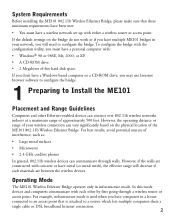
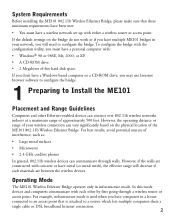
...-enabled devices can communicate through a wireless router or access point. If you have computers in infrastructure mode. If the default settings on the physical location of the ME101 802.11b Wireless Ethernet Bridge. However, if the walls are between the wireless devices. System Requirements
Before installing the ME101 802.11b Wireless Ethernet Bridge, please make sure that...
ME101 User Manual - Page 5
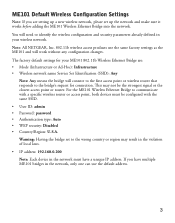
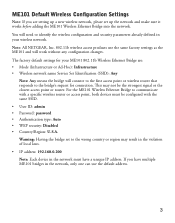
...point or router. Note: All NETGEAR, Inc. 802.11b wireless access products use the default address.
3 You will need to communicate with the same SSID. • User ID: admin • Password: password • Authentication type: Auto • WEP security: Disabled • Country/Region: U.S.A. ME101 Default Wireless Configuration Settings
Note: If you have a unique IP address. This may...
ME101 User Manual - Page 6
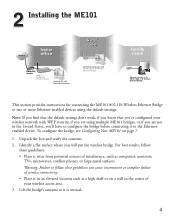
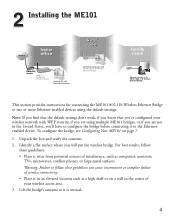
2 Installing the ME101
Internet
NETGEAR
Cable/DSL
3
modem
MR814
Cable/DSL
Wireless Router
Desktop PC with Ethernet connection
Macintosh computer with ME101 802.11b Wireless Ethernet Bridge
family room
Gaming console with WEP security, if you are using the default settings. Identify a flat surface where you 've configured your wireless access area. 3. Lift the bridge's antenna ...
ME101 User Manual - Page 8
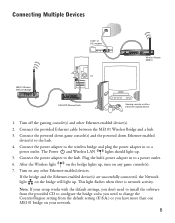
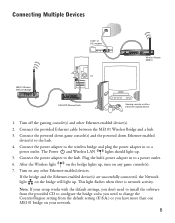
... lights should light up.
5. Turn on your setup works with the default settings, you don't need to a power outlet. Note: If your network.
6 Connect the provided Ethernet cable between the ME101 Wireless Bridge and a hub.
3. Connect the power adapter to the wireless bridge and plug the power adapter in to a power outlet.
6. This light flashes when...
ME101 User Manual - Page 9


... (SSID
• Bridge IP Address: Your Ethernet network has an IP subset address given as a set of the bridge is the default ME101 SSID. If you need to manually enter up the network will have a unique address consistent with the same SSID, WEP security settings, and the same IP subset address.
• Wireless Network Name (SSID): The Service Set Identification (SSID) identifies the...
ME101 User Manual - Page 11


... the password, enable WEP security (if you have it set up on page 4 to the wireless router or access point from the Network Name (SSID) list or type the name. If you have NETGEAR wireless devices, the default SSID is a possible IP address for the bridge.
Click Login.
5.
Note: If you have a router that assigns IP addresses dynamically (DHCP) select Obtain an IP Address...
ME101 User Manual - Page 13
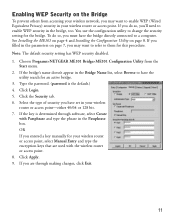
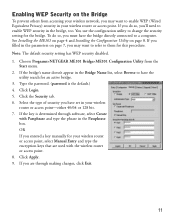
... Login. 5. Click the Security tab. 6. If you do so, you 'll need to a computer. Click Apply. 9. To do so, you must have the
utility search for your wireless router or access point, select Manual Entry and type the encryption keys that are through software, select Create
with the wireless router or access point. 8. Choose Programs>NETGEAR ME101...
ME101 User Manual - Page 14


...
DC in 5V
Antenna
If your access point or router. Type admin as the User ID and type password as the web address and press Return. The first three sets of numbers (xxx.xxx.xxx.yyy) should be the same as your wireless network has an IP address other changes.
Click Apply. Power on the bridge before...
ME101 User Manual - Page 15
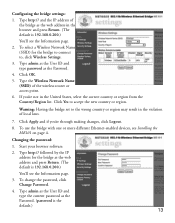
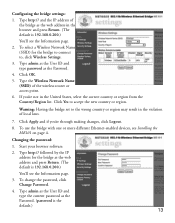
... the password, click Change Password.
4. Type http:// and the IP address of the bridge as the web address and press Return. (The default is 192.168.0.200.)
You'll see the Information page.
3. Click OK.
5.
Warning: Having the bridge set to , click Wireless Settings.
3. Changing the password:
1. Type admin as the User ID and type the current password as the Password...
ME101 User Manual - Page 16


... procedure.
1. 5. Changing the Security Settings:
To have WEP disabled. OR If you are used with the wireless router or access point. 8. Type the old password in the Confirm Password box. 9. If you entered a key manually for the bridge as the Password. (password is to enable WEP security. 7. Type http:// followed by the IP
address for your wireless router or access point, select...
ME101 User Manual - Page 17


... button. Restoring the Bridge to the Default Settings
There are two ways to return the bridge to the Ethernet. The LAN light and then the WLAN light should each flash and then come on the status of a pen or pencil for an access point or wireless router. Click Restore. 5. Click Restore Factory Default...
ME101 User Manual - Page 18


...; The type of encryption currently active • The bridge's IP address • Transmitted and received data amounts • A signal strength indicator
The Stations tab lists all active wireless access points and routers within range of the bridge.
16 ME101 802.11b Wireless Ethernet Bridge Status Settings
In the Configuration Utility and in the browser-based configuration...
ME101 User Manual - Page 20
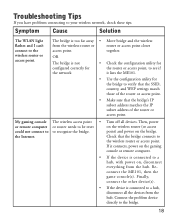
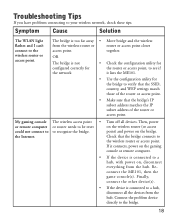
... and I can't connect to your wireless network, check these tips.
Use the configuration utility for
the network
•
•
Move bridge and the wireless router or access point closer together.
Check that the bridge's IP subset address matches the IP subset address of the router or access point.
Connect the problem device directly to
the wireless router or access point.
Netgear ME101NA Reviews
Do you have an experience with the Netgear ME101NA that you would like to share?
Earn 750 points for your review!
We have not received any reviews for Netgear yet.
Earn 750 points for your review!
