Oki MB461 Support and Manuals
Popular Oki MB461 Manual Pages
PrintSuperVision 4.0 User Guide - Page 22
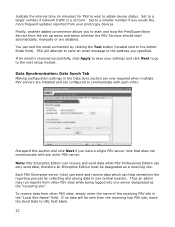
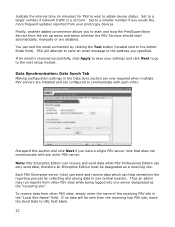
... receiving hub PSV site, leave the Send Data to the address you would like more frequent updates reported from the set up menu and select whether the PSV Services should start and stop the PrintSuperVision Service from your settings and click Next to go to save your print/copy devices. If an email is a concern...
PrintSuperVision 4.0 User Guide - Page 178


... installation package but can be downloaded separately from www.okidata.com.
PSV Assistant supports the...service be set to access computers running these operating systems, this service is a separate application much like PSV Agent that allows you to view printer attributes and supplies status from locally connected Oki print devices that can certainly use those tools to install...
PrintSuperVision 4.0 User Guide - Page 186
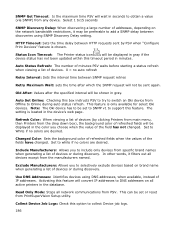
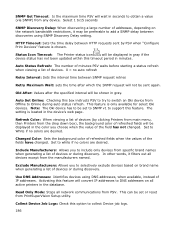
... a value (via SNMP) from PrintSuperVision Setup utility. The setting is only available for select Oki devices.
Use DNS Addresses: Identifies devices using SNMP Discovery Delay setting. Activating this timeout period in gray if the
device status has not been updated within this feature will be set to SNMP v1 to support this option to collect Device job...
Quick Start Guide - Page 20
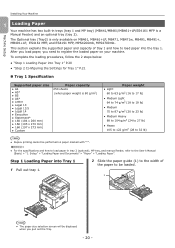
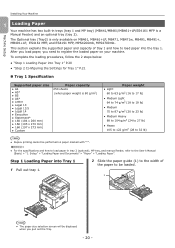
... MP tray) (MB441/MB461/MB461+LP/ES4161 MFP is only available on your machine. Step 1 Loading Paper into Tray 1 1 Pull out tray 1.
2 Slide the paper guide (1) to the width of tray 1 and how to load paper into Tray 1" P.20 ●● "Step 2 Configuring the Settings for Tray 1" P.21
„„Tray 1 Specification
Supported paper size
●...
Quick Start Guide - Page 41
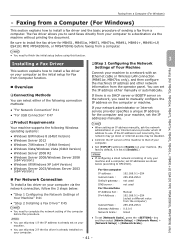
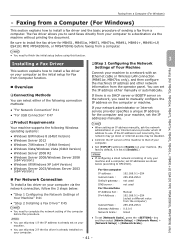
... manually.
Memo
●● You can skip step 2 if the fax driver is set IP addresses as the initial setup for the computer and your Internet service provider which IP address to finish the initial setup before this function. Faxing from a Computer (For Windows)
●●Faxing from a Computer (For Windows)
This section explains how to install...
Quick Start Guide - Page 102
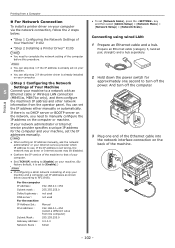
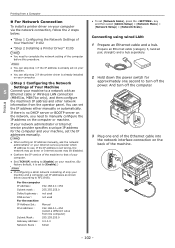
..., set [Network Scale], press the key and then select [Admin Setup] > [Network Menu] > [Network Setup] > [Network Scale]. You can skip step 2 if the printer driver is... To set IP addresses as shown below :
●● "Step 1 Configuring the Network Settings of Your Machine" P.102
●● "Step 2 Installing a Printer Driver" P.105
Note
●● You need to manually configure ...
Quick Start Guide - Page 111
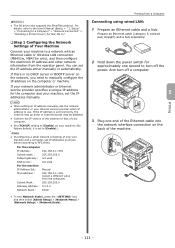
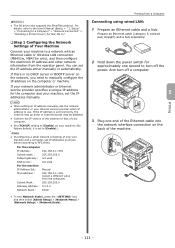
... for the computer and your machine, set [Network Scale], press the key and then select [Admin Setup] > [Network Menu] > [Network Setup] > [Network Scale]. And turn off a computer.
5
3 Plug one second to manually configure the IP address on the back of the machine. Setup" > "Connecting to a Computer" > "Network Connection" > "Installing a Printer Driver (For Mac OS X)".
‰‰Step...
Users Manual Basic - Page 29
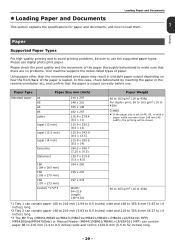
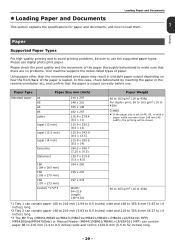
... mm)
Custom *1*2*3
210...set at A6, A5, or with a paper width narrower than the recommended print paper may result in the reverse orientation etc, and confirm that there are no problems. Your machine supports...specifications for paper and documents, and how to load them.
1
Setup
Paper
Supported Paper Types
For high-quality printing and to avoid printing problems...Manual Feeder (MB441/MB461/MB461...
Users Manual Basic - Page 104
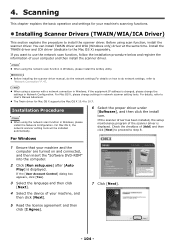
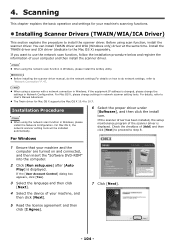
... to "Network Connection" P. 47. For Mac OS X, please change the settings in network scanner setting tools. 4. Reference
Before installing the scanner driver manual, do the network settings.For details on and connected, and then insert the "Software DVD-ROM" into the computer.
2 Click [Run setup.exe] after [Auto
Play] is displayed.
For Windows
1 Ensure that your...
Users Manual Basic - Page 113
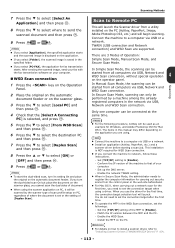
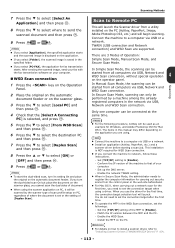
... the Scanner driver from all computers via USB, Network and WSD Scan connection. There are supported. In Manual Scan Mode,... 3 Modes of scan profile setup on the application you need to set the connection target after the first...setting. When in the WSD Scan connection, set the connection target when using . You do not need to "Installing Scanner Drivers (TWAIN/WIA/ICA Driver...
Users Manual Basic - Page 154
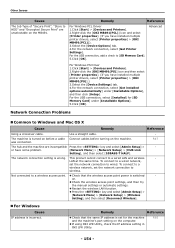
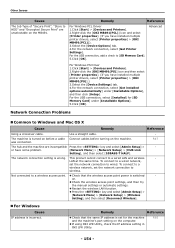
... incorrect. Advanced
For Windows PS Driver
1.Click [Start] > [Devices and Printers]. 2.Right-click the [OKI MB491(PS)] icon and then select
[Printer properties]. (If you have some problem.
[Network Menu] > [Network Setup] > [HUB Link
Setting], and then select [10BASE-T HALF]. For the USB connection, select [Installed] for the machine and the machine's port setting on the MB491. To connect...
Users Manual Advanced - Page 60
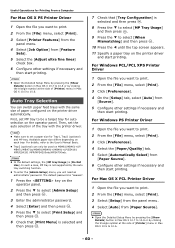
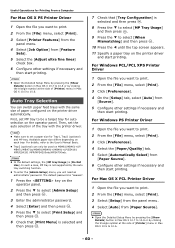
... print. 2 From the [File] menu, select [Print]. 3 Click [Preferences]. 4 On the [Setup] tab, select [Auto] from [Paper Source]. Note
Make sure to the User's Manual Basic.
Tray2 (optional) can switch paper feed trays with the printer driver. For details, refer to set the auto selection of the tray with the same size of...
Users Manual Advanced - Page 61
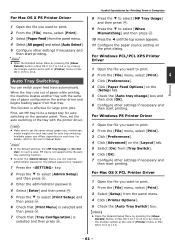
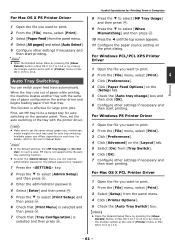
... from [Tray Switch]. 6 Click [OK]. 7 Configure other settings if necessary and
then start printing. For details, refer to 10.6. The default password is [Do Not Use]. For Mac OS X PCL Printer Driver
1 Open the file you want to print.
2 From the [File] menu, select [Print].
3 Select [Setup] from the panel menu. 4 Select [All pages] and...
Users Manual Advanced - Page 83


... value is selected in the [Security]. The maximum valid number of characters is 16.
Wireless Setting
Only the wireless LAN support model will be displayed. (MB451w/MB471w only)
Memo
6
To enter the [Admin Setup] menu, you will need an administrator password.
The maximum valid number of characters is 64. The security of the Device...
Users Manual Advanced - Page 166
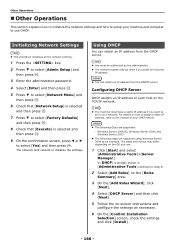
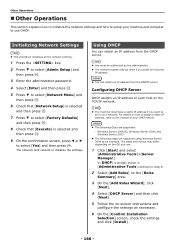
... manual of your machine and computer to use .
1 Click [Start] and select
[Administrative Tools]>[Server Manager]. Note
You must have a static IP address if you want to select [Yes] and then press . For details on -screen instructions and
configure the settings as necessary.
6 On the [Confirm Installation
Selection] screen, check the settings and click [Install...
Oki MB461 Reviews
Do you have an experience with the Oki MB461 that you would like to share?
Earn 750 points for your review!
We have not received any reviews for Oki yet.
Earn 750 points for your review!

