Oki MB491 Support and Manuals
Popular Oki MB491 Manual Pages
Google Cloud Print Manual - English - Page 15
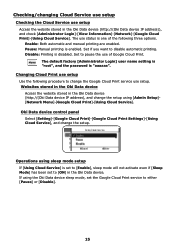
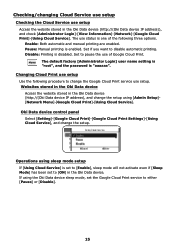
... (http://(Oki Data device IP address), and change the setup using [Admin Setup][Network Menu]-[Google Cloud Print]-[Using Cloud Service]. Enable: Both automatic and manual printing are enabled. Set if you want to [ON] in the Oki Data device. Disable: Printing is "aaaaaa". Memo
The default factory [Administrator Login] user name setting is "root", and the password is...
PrintSuperVision 4.0 User Guide - Page 22
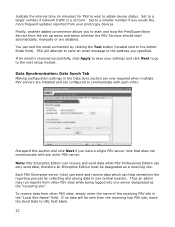
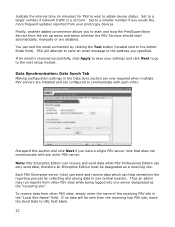
... you to start automatically, manually or are configured to the address you have a single PSV server /site that does not communicate with each other PSV server. Finally, another added convenience allows you would like more frequent updates reported from the set up menu and select whether the PSV Services should start and stop the...
PrintSuperVision 4.0 User Guide - Page 178


... uses your own tools to install and update client computers, you can be used to "push" the Agents out to remote clients. The Assistant is installed on each PC by default.
The Assistant is available as well.
It is already in order for this service be set to "Automatic" on a service packaged with the PSV Server...
Quick Start Guide - Page 20
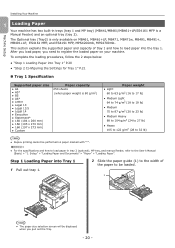
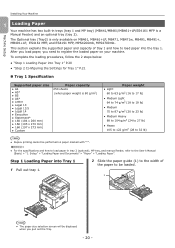
... out the Tray.
- 20 - Setup" > "Loading Paper and Documents" > "Paper" > "Loading Paper". Step 1 Loading Paper into Tray 1 1 Pull out tray 1.
2 Slide the paper guide (1) to the width of tray 1 and how to load paper into Tray 1" P.20 ●● "Step 2 Configuring the Settings for Tray 1" P.21
„„Tray 1 Specification
Supported paper size
●●...
Quick Start Guide - Page 41
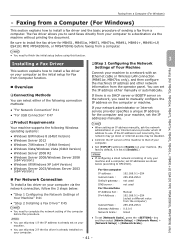
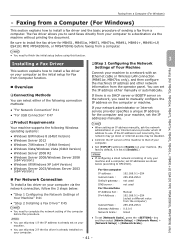
... : not used
DNS server :
not used
For the machine
IP Address Set : Manual
IPv4 Address :
192.168.0.1~254 (select a different value from a computer.
The fax driver allows you need to install the fax driver for the computer and your Internet service provider which IP address to manually configure the IP address on your network administrator or Internet...
Quick Start Guide - Page 102
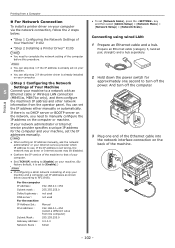
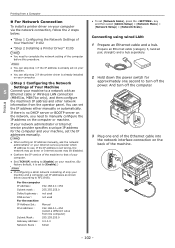
... :
●● "Step 1 Configuring the Network Settings of Your Machine" P.102
●● "Step 2 Installing a Printer Driver" P.105
Note
●● You need to manually configure the IP address on the computer or machine. Note
●● When setting an IP address manually, ask the network administrator or your Internet service provider which IP address to a network with...
Quick Start Guide - Page 111
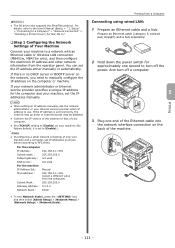
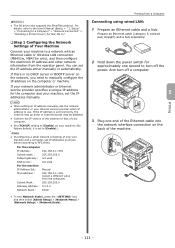
... to manually configure the IP address on the network, you need to use. You can set [Network Scale], press the key and then select [Admin Setup] > [Network Menu] > [Network Setup] > [Network Scale]. If there is no DHCP server or BOOTP server on the computer or machine.
Printing
- 111 - Setup" > "Connecting to a Computer" > "Network Connection" > "Installing a Printer Driver (For...
Users Manual Basic - Page 29
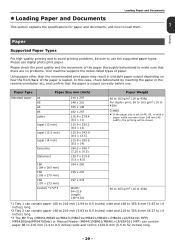
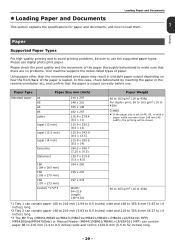
...
This section explains the specifications for paper and documents, and how to load them.
1
Setup
Paper
Supported Paper Types
For high-quality printing and to avoid printing problems, be slower.
60 to...to 14 inches) long.
*3 The MP Tray (MB451/MB451w/MB471/MB471w/MB491/MB491+/MB491+LP/ES4191 MFP/ MPS4200mb/MPS4700mb) or Manual Feeder (MB441/MB461/MB461+LP/ES4161 MFP) can contain paper 86 to...
Users Manual Basic - Page 104
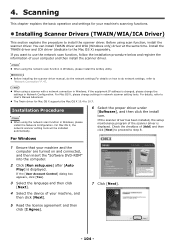
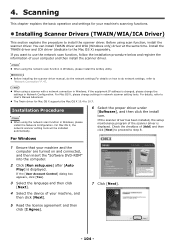
..."Network Connection" P. 47. Reference
Before installing the scanner driver manual, do the network settings.For details on and connected, and then insert the "Software DVD-ROM" into the computer.
2 Click [Run setup.exe] after [Auto
Play] is displayed. Installation Procedure
Memo
When using scan function, install the scanner driver.
For Windows
1 Ensure that your machine...
Users Manual Basic - Page 113
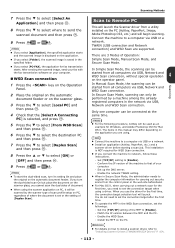
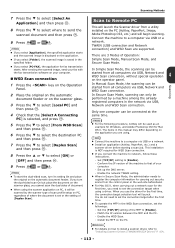
... how to install a scanner driver, refer to register the computer information for fax transmission starts.
This installation is saved in the network via USB, Network and WSD Scan connection. Set the [TCP/IP] setting of document.
When using . Scanning Methods
Scanning
7 Press the to [Enable]. -
OK
4 Check that of Operation: Simple Scan Mode, Manual Scan...
Users Manual Basic - Page 154
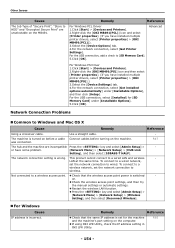
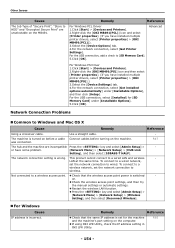
...]. (If you have installed multiple printer drivers, select [Printer properties] > [OKI MB491(PS)].)
3.Select the [Device Settings] tab. 4.For the network connection, select [Get installed options automatically] under [Installable Options].
5.Click [OK].
Use a straight cable. P.47
-
-
For Windows
Cause IP address is wrong. Network Connection Problems
Common to...
Users Manual Advanced - Page 60
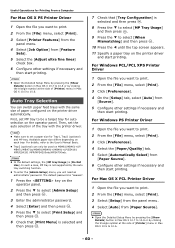
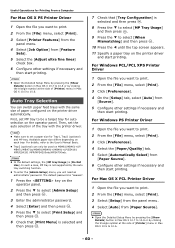
...printer driver automatically. Memo
In the default settings, the [MP tray Usage] is not supported by the auto tray switching function.
To enter the [Admin Setup] menu, you will need an administrator password...For details, refer to the User's Manual Basic.
Tray2 (optional) can switch paper feed trays with the printer driver.
Auto Tray Selection
You can only be...
Users Manual Advanced - Page 61
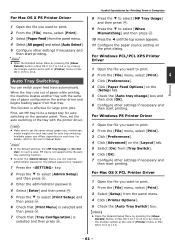
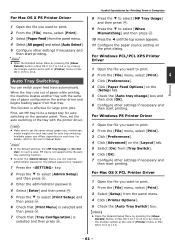
... on
the print dialog. Memo
In the default settings, the [MP tray Usage] is effective for auto switching on the printer driver and begins feeding paper from that [Print Menu] is not supported by the auto tray switching function.
To enter the [Admin Setup] menu, you want to print.
2 From the [File] menu...
Users Manual Advanced - Page 83


... number of characters is 64. The maximum valid number of characters is 16. Wireless Setting
Only the wireless LAN support model will be displayed. (MB451w/MB471w only)
Memo
6
To enter the [Admin Setup] menu, you will need an administrator password. Configuring at the Operator Panel
- 83 - This is 64. The security of characters is...
Users Manual Advanced - Page 166
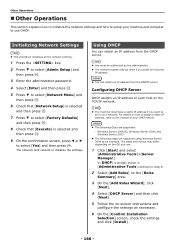
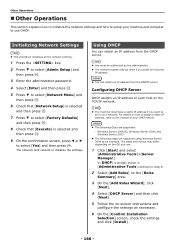
... the settings and click [Install].
- 166 - If [DHCP] is selected
and then press .
OK
3 Enter the administrator password.
4 Select [Enter] and then press .
Other Operations
Other Operations
This section explains how to initialize the network settings and how to setup your DHCP server. OK
5 Press to select [Admin Setup] and
then press .
Initializing Network Settings
Note...
Oki MB491 Reviews
Do you have an experience with the Oki MB491 that you would like to share?
Earn 750 points for your review!
We have not received any reviews for Oki yet.
Earn 750 points for your review!

