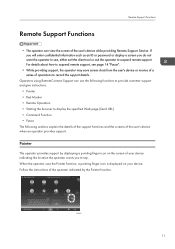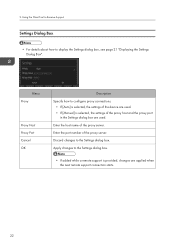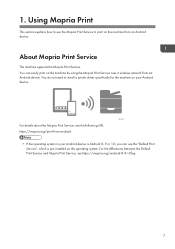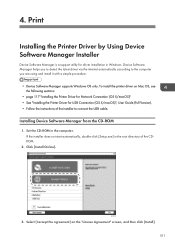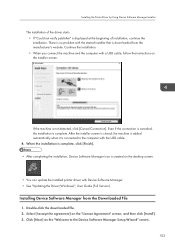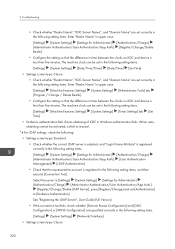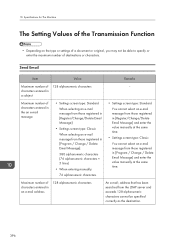Ricoh IM C3500 Support and Manuals
Get Help and Manuals for this Ricoh item

View All Support Options Below
Free Ricoh IM C3500 manuals!
Problems with Ricoh IM C3500?
Ask a Question
Free Ricoh IM C3500 manuals!
Problems with Ricoh IM C3500?
Ask a Question
Ricoh IM C3500 Videos
Popular Ricoh IM C3500 Manual Pages
Ricoh IM C3500 Reviews
We have not received any reviews for Ricoh yet.