Dell OptiPlex SX270 Support Question
Find answers below for this question about Dell OptiPlex SX270.Need a Dell OptiPlex SX270 manual? We have 1 online manual for this item!
Question posted by grstalke on December 14th, 2013
Dell Optiplex Sx270 Won't Turn On
The person who posted this question about this Dell product did not include a detailed explanation. Please use the "Request More Information" button to the right if more details would help you to answer this question.
Current Answers
There are currently no answers that have been posted for this question.
Be the first to post an answer! Remember that you can earn up to 1,100 points for every answer you submit. The better the quality of your answer, the better chance it has to be accepted.
Be the first to post an answer! Remember that you can earn up to 1,100 points for every answer you submit. The better the quality of your answer, the better chance it has to be accepted.
Related Dell OptiPlex SX270 Manual Pages
Setup and Quick Reference Guide - Page 4


... computer. If you make better use of Microsoft Corporation; Information in this text: Dell, OptiPlex, and the DELL logo are trademarks of Intel Corporation.
May 2003
P/N 1U919 Rev. NOTICE: A ...Notes, Notices, and Cautions
NOTE: A NOTE indicates important information that helps you purchased a Dell™ n Series computer, any references in this document to Microsoft® Windows®...
Setup and Quick Reference Guide - Page 5
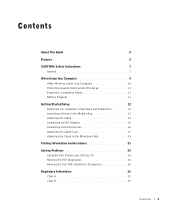
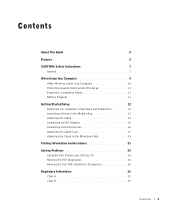
... Devices 16 Attaching the Cable Cover 17 Attaching the Stand to the Mounting Plate 19 Finding Information and Assistance 21 Solving Problems 23 Using the Dell Drivers and Utilities CD 24 Running the Dell Diagnostics 24 Running the Dell IDE Hard-Drive Diagnostics 26 Regulatory Information 26 Class A 27 Class B 27
Contents 3
Setup and Quick Reference Guide - Page 6


Only 32 Limited Warranty Terms for Canada 33 "Total Satisfaction" Return Policy 36 Dell Software and Peripherals 37 One-Year End-User Manufacturer Guarantee (Latin America and the Caribbean Only 38 Intel® Warranty Statement for the U.S 29 "Total ...
Setup and Quick Reference Guide - Page 7
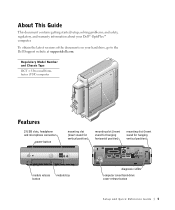
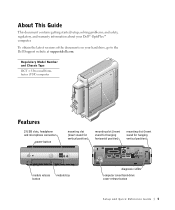
....
About This Guide
This document contains getting started/setup; To obtain the latest versions of the documents on your Dell™ OptiPlex™ computer. solving problems;
Regulatory Model Number and Chassis Type DCT = Ultra small formfactor (USF) computer
Features
2 USB slots, headphone and microphone connectors
power button
...
Setup and Quick Reference Guide - Page 8


www.dell.com | support.dell.com
cable cover
hard-drive cover (open cover to access module device locking switch)
module bay
computer cover
power adapter
chassis-stand mounting plate
computer stand
6 Setup and Quick Reference Guide
Setup and Quick Reference Guide - Page 9


Do not use liquid or aerosol cleaners, which may contain flammable substances.
• To help avoid possible damage to the system board, wait 5 seconds after turning off the computer before disconnecting a device from potential damage. Setup and Quick Reference Guide 7 These cables are a trained service technician. Always follow installation instructions closely.
&#...
Setup and Quick Reference Guide - Page 10
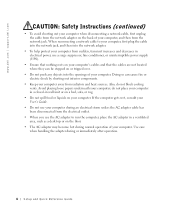
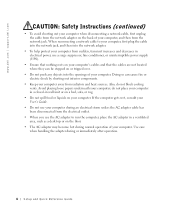
... electric shock by shorting out interior components.
• Keep your computer; Use care when handling the adapter during normal operation of your computer. www.dell.com | support.dell.com
CAUTION: Safety Instructions (continued)
• To avoid shorting out your computer when disconnecting a network cable, first unplug the cable from the network adapter...
Setup and Quick Reference Guide - Page 12
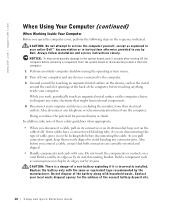
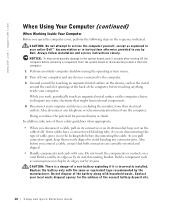
... metal surface on a card. Replace the battery only with household waste. Contact your online Dell™ documentation or in on the cable itself. As you connect a cable, ensure that... from the computer.
1 Perform an orderly computer shutdown using the operating system menu. 2 Turn off the computer before disconnecting the cable. While you are correctly oriented and aligned.
•...
Setup and Quick Reference Guide - Page 14
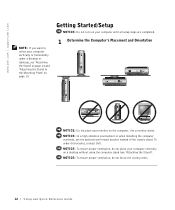
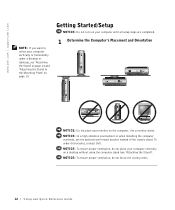
...NOTICE: Do not turn on your computer until all setup steps are completed.
1 Determine the Computer's Placement and Orientation
NOTICE: Do not place your monitor on a desktop without using the... a desktop or tabletop, see "Attaching the Stand"). NOTICE: To ensure proper ventilation, do not place your computer vertically on the computer. Use a monitor stand. www.dell.com | support.dell.com
...
Setup and Quick Reference Guide - Page 15
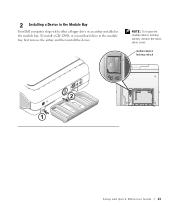
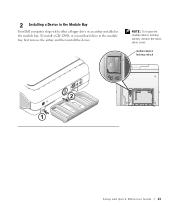
2 Installing a Device in the Module Bay
Your Dell computer ships with either a floppy drive or an airbay installed in the module bay, first remove the airbay and then install the device.
module device ...
Setup and Quick Reference Guide - Page 16
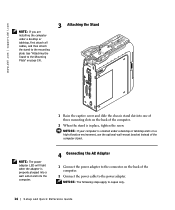
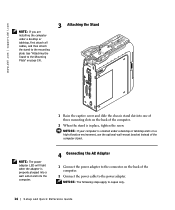
NOTICE: If your computer is oriented under a desktop or tabletop, first attach all cables, and then attach the stand to the mounting plate (see "Attaching ... on the back of the computer stand. NOTICE: The following steps apply to the power adapter. www.dell.com | support.dell.com
NOTE: If you are installing the computer under a desktop or tabletop and is in place, tighten the screw.
Setup and Quick Reference Guide - Page 18


www.dell.com | support.dell.com
NOTE: Connect only one keyboard and one mouse.
5 Connecting External Devices
CAUTION: To help prevent electric shock, use only the power adapter and power cable provided, and ensure that they are plugged into a properly grounded power source.
16 Setup and Quick Re ference Guide
Setup and Quick Reference Guide - Page 20


To remove the cable cover, remove the device installed in the security cable slot (optional). www.dell.com | support.dell.com
5 Insert the tabs into the slots and slide the piece toward the diagnostic lights (see the illustration).
6 Install a security device in the security cable ...
Setup and Quick Reference Guide - Page 22
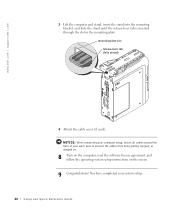
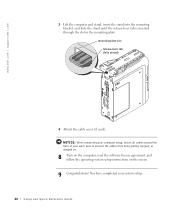
www.dell.com | support.dell.com
3 Lift the computer and stand, insert the stand into the mounting bracket, and slide...cable cover (if used). You have completed your work area to prevent the cables from being pulled, tangled, or stepped on.
8 Turn on the computer, read the software license agreement, and follow the operating system setup instructions on the screen.
9 Congratulations! NOTICE: When...
Setup and Quick Reference Guide - Page 24


... and Installation Guide
• Latest drivers for my computer • Answers to technical service and support
questions • Online discussions with other Dell
customers • Upgrades - Dell Support website
The Dell Support website provides several online tools, including: • Knowledge Base - upgrade information for components, such as
memory, the hard drive, and the...
Setup and Quick Reference Guide - Page 25
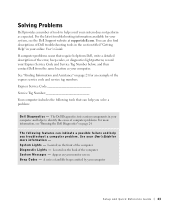
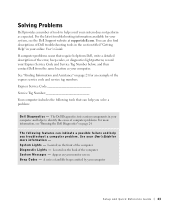
...S y s t e m M e s s a g e s - You can also find descriptions of the express service code and service tag numbers. See "Finding Information and Assistance" on your system, see "Running the Dell Diagnostics" on page 24. S y s t e m L i g h t s - record your computer and helps to help from the same location as expected. S e e y o u r User's Guide f o r more information, see the...
Setup and Quick Reference Guide - Page 26


... identify the source of device drivers for your computer, click Drivers from your computer, perform the following steps:
1 Turn on the computer and allow it to boot to the Windows desktop.
2 Insert the Dell Drivers and Utilities CD into the CD drive.
Run this computer, the installation window opens to inform you that...
Setup and Quick Reference Guide - Page 27
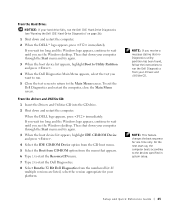
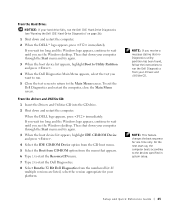
...the CD drive.
2 Shut down your platform.
Setup and Quick Reference Guide 25 When the DELL logo appears, press immediately.
If you wait too long and the Windows logo appears, continue to... Boot to Utility Partition and press .
4 When the Dell Diagnostics Main Menu appears, select the test you see the Windows desktop.
If multiple versions are listed, select the version appropriate for...
Setup and Quick Reference Guide - Page 28
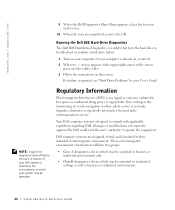
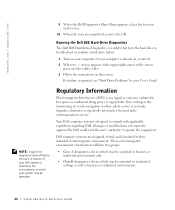
... drive to troubleshoot or confirm a hard-drive failure.
1 Turn on the screen. Dell computer systems are completed, remove the CD. Your Dell computer system is any signal or emission, radiated in your ...• Class B designates a device which your system may be operated. www.dell.com | support.dell.com
9 When the Dell Diagnostics Main Menu appears, select the test you want to run.
10 When...
Setup and Quick Reference Guide - Page 29
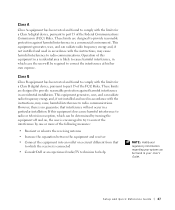
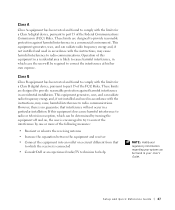
... and used in a particular installation. This equipment generates, uses, and can be determined by turning the equipment off and on, the user is encouraged to try to correct the interference by...However, there is likely to cause harmful interference, in which the receiver is connected
• Consult Dell or an experienced radio/TV technician for a Class B digital device, pursuant to part 15 of...
Similar Questions
My Dell Optiplex Sx270 Led Orange Color Is Flashing.no Display At All.
The power indicaor is just flashing without turning on.
The power indicaor is just flashing without turning on.
(Posted by arniepelaez 9 years ago)
Restore Optiplex Sx270
i would like to erase everthing on the sx270 to factory
i would like to erase everthing on the sx270 to factory
(Posted by kvasanji 11 years ago)

