Dell Studio 1555 Support Question
Find answers below for this question about Dell Studio 1555.Need a Dell Studio 1555 manual? We have 3 online manuals for this item!
Question posted by dhugjehnel on January 27th, 2014
How To Clear Battery Charging Chip In Dell 1555
The person who posted this question about this Dell product did not include a detailed explanation. Please use the "Request More Information" button to the right if more details would help you to answer this question.
Current Answers
There are currently no answers that have been posted for this question.
Be the first to post an answer! Remember that you can earn up to 1,100 points for every answer you submit. The better the quality of your answer, the better chance it has to be accepted.
Be the first to post an answer! Remember that you can earn up to 1,100 points for every answer you submit. The better the quality of your answer, the better chance it has to be accepted.
Related Dell Studio 1555 Manual Pages
Dell™ Technology Guide - Page 11


... Power Supply (UPS 141
Laptop Computer Batteries 141 Using Your Laptop Computer for the First Time 142 Preserving the Life of a Battery 142 Replacing a Battery 143 Checking the Battery Charge 143 Conserving Battery Power 145 Charging the Battery 145 Storing a Battery 146 US Department of Transportation (DOT) Notebook Battery Restrictions 146 Dell™ ControlPoint Power Manager...
Dell™ Technology Guide - Page 20


Dell Support Center 285
Solving Problems 287 Battery Problems 287 Drive Problems 287 Optical Drive Problems 288 E-Mail, Modem, and Internet Problems . . .... Problems 299 Sound and Speaker Problems 299 Touch Pad or Mouse Problems for Laptop Computers 301 Video and Monitor Problems 302 Power Lights 304
Dell Technical Update Service 305
21 System Setup 307
Viewing System Settings With the ...
Dell™ Technology Guide - Page 63


...Zoom
NOTE: Your laptop computer may not support...
To change the zoom settings, double-click the Dell Touch Pad icon in and out by spreading two ...not allow water from their
electrical outlets. 3 Remove any installed batteries. 4 Moisten a soft, lint-free cloth with items on the...Input Devices.
2 On the Touch Pointer tab, select or clear the Show the touch pointer when I'm interacting with water, ...
Dell™ Technology Guide - Page 107


See "Replacing a Battery" on page 125
• Your system administrator
• support.dell.com.
HINT: If an error message is turned back on. NOTE: Unsaved data associated with a ... down with active programs will be lost. You may want to remove and replace the battery for a laptop computer to ensure that may want to identify which Windows mode you have shut down the message.
Dell™ Technology Guide - Page 126


... aerosol cleaners, flammable liquid, or other spray cleaners. Never touch the lens in the Dell™ safety information that come with the playback quality of the options provided. Use this...Computer
Before You Start
Read the safety instructions available in the drive. For a laptop computer, remove any batteries.
Cleaning the Computer
To clean your computer. Do not allow water to clean...
Dell™ Technology Guide - Page 137


... a notebook computer.
• Press . Your computer enters hibernate mode if the battery charge level becomes critically low.
The computer may also use one of the following information ... on how you set alarms for low or critical battery power (laptop computers)
Power (Power Settings, Power Protection Devices, and Batteries)
137 NOTICE: You cannot remove devices or undock your...
Dell™ Technology Guide - Page 139


...Press . OR
• Depending on the hard drive and then completely turning off computer. Your computer enters hibernate if the battery charge level becomes critically low.
When the computer exits hibernate, it returns to the same operating state it was in hibernate mode.
... you may take a short time to exit hibernate. Power (Power Settings, Power Protection Devices, and Batteries)
139
Dell™ Technology Guide - Page 141
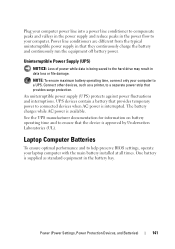
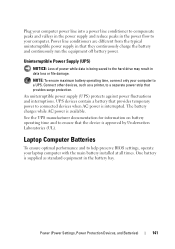
... equipment in the battery bay. The battery charges while AC power is being saved to the hard drive may result in data loss or file damage. See the UPS manufacturer documentation for information on battery operating time and to a separate power strip that the device is approved by Underwriters Laboratories (UL). Laptop Computer Batteries
To ensure...
Dell™ Technology Guide - Page 142


... and the conditions under which is used. To view the battery charge status, check the Power Meter icon on page 146.
142
Power (Power Settings, Power Protection Devices, and Batteries) Using Your Laptop Computer for ways to purchase a new battery during the life of your battery: • Using optical drives • Using wireless communications devices, PC...
Dell™ Technology Guide - Page 143


... from Dell. Do not use a battery from the computer to avoid possible connector damage. See "Battery Disposal" in your laptop computer, follow these procedures, turn off .
3 Slide the battery-bay latch release(s) on your computer. NOTICE: You must remove all external cables from other computers with household waste. Checking the Battery Charge
You can check the battery charge on...
Dell™ Technology Guide - Page 144


... of charge and discharge cycles, batteries lose some charge capacity-or battery health. Charge Gauge on the Battery The operating time of times it is charged. After hundreds of the total battery charge. Checking the Health of the Battery To check the battery health using the charge gauge, press and hold the status button on the number of a battery depends on the battery charge gauge...
Dell™ Technology Guide - Page 145


..." on page 135. If necessary, the AC adapter then charges the battery and maintains the battery charge.
Power (Power Settings, Power Protection Devices, and Batteries)
145 Your laptop computer will display a warning when the battery charge is at a critically low level. The computer enters hibernate mode when the battery charge is approximately 90 percent depleted. FOR MORE INFORMATION: To...
Dell™ Technology Guide - Page 146


...to cool to 100 percent in approximately 2 hours.
Storing a Battery
Remove the battery when you store your computer for your laptop computer from being used in your battery). A Dell notebook battery may vary depending on airplanes, where charging of January 1, 2008, the US DOT prohibits spare (loose) lithium batteries in checked baggage. Disconnect the computer from overcharging. NOTE...
Dell™ Technology Guide - Page 278


...requirement of an AC power adapter type of 130-W or greater applies to laptop computers that the memory you are using is supported by your computer (see...THE BATTERY MAY NOT CHARGE. STRIKE T H E F 1 K E Y T O C O N T I N U E , F 2 T O R U N T H E S E T U P U T I L I T Y. -
STRIKE THE F3 KEY (BEFORE THE F1 OR F2 KEY) IF YOU DO NOT WANT TO SEE POWER WARNING MESSAGES AGAIN.
Contact Dell ...
Dell™ Technology Guide - Page 346


...device. kilohertz - A measurement of memory chip capacity that equals 1000 Hz. A ... lines and radio waves to as optical drives, a second battery, or a Dell TravelLite™ module. The technology used for transmission speeds for... network - LCD - This measurement is typically used by laptop computer and flatpanel displays.
line print terminal - kilobit - LPT -...
Setup Guide - Page 5


...12 Enable or Disable Wireless (Optional 14 Connect to the Internet (Optional 16
Using Your Studio Laptop 20 Right Side Features 20 Left Side Features 24 Computer Base Features 28 Touch Pad ...36 Using the Optical Drive 40 Removing and Replacing the Battery 42 Software Features 44 Free Fall Sensor 45 Dell Dock 46 Dell DataSafe Online Backup 47
Solving Problems 48 Touch Screen Problems...
Setup Guide - Page 7


...laptop may result in permanent damage to place your computer in an enclosed space, such as carpets or rugs, while it is normal and does not indicate a problem with the fan or the computer. Before Setting Up Your Computer
When positioning your Dell...performance, or cause a fire. Restricting airflow around your Studio 1555/1557/1558 laptop. The computer turns on the computer may cause it ...
Setup Guide - Page 24
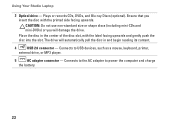
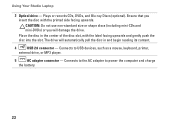
... of the disc slot, with the printed side facing upwards. Connects to power the computer and charge
the battery.
22 CAUTION: Do not use non-standard size or shape discs (including mini-CDs and mini...connector - Plays or records CDs, DVDs, and Blu-ray Discs (optional).
Using Your Studio Laptop
3 Optical drive - Place the disc in and begin reading its content.
4
USB 2.0 connector -
Setup Guide - Page 25
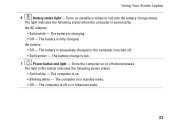
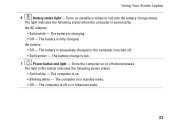
... the computer is low.
7
Power button and light - The battery charge is turned off.
• Solid amber - The computer is fully charged.
The battery is on.
• Blinking white - Using Your Studio Laptop
6
Battery status light - Turns on or off or in hibernate state.
23
The computer is powered by
the AC adapter:
• Solid white - Turns...
Setup Guide - Page 45


... computer should only use batteries from Dell. Shut down the computer, and remove external cables (including the AC adapter). Do not use a battery purchased from other computers. WARNING: Before removing the battery, shut down the computer and turn it clicks into place.
43 Using Your Studio Laptop WARNING: Using an incompatible battery may increase the risk of...
Similar Questions
Can Not View Battery Percentage On Dell Studio 1555
(Posted by jeffrjwii 9 years ago)
How Do I Enable Battery Charging
my laptop says battery charging disabled. how do i enable it
my laptop says battery charging disabled. how do i enable it
(Posted by jboyle 11 years ago)

