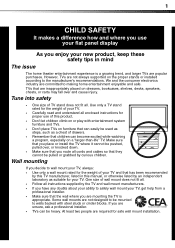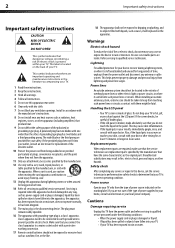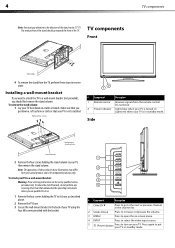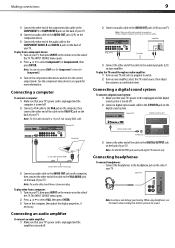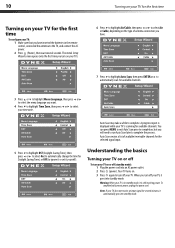Dynex DX-L42-10A Support Question
Find answers below for this question about Dynex DX-L42-10A - 42" LCD TV.Need a Dynex DX-L42-10A manual? We have 5 online manuals for this item!
Question posted by Corinnagonzales on November 24th, 2023
Dxl4210a Wifi
Current Answers
Answer #1: Posted by SonuKumar on November 24th, 2023 8:37 AM
Make sure your TV is connected to the internet. You can do this by connecting an Ethernet cable from your TV to your router. If you don't have an Ethernet cable, you can connect your TV to your router wirelessly.
Press the Menu button on your remote control. This will open the TV's menu.
Select the "Network" menu.
Select the "Wi-Fi" menu.
Select your Wi-Fi network from the list of available networks.
Enter your Wi-Fi password when prompted.
Select the "OK" button.
Your TV should now be connected to Wi-Fi. You can test your connection by opening a web browser on your TV and browsing to a website.
If you are having trouble connecting your TV to Wi-Fi, you can try the following:
Make sure your Wi-Fi password is correct.
Restart your TV and router.
Check your router's settings to make sure that it is broadcasting its Wi-Fi signal.
If you are still having trouble, you can contact Dynex customer support for assistance.
Please respond to my effort to provide you with the best possible solution by using the "Acceptable Solution" and/or the "Helpful" buttons when the answer has proven to be helpful.
Regards,
Sonu
Your search handyman for all e-support needs!!
Related Dynex DX-L42-10A Manual Pages
Similar Questions
Where are the television threaded mounting ports for wall mount support arm attachments. I see four ...
How do i hook up my logitech wireless keyboard to my dynex lcd tv? or is that not possible?
I have tried hooking up my surround sound to my dynex tv in several different manners now. To no s...