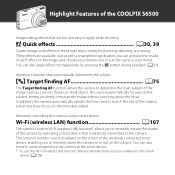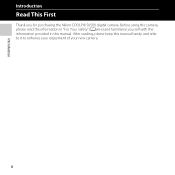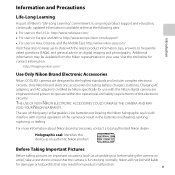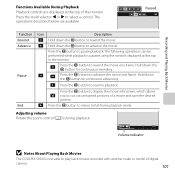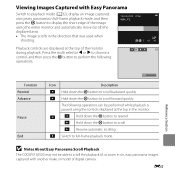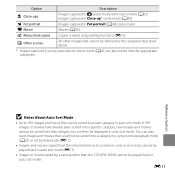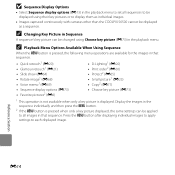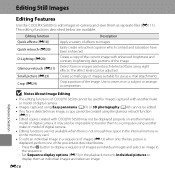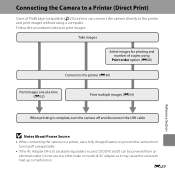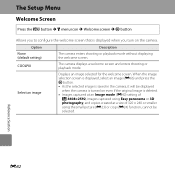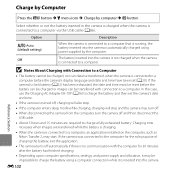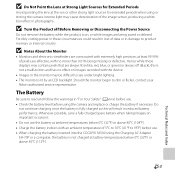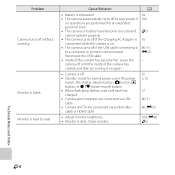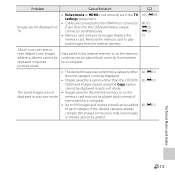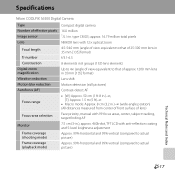Nikon COOLPIX S6500 Support Question
Find answers below for this question about Nikon COOLPIX S6500.Need a Nikon COOLPIX S6500 manual? We have 1 online manual for this item!
Question posted by reenakumaribehera0 on January 26th, 2023
Camera Is Not Turning On
Requests for more information
plz provide more info about your camera e.g the manufacture/company name and model would be enough
Current Answers
Answer #1: Posted by MercedesAMG on January 26th, 2023 6:28 AM
- Check the battery: Make sure that the camera's battery is fully charged and inserted properly. If the battery is low, try charging it or replacing it with a new one.
- Check the lens: Make sure the lens is not obstructed by dirt or debris. Clean the lens with a soft, dry cloth if necessary.
- Check the memory card: Make sure that a memory card is inserted and that there is enough space on the card.
- Check the power switch: Make sure that the power switch is in the "on" position.
- Check the connections: Make sure that all connections are secure and that there is no damage to the camera's ports or cables.
- Check the firmware: Make sure that the camera's firmware is up-to-date.
- Reset the camera: Try resetting the camera by removing the battery and memory card, waiting a few minutes, and then reinserting them.
- Have it checked by a professional: If none of the above troubleshooting steps work, it may be best to have the camera inspected by a professional technician.
It's important to note that Nikon has a customer service option where you can contact them and they can help you with troubleshooting your camera, or if the warranty is still valid, they can repair the camera.
Please respond to my effort to provide you with the best possible solution by using the "Acceptable Solution" and/or the "Helpful" buttons when the answer has proven to be helpful. Please feel free to submit further info for your question, if a solution was not provided. I appreciate the opportunity to serve you!
Answer #2: Posted by EveryComeBack on January 26th, 2023 5:47 AM
- Check the battery: Make sure the battery is fully charged and inserted properly in the camera. Try removing the battery and reinserting it to ensure that it is securely in place.
- Check the power switch: Ensure that the power switch is in the "on" position and that it is not stuck.
- Clean the battery compartment: Check the battery compartment for any dirt or debris and clean it if necessary.
- Check the memory card: Make sure the memory card is inserted properly and that it is not full.
- Check the lens: Make sure the lens is not obstructed or dirty. Clean the lens if necessary.
- Try a hard reset: If the above steps do not work, try doing a hard reset on the camera. This can be done by removing the battery and memory card, then holding down the power button for a few seconds before reinserting the battery and memory card.
If none of these steps work, the problem may be with the camera's internal hardware and it may need to be serviced. Contact Nikon support for further assistance.
It's also recommended to check the user manual of your camera to see if there's any specific instruction on how to troubleshoot this issue.
Answer #3: Posted by eaglesmaxi on January 26th, 2023 9:42 AM
- Check the battery: Make sure the battery is properly installed and charged. If the battery is low or dead, try charging it or replacing it with a new one.
- Check the battery compartment: Make sure the battery compartment door is closed securely. If the door is open or not properly closed, the camera will not turn on.
- Check the power switch: Make sure the power switch is in the "On" position. If the switch is accidentally set to "Off," the camera will not turn on.
- Check the memory card: Make sure the memory card is properly installed and not full. If the memory card is full, the camera may not turn on.
- Check the connection: Make sure the camera is properly connected to a power source. If it's connected to a computer, try connecting it to a power adapter.
- Try a hard reset: If the camera still does not turn on, try performing a hard reset by removing the battery and memory card, then reinserting them and turning on the camera.
If the above steps do not work, it may be a problem with the camera's internal hardware or firmware. In that case, you may need to contact Nikon customer service or take the camera to a professional for repair.
SMC Kasun
Answer #4: Posted by SonuKumar on January 26th, 2023 10:44 AM
Follow - troubleshooting guide
Please respond to my effort to provide you with the best possible solution by using the "Acceptable Solution" and/or the "Helpful" buttons when the answer has proven to be helpful.
Regards,
Sonu
Your search handyman for all e-support needs!!
Related Nikon COOLPIX S6500 Manual Pages
Similar Questions
Even with new battery and charger inserted correctly.
Camera is not even a year old and won't turn on. I've cleaned it, tried two different batteries and ...
All icons show on screen but the screen stays black. I can still view my other pictures. The camera ...