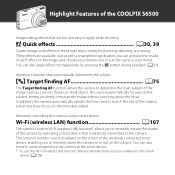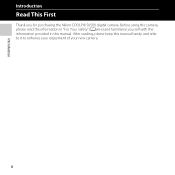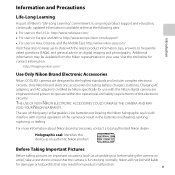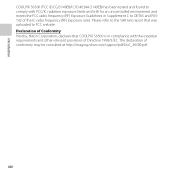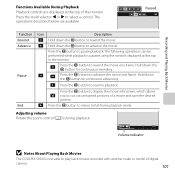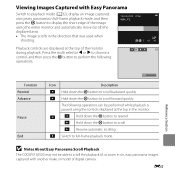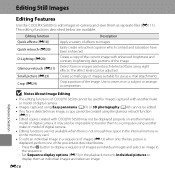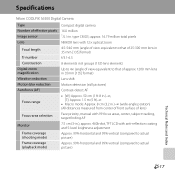Nikon COOLPIX S6500 Support Question
Find answers below for this question about Nikon COOLPIX S6500.Need a Nikon COOLPIX S6500 manual? We have 1 online manual for this item!
Question posted by shreyashrikarekar on September 3rd, 2014
How To Copy Or Transfer Data From Nikon S6500 To My Computer
The person who posted this question about this Nikon product did not include a detailed explanation. Please use the "Request More Information" button to the right if more details would help you to answer this question.
Current Answers
Related Nikon COOLPIX S6500 Manual Pages
Similar Questions
Nikon Coolpix S6500 Will Not Turn On
Even with new battery and charger inserted correctly.
Even with new battery and charger inserted correctly.
(Posted by jom37218 2 years ago)
How Do I Find A Tutorial For Nikon Coolpix S6500?
I need a tutorial for Nikon Coolpix S6500 camera
I need a tutorial for Nikon Coolpix S6500 camera
(Posted by vincentjoel 10 years ago)
Wifi Problem On Coolpix S6500
just got a new s6500 camera. when I go to the setup menu I am unable to change the wifi network fro...
just got a new s6500 camera. when I go to the setup menu I am unable to change the wifi network fro...
(Posted by rcdreams70 10 years ago)
Can The Camera Coolpix S2000 Read A Compact Flash Card Of 4 Gb?
Can the camera coolpix S2000 read a compact flash card of 4 GB? or it needs a firmware update? Pleas...
Can the camera coolpix S2000 read a compact flash card of 4 GB? or it needs a firmware update? Pleas...
(Posted by majdinammour 12 years ago)
How Do I Transfer Pictures From The Camera To The Memory Card?
How do I transfer pictures from the camera to the memory card?
How do I transfer pictures from the camera to the memory card?
(Posted by ahagan0016 12 years ago)