AOC M2870VHE Support and Manuals
Get Help and Manuals for this AOC item
This item is in your list!

View All Support Options Below
Free AOC M2870VHE manuals!
Problems with AOC M2870VHE?
Ask a Question
Free AOC M2870VHE manuals!
Problems with AOC M2870VHE?
Ask a Question
AOC M2870VHE Videos
Popular AOC M2870VHE Manual Pages
Q2770PQU User Manual - Page 2


...24 OSD Setting...25 Luminance ...26 Image Setup ...27 Color Setup...28 Picture Boost ...29 OSD Setup ...30 Extra ...31 Exit...32 LED Indicator ...33
Driver ...34 Monitor Driver ...34 Windows 2000 ...34 Windows ME...34 Windows XP ...35 Windows Vista ...38 Windows 7 ...40 Windows 8 ...44 i-Menu ...48 e-Saver ...49 Screen+ ...50
Troubleshoot ...51 Specification...53
General Specification...53 Preset...
Q2770PQU User Manual - Page 9
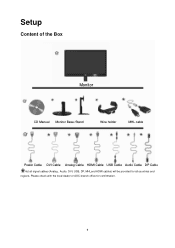
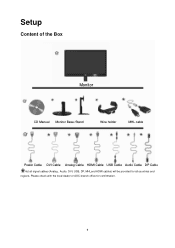
Please check with the local dealer or AOC branch office for all countries and regions. Setup
Content of the Box
Monitor
CD Manual Monitor Base /Stand
Wire holder
MHL cable
Power Cable DVI Cable Analog Cable HDMI Cable USB Cable Audio Cable DP Cable
Not all signal cables (Analog , Audio, DVI, USB, DP, MHLand HDMI cables) will be provided for confirmation.
9
Q2770PQU User Manual - Page 15
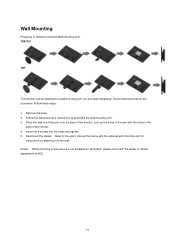
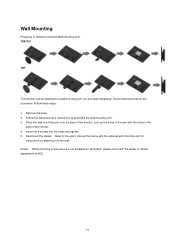
...Follow the manufacturer's instructions to a wall mounting arm you purchase separately. Line up the holes of the arm with the optional wall mounting arm for all models, please check with ...Install An Optional Wall Mounting Arm. 70S/70V
70P
This monitor can be attached to assemble the wall mounting arm. 3. Place the wall mounting arm onto the back of the monitor. Refer to the user's manual...
Q2770PQU User Manual - Page 24


... the mobile device supports MHL, update the firmware of mobile devices, the picture quality may degrade. This product is played on the product. Press the source button and switch to HDMI /MHL to activate MHL mode. 3. You can check if your mobile device is required.
24 Connect the micro USB port on the...
Q2770PQU User Manual - Page 34


... on the 'Start' button, point to 'Settings', and then click on 'Update Driver...' Select the 'Settings' tab then click on 'Finish' button then the 'Close' button.
34 Click on 'Advanced...'. 5. Select 'Monitor' - Select 'Display a list of all the drivers in a specific location, so you can choose the driver you can choose a specific driver', then click on 'Next' and then...
Q2770PQU User Manual - Page 36
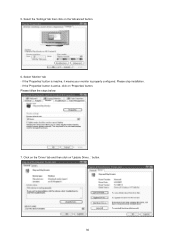
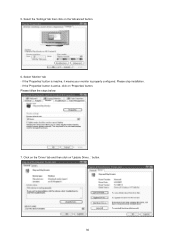
Select the 'Settings' tab then click on 'Update Driver...' If the 'Properties' button is properly configured. If the 'Properties' button is inactive, it means your monitor is active, click on 'Properties' button. Click on the 'Driver' tab and then click on the 'Advanced' button.
6. button.
36 Please stop installation. - Please follow the steps below.
7. Select 'Monitor...
Q2770PQU User Manual - Page 39


... If the message "Windows needs..." Click "Update Driver..." button and then select the appropriate drive F:\Driver (CD-ROM Drive). 8. in the "Monitor" ...drivers on my computer".
7. Click "Close" → "Close" → "OK" → "OK" on the 'Have disk...' Click "Properties" in the "Driver" tab.
6. If the "Properties" button is . Check the "Browse my computer for your monitor model...
Q2770PQU User Manual - Page 49


...driver/e-Saver/setup.exe" to start installing the e-Saver software, follow the install wizard to its default settings like below ).
You can click "RESET" to set the e-Saver to complete software installation... is powered on your monitor to use AOC e-Saver monitor power management software! e-Saver
Welcome to automatically shutdown. The AOC e-Saver features Smart Shutdown functions for your...
Q2770PQU User Manual - Page 51


... possible. Troubleshoot
Problem & Question Power LED Is Not ON
No images on the screen
Possible Solutions
Make sure the power button is ON and the Power Cord is capable of the video card. (Refer to the Setting the Optimal Resolution) If the initial screen (the login screen) does not appear, contact the Service Center...
Q2770PQU User Manual - Page 58


..., the highest supporting screen resolution is also 2560 x 1440, but it always depends on your capability of graphics card and BluRay/video players. HDMI/DP Timing(E2770SHE/E2770PQU/Q2770PQU/I2770VHE/M2870VQ/M2870VHE)
Format 480P ...025 59.855 59.876 59.95
60 60
WQHD Mode(2560x1440) for Q2770PQU model DVI(dual link), Display Port only; Q2770PQU Standard VGA MAC MODE VGA VGA IBM MODE
SVGA
MAC MODE
...
Q2770PQU User Manual - Page 64


...South American, excluding Brazil: http://us.aoc.com/about/environmental_impact For Germany: http://www.aoc-europe.com/en/service/tco.php For Brazil: http://www.aoc.com.br/2007/php/index.php?... recycle AOC monitor packaging. EPEAT Declaration(Optional)
EPEAT is a system to help you , including foam filler and carton. EPEAT also provides a clear and consistent set of performance...
Q2770PQU User Manual - Page 66
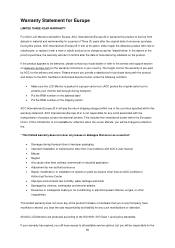
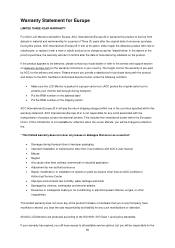
... Repair, modification, or installation of purchase along with a new or rebuilt product at its option, either repair the defective product with new or rebuilt parts, or replace it with the product and deliver to all available service options, but you provide a dated proof of options or parts by anyone other than an AOC Certified or
Authorized Service Center...
Q2770PQU User Manual - Page 68
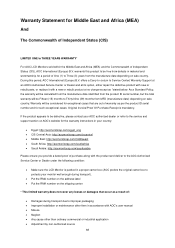
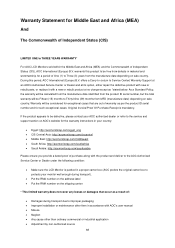
...Service Center) Warranty Support at an AOC's Authorized Service Center or Dealer and at its option, either repair the defective product with new or rebuilt parts, or replace...AOC's website for the warranty instructions in your monitor well enough during transport due to improper packaging Improper installation...dated proof of purchase along with AOC's user manual Misuse ...
M2870VHE Data Sheet - Page 1


...contrast ratio, the M2870VHE also has all the connectivity you . AOC Monitors LED monitor
70 Series
24" Class, 1920 x 1080
M2870VHE
Slim Design with the Connectivity You Need
The M2870VHE offers great image ...; VGA, Dual Link DVI with AOC's eSaver software to set low-power configuration and iMenu software to access the user-friendly On Screen Display. The 27-inch class monitor is EPEAT Silver and ...
M2870VHE Data Sheet - Page 2


... images and reveals
darker image areas in Design with the Right Connectivity AOC's M2870VHE has a slim design and extra narrow bezel that allows you the optimum 27" viewable image screen with HDCP, and HDMI
ports for your needs for both eco-
M2870VHE
Slim in greater depth. The LED backlit monitor runs a maximum 1920 x 1080...
AOC M2870VHE Reviews
Do you have an experience with the AOC M2870VHE that you would like to share?
Earn 750 points for your review!
We have not received any reviews for AOC yet.
Earn 750 points for your review!

