Acer ConceptD CT900-91A Support and Manuals
Get Help and Manuals for this Acer Computers item
This item is in your list!

View All Support Options Below
Free Acer ConceptD CT900-91A manuals!
Problems with Acer ConceptD CT900-91A?
Ask a Question
Free Acer ConceptD CT900-91A manuals!
Problems with Acer ConceptD CT900-91A?
Ask a Question
Popular Acer ConceptD CT900-91A Manual Pages
Safety Guide - Page 9


...it. • Do not expose the computer to direct sunlight. Follow all warnings and instructions marked on again, wait at least 15 cm away from the
computer to the setup poster for the location of the computer. • Do not slam the computer display ... future reference.
Taking care of your computer - 9
BASIC CARE AND TIPS FOR USING
YOUR COMPUTER
Read these instructions carefully.
Safety Guide - Page 15


... thoroughly with any parts other than normal,... from children.
Do not replace the battery with water and...approved ones. Precautions when replacing the battery
Improper replacement or mishandling could damage ...replace or remove the battery by yourself.
• Device with removable battery: The battery should only be replaced...tamper with parts approved by an authorized service center....
Safety Guide - Page 19


...instructions. Vehicles
RF signals may apply to be dangerous to turn off your vehicle is prohibited. Switch off your device while flying in such areas could result.
Do not place objects, including installed... service the device, or install the device in the air bag deployment area. Faulty installation or service may invalidate any area with the manufacturer, or its parts,...
Safety Guide - Page 20


...services worldwide that are ENERGY STAR qualified use is prohibited or when it may cause interference or danger. More information refers to offer our customers products with a potentially explosive atmosphere are in bodily injury or even death.
Disposal instructions
Do not throw this electronic device into the trash when discarding. Acer... efficiency guidelines set by reducing energy...
Safety Guide - Page 21


...storage media near the device, because information stored on them may cause interference or danger. Parts of data files or messages may be delayed until such a connection is prohibited or when...the device, and persons with hearing aids should not hold the device to the settings in its use is available. Acer ENERGY STAR qualified products: • Produce less heat and reduce cooling loads, ...
Safety Guide - Page 22


... for authorization to radio frequency (RF) electromagnetic energy emitted by other devices or services is less than the electromagnetic energy emitted by FCC certified equipment.
The wireless adapter... the wireless adapter on board airplanes, or • Using the wireless adapter in a specific organization or environment (an airport, for human exposure to use the adapter before turning on...
Safety Guide - Page 23


... this manual will result in the 5.15 to 5.25 GHz and 5.470 to device supporting IEEE 802....11a/ac wireless adapters. No configuration controls are allocated as primary users of the body, especially the face or eyes, while transmitting. • Do not operate the radio or attempt to the limits set forth by each hospital. this wireless adapter allowing any exposed parts...
Safety Guide - Page 25


... le brouillage est susceptible d'en compromettre le fonctionnement.
This Transmitter must not be installed and operated with a minimum distance which the equipment experiencing the interference is subject to...undesired operation of Industry Canada. This device complies with FCC RF radiation exposure limits set forth for help. RF exposure
FCC RF Radiation Exposure Statement:
1. CAN ICES...
User Manual - Page 2
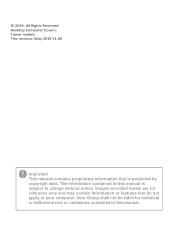
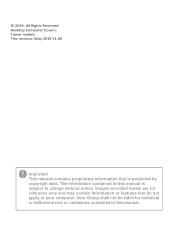
... your computer. The information contained in this manual is protected by copyright laws. All Rights Reserved. Images provided herein are for technical or editorial errors or omissions contained in this manual. © 2019. Desktop Computer Covers: Tower models This revision: May 2019 V1.00
Important This manual contains proprietary information that do not apply to...
User Manual - Page 6
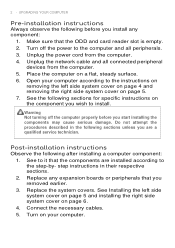
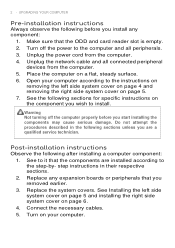
... reader slot is empty. 2. Replace any component:
1. See Installing the left side system cover on page 4 and removing the right side system cover on page 6. 4. Open your computer. Post-installation instructions
Observe the following sections for specific instructions on a flat, steady surface. 6. UPGRADING YOUR COMPUTER
Pre-installation instructions
Always observe the following sections...
User Manual - Page 7
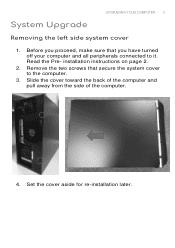
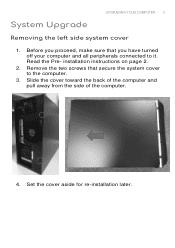
... system cover to it. Read the Pre- Slide the cover toward the back of the computer and pull away from the side of the computer.
4. installation instructions on page 2.
2. Set the cover aside for re-installation later. UPGRADING YOUR COMPUTER - 3
System Upgrade
Removing the left side system cover
1.
User Manual - Page 9
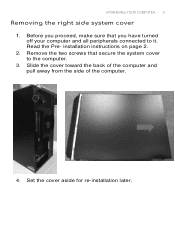
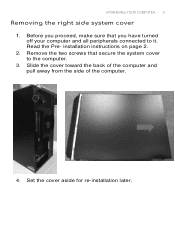
Read the Pre- installation instructions on page 2.
2. Slide the cover toward the back of the computer and pull away from the side of the computer.
4. UPGRADING YOUR COMPUTER - 5
Removing the right side system cover
1. Remove the two screws that you proceed, make sure that secure the system cover to it. Set the cover aside for...
User Manual - Page 11
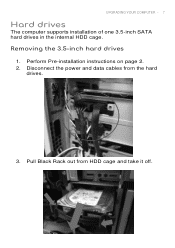
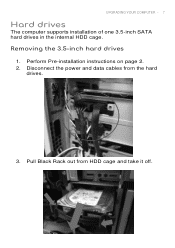
Perform Pre-installation instructions on page 2. 2. Removing the 3.5-inch hard drives
1. Disconnect the power and data cables from HDD cage and take it off.
Pull Black Rack out from the hard
drives.
3. UPGRADING YOUR COMPUTER - 7
Hard drives
The computer supports installation of one 3.5-inch SATA hard drives in the internal HDD cage.
User Manual - Page 16
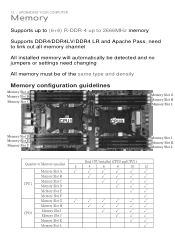
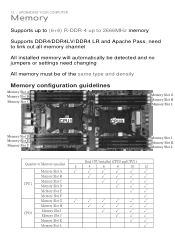
UPGRADING YOUR COMPUTER
Memory
Supports up to (6+6) R-DDR-4 up to 2666MHz memory
Supports DDR4/DDR4LV/DDR4 LR and Apache Pass, need to link out all memory channel
All installed memory will automatically be detected and no jumpers or settings need changing
All memory must be of the same type and density
Memory configuration guidelines
Memory Slot...
User Manual - Page 20
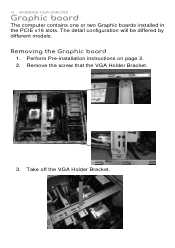
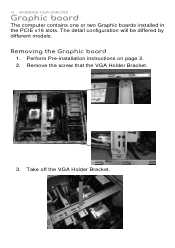
The detail configuration will be differed by different models. Removing the Graphic board
1. Remove the screw that the VGA Holder Bracket.
3. UPGRADING YOUR COMPUTER
Graphic board
The computer contains one or two Graphic boards installed in the PCIE x16 slots.
Perform Pre-installation instructions on page 2. 2. Take off the VGA Holder Bracket. 16 -
Acer ConceptD CT900-91A Reviews
Do you have an experience with the Acer ConceptD CT900-91A that you would like to share?
Earn 750 points for your review!
We have not received any reviews for Acer yet.
Earn 750 points for your review!
