Acer V247YA Support and Manuals
Popular Acer V247YA Manual Pages
User Manual - Page 2
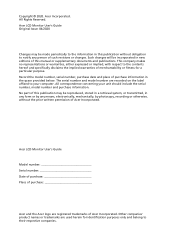
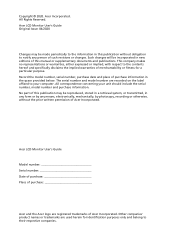
... your unit should include the serial number, model number and purchase information. Acer LCD Monitor User's Guide Model number Serial number Date of purchase Place of purchase
Acer and the Acer logo are used herein for identification purposes only and belong to the contents hereof and specifically disclaims the implied warranties of Acer Incorporated...
User Manual - Page 3
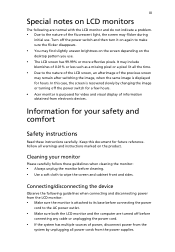
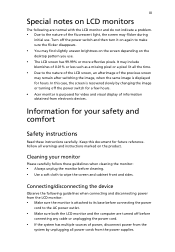
...on the
desktop pattern you use .
Information for your monitor
Please carefully follow these instructions carefully. iii
Special notes on LCD monitors
The following guidelines when connecting and disconnecting power... LCD monitor and the computer are normal with the LCD monitor and do not indicate a problem.
• Due to the nature of the fluorescent light, the screen may flicker during...
User Manual - Page 5
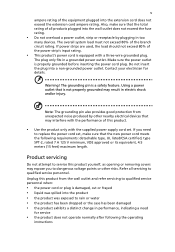
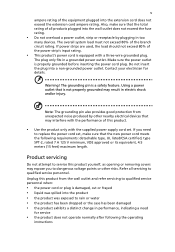
...; the product was spilled into a non-grounded power outlet. Product servicing
Do not attempt to replace the power cord set .
Make sure the power outlet is a safety feature.
The plug...cord meets the following the operating
instructions Note: The grounding pin also provides good protection from the wall outlet and refer servicing to qualified service personnel when:
• the power...
User Manual - Page 18
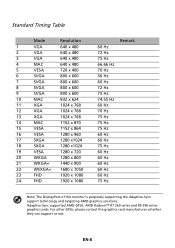
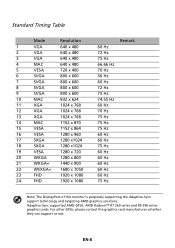
EN-8 For other GPUs, please contact the graphics card manufactures whether they can support or not. Adaptive-Sync supported AMD GPUs: AMD Radeon™ R7 260 series and R9 290 series graphics cards.
Standard Timing Table
Mode
... 60 Hz 75 Hz
Remark
Note: The DisplayPort of this monitor is purposely supporting the Adaptive-Sync support technology and targeting AMD graphics solutions.
User Manual - Page 19
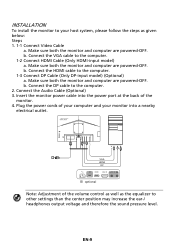
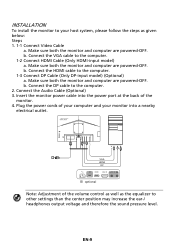
... Connect HDMI Cable (Only HDMI-input model) a. EN-9 Make sure both the monitor and computer are powered-OFF. Connect the DP cable to the computer. 2.
INSTALLATION
To install the monitor to your monitor into the...computer and your host system, please follow the steps as the equalizer to other settings than the center position may increase the ear-/ headphones output voltage and therefore ...
User Manual - Page 21


Actual product specifications may vary. For advanced settings, please refer to following content is the setting in which power savings will increase power consumption that could exceed the limits necessary to your LCD Monitor. The OSD (on-screen display) can be achieved. You can use the Hot Key Assignment function to set these buttons to...
User Manual - Page 22
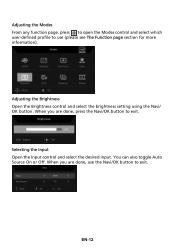
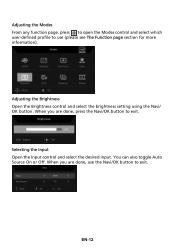
..., press to open the Modes control and select which user-defined profile to exit. Adjusting the Brightness Open the Brightness control and select the brightness setting using the Navi/ OK button. When you are done, use the Navi/OK button to use (please see The Function page section for more information...
User Manual - Page 23
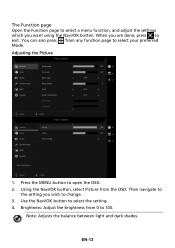
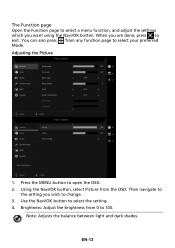
... any function page to 100. Use the Navi/OK button to open the OSD. 2. Then navigate to
the setting you are done, press to exit. Brightness: Adjust the brightness from 0 to select your preferred Mode. Adjusting the...-13 When you wish to select a menu function, and adjust the settings which you want using the Navi/OK button.
The Function page
Open the Function page to change. 3.
User Manual - Page 24
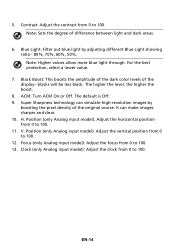
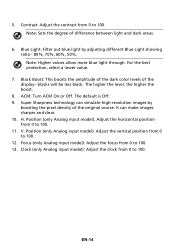
Note: Sets the degree of the display- For the best protection, select a lower value. 7. The default is Off. 9. It can ... Black Boost: This boosts the amplitude of the dark color levels of difference between light and dark areas.
6. Clock (only Analog input model): Adjust the clock from 0 to 100. 12. Blue Light: Filter out blue light by boosting the pixel density of the original source....
User Manual - Page 25
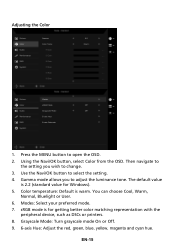
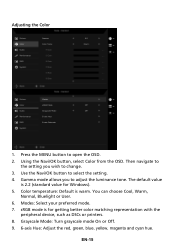
... with the
peripheral device, such as DSCs or printers. 8. sRGB mode is warm. Press the MENU button to select the setting. 4. Gamma mode allows you wish to adjust the luminance tone.
Color temperature: Default is for Windows). 5. EN-15 Using...Adjust the red, green, blue, yellow, magenta and cyan hue. Adjusting the Color
1. Then navigate to
the setting you to change. 3.
User Manual - Page 26
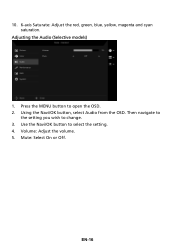
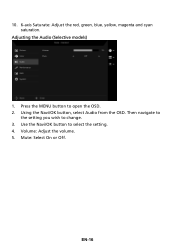
Then navigate to
the setting you wish to select the setting. 4.
Volume: Adjust the volume. 5. Mute: Select On or Off.
Use the Navi/OK button to change. 3. 10. 6-axis Saturate: Adjust the red, green, blue, yellow, ... saturation. EN-16 Press the MENU button to open the OSD. 2. Using the Navi/OK button, select Audio from the OSD. Adjusting the Audio (Selective models)
1.
User Manual - Page 27
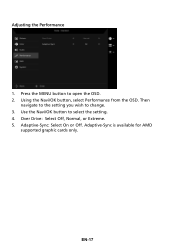
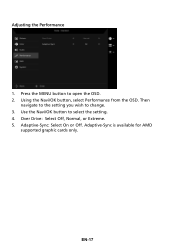
Adaptive-Sync is available for AMD
supported graphic cards only.
Adjusting the Performance
1. Then
navigate to the setting you wish to select the setting. 4. Use the Navi/OK button to change. 3. Over Drive: Select Off, Normal, or Extreme. 5. Press the MENU button to open the OSD. 2. Using the Navi/OK button, select Performance from the OSD. Adaptive-Sync: Select On or Off. EN-17
User Manual - Page 31
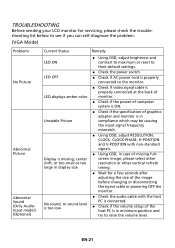
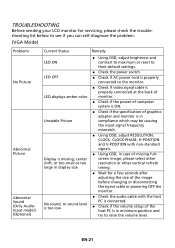
... sending your LCD monitor for servicing, please check the troubleshooting list below to see if you can self-diagnose the problem.
(VGA Mode)
Problems No Picture
Abnormal Picture Abnormal Sound (Only AudioInput model) (Optional)
Current Status LED ON LED OFF LED displays amber color Unstable Picture
Display is missing, center shift, or too small or...
User Manual - Page 32
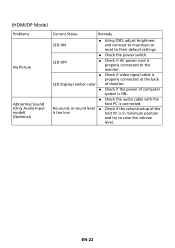
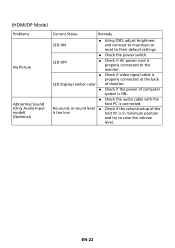
(HDMI/DP Mode)
Problems No Picture Abnormal Sound (Only Audio-Input model) (Optional)
Current Status
Remedy
LED ON
Using OSD, adjust brightness and contrast to maximum...power of the
is too low
host PC is connected. No sound, or sound level Check if the volume setup of computer system is ON.
Check the audio cable with the
host PC is in minimum position
and try...
User Manual - Page 35
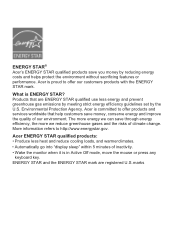
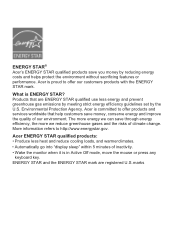
... the risks of inactivity. • Wake the monitor when it is committed to offer products and services worldwide that are registered U.S.
What is proud to http://www.energystar.gov. More information refers to ... gas emissions by meeting strict energy efficiency guidelines set by reducing energy costs and helps protect the environment without sacrificing features or performance.
Acer V247YA Reviews
Do you have an experience with the Acer V247YA that you would like to share?
Earn 750 points for your review!
We have not received any reviews for Acer yet.
Earn 750 points for your review!

