Acer X111 Support and Manuals
Most Recent Acer X111 Questions
Fan Problem
my Acer x111 FLP projector,emea is saying fan error anytime I plug it on what will be the problem
my Acer x111 FLP projector,emea is saying fan error anytime I plug it on what will be the problem
(Posted by petersjude79 9 years ago)
Popular Acer X111 Manual Pages
3D manual - Page 3


...html to set up a 3D environment
Once you have installed the drivers, you will be projected at full brightness.
Setting up the...supported.
2 Download and install the 3D drivers and 3D player from www.nvidia.com/object/3D_Drivers_Downloads.html.
3 You should turn the 3D technology on, you . Important: Only NVIDIA graphics cards are unsure, there is listed.
English
3
The Acer projector...
3D manual - Page 6


... button on the left-hand side of the DLP 3D technology, you will need to set up a 3D environment
Once you have installed the drivers, you will need to purchase additional software.
4 Ensure you have the correct DLP-compatible 3D glasses.
Select the second menu option on the projector remote control to your graphics card. Note...
User Manual - Page 2


... number, model number and purchase information. Other companies' product names or trademarks are recorded on the label affixed to the contents hereof and specifically disclaims the implied warranties of such revisions or changes. Acer Incorporated. Acer Projector X111/X1140/X1140A/X1240/X1340W/P1340W Series User's Guide Original Issue: 4/2012
Changes may be incorporated in this manual or...
User Manual - Page 6
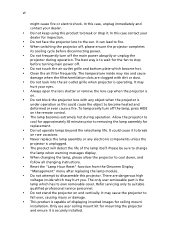
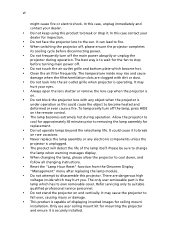
...projector completes
its own removable cover. Allow the projector to
cool for approximately 45 minutes prior to removing the lamp assembly for the fan to break or drop it. The only user serviceable part is the lamp... installed. Only use acer ceiling mount kit for inspection.
• Do not face the projector lens to wait for replacement.
• Do not operate lamps beyond the rated lamp life....
User Manual - Page 11
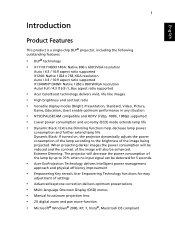
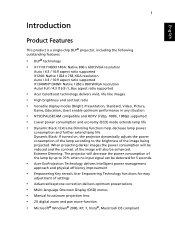
...174; projector, including the following outstanding features:
• DLP® technology • X111/X1140/X1140A: Native 800 x 600 SVGA resolution
Auto / 4:3 / 16:9 aspect ratio supported X1240: Native 1024 x 768 XGA resolution Auto / 4:3 / 16:9 aspect ratio supported X1340W/P1340W: Native 1280 x 800 WXGA resolution Auto/ Full / 4:3 /16:9 / L.Box aspect ratio supported
• Acer ColorBoost...
User Manual - Page 19
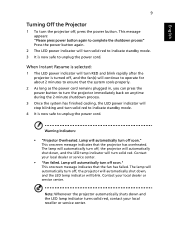
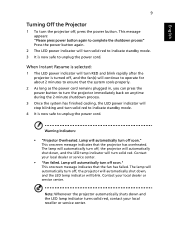
... onscreen message indicates that the fan has failed. This onscreen message indicates that the projector has overheated. Contact your local reseller or service center.
Contact your local dealer or service center.
• "Fan failed. Lamp will automatically turn off soon."
English
9
Turning Off the Projector
1 To turn the projector off , the projector will automatically shut down...
User Manual - Page 25
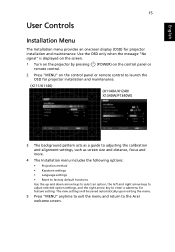
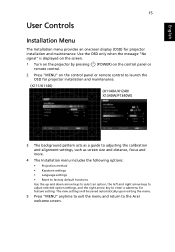
..." on the control panel or remote control to launch the OSD for projector installation and maintenance.
(X111/X1140)
(X1140A/X1240/ X1340W/P1340W)
3 The background pattern acts as a guide to adjusting the calibration and alignment settings, such as screen size and distance, focus and more.
4 The Installation menu includes the following options:
• Projection method • Keystone...
User Manual - Page 27
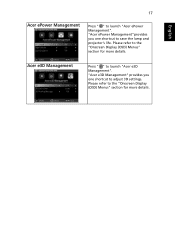
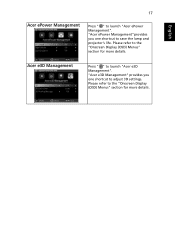
... to save the lamp and projector's life. "Acer ePower Management"provides you one shortcut to adjust 3D settings.
Please refer to the "Onscreen Display (OSD) Menus" section for more details. Please refer to the "Onscreen Display (OSD) Menus" section for more details. Acer e3D Management
Press " " to launch "Acer ePower Management". English
17
Acer ePower Management
Press...
User Manual - Page 36
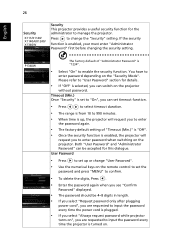
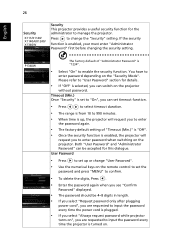
... you to enable the security function.
English
26
Security
X111/X1140/ X1140A/X1240/ X1340W
Security This projector provides a useful security function for the administrator to "User Password" section for this dialogue. Press to change "User Password".
• Use the numerical keys on the remote control to set timeout function.
• Press
to select timeout duration...
User Manual - Page 37
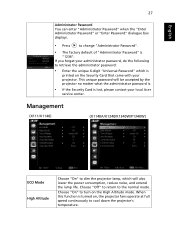
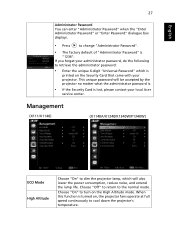
... extend the lamp life. When this function is turned on the Security Card that came with your administrator password, do the following to dim the projector lamp, which is
printed on , the projector fans operate at full speed continuously to change "Administrator Password".
• The factory default of "Administrator Password" is lost, please contact your local Acer
service center.
User Manual - Page 41
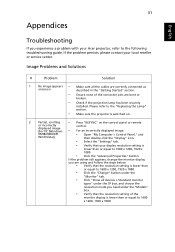
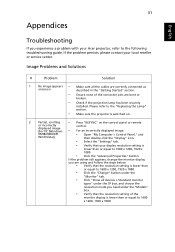
... Properties" button.
If the problem still appears, change the monitor display you are correctly connected as
onscreen
described in the "Getting Started" section.
• Ensure none of the
monitor display is lower than or equal to the "Replacing the Lamp" section.
• Make sure the projector is lower than or equal to the following troubleshooting guide.
User Manual - Page 44


... are installed. Replace the lamp -
Replacement suggested! the projector has exceeded its recommended operating temperature and must be allowed to reach its useful life in full power operation. the lamp is about to cool down before it is not working.
Lamp is clogged with dust, please clean it soon. Lamp will automatically turn off soon. the system fan is used.
Fan Fail...
User Manual - Page 46
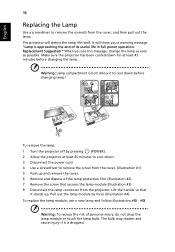
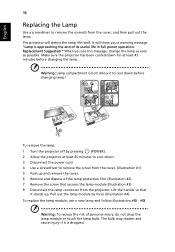
... of its useful life in full power operation. English
36
Replacing the Lamp
Use a screwdriver to remove the screw(s) from the projector. Replacement Suggested!" Warning: Lamp compartment is approaching the end of personal injury, do not drop the lamp module or touch the lamp bulb. Lift the handle so that secures the lamp module (Illustration #3). 8 Disconnect the lamp connector from the...
User Manual - Page 59
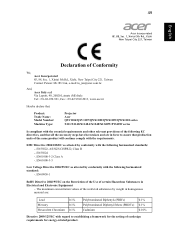
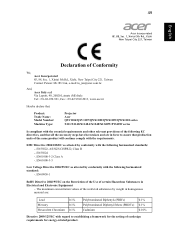
..., Fax: +39-02 9399-2913, www.acer.it
Hereby declare that:
Product: Trade Name: Model Number:
Machine Type:
Projector Acer QSV1106/QSV1107/QNX1108/QWX1109/QWX1110 series
X111/X1140/X1140A/X1240/X1340W/P1340W series
Is compliant with the essential requirements and other ... Substances in force to establishing a framework for the setting of ecodesign requirements for energy-related product.
User Manual - Page 61
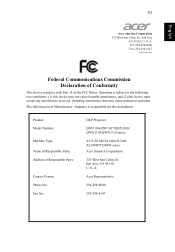
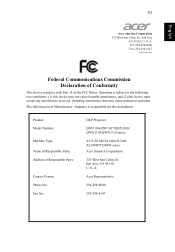
... Tel: 254-298-4000 Fax: 254-298-4147
www.acer.com
Federal Communications Commission Declaration of Conformity
This device complies with Part 15 of Responsible Party:
Contact Person: Phone No.: Fax No.:
DLP Projector
QSV1106/QSV1107/QNX1108/ QWX1109/QWX1110 series
X111/X1140/X1140A/X1240/ X1340W/P1340W series Acer America Corporation
333 West San Carlos St. Operation is responsible...
Acer X111 Reviews
Do you have an experience with the Acer X111 that you would like to share?
Earn 750 points for your review!
We have not received any reviews for Acer yet.
Earn 750 points for your review!

