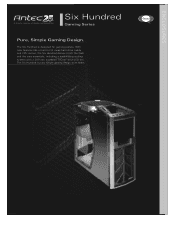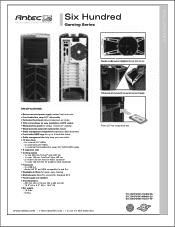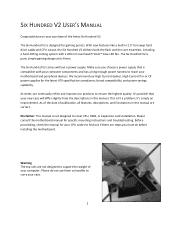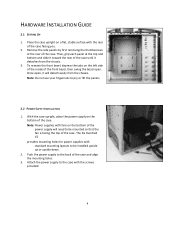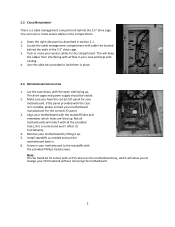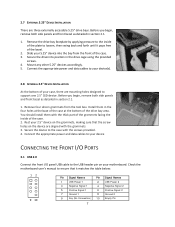Antec Six Hundred V2 Support and Manuals
Get Help and Manuals for this Antec item

View All Support Options Below
Free Antec Six Hundred V2 manuals!
Problems with Antec Six Hundred V2?
Ask a Question
Free Antec Six Hundred V2 manuals!
Problems with Antec Six Hundred V2?
Ask a Question
Antec Six Hundred V2 Videos
Popular Antec Six Hundred V2 Manual Pages
Antec Six Hundred V2 Reviews
We have not received any reviews for Antec yet.