Asus C624AQH Support and Manuals
Get Help and Manuals for this Asus item
This item is in your list!

View All Support Options Below
Free Asus C624AQH manuals!
Problems with Asus C624AQH?
Ask a Question
Free Asus C624AQH manuals!
Problems with Asus C624AQH?
Ask a Question
Asus C624AQH Videos
Popular Asus C624AQH Manual Pages
C4C6 Series User Guide - Page 2
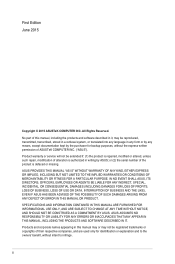
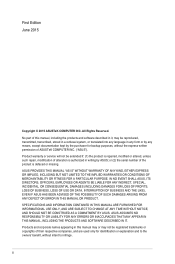
... the products and software described in any form or by any means, except documentation kept by ASUS; ii No part of this manual may or may be extended if: (1) the product is repaired, modified or altered, unless such repair, modification of their respective companies, and are used only for backup purposes, without intent to infringe...
C4C6 Series User Guide - Page 3
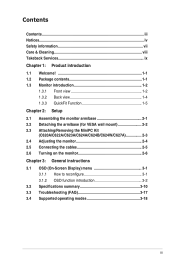
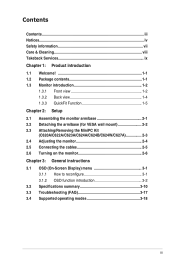
... MiniPC Kit. (C620A/C622A/C623A/C624A/C624B/C624W/C627A 2-3 2.4 Adjusting the monitor 2-4 2.5 Connecting the cables 2-5 2.6 Turning on the monitor 2-6 Chapter 3: General instructions 3.1 OSD (On-Screen Display) menu 3-1 3.1.1 How to reconfigure 3-1 3.1.2 OSD function introduction 3-2 3.2 Specifications summary 3-10 3.3 Troubleshooting (FAQ 3-17 3.4 Supported operating modes 3-18
iii
C4C6 Series User Guide - Page 4
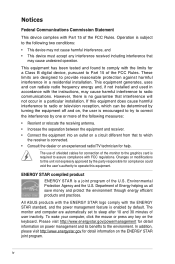
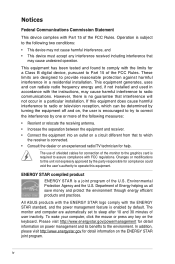
...instructions, may cause harmful interference to provide reasonable protection against harmful interference in a particular installation.
The use of shielded cables for connection of the FCC Rules. Department of user inactivity. The monitor... practices.
These limits are automatically set to which can radiate radio frequency energy and, if not installed and used in accordance with FCC...
C4C6 Series User Guide - Page 5


...This digital apparatus does not exceed the Class B limits for radio noise emissions from digital apparatus set out in the Radio Interference Regulations of the Canadian Department of the Canadian Interference - Causing ... brouiller du Canada. NOTE: Energy Star is NOT supported on FreeDOS and Linux-based operating system. This Class B digital apparatus meets all requirements of Communications.
C4C6 Series User Guide - Page 7
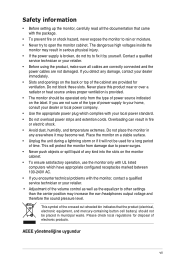
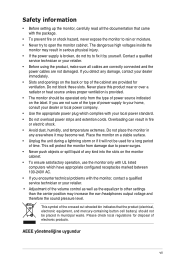
...encounter technical problems with the package.
• To prevent fire or shock hazard, never expose the monitor to rain or moisture. • Never try to open the monitor cabinet..... Safety information
• Before setting up the monitor, carefully read all cables are correctly connected and the
power cables are not damaged. Contact a qualified
service technician or your dealer or local...
C4C6 Series User Guide - Page 11
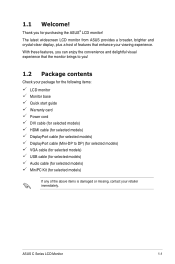
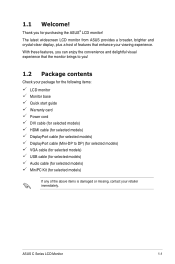
...: LCD monitor Monitor base Quick start guide Warranty card Power cord DVI cable (for selected models) HDMI cable (for selected models) DisplayPort cable (for selected models) DisplayPort cable (Mini-DP to DP) (for selected models) VGA cable (for selected models) USB cable (for selected models) Audio cable (for selected models) MiniPC Kit (for purchasing the ASUS® LCD monitor! 1.1 Welcome...
C4C6 Series User Guide - Page 13
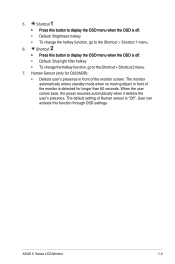
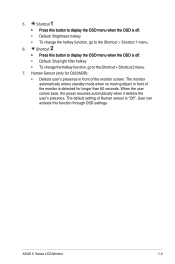
...To change the hotkey function, go to the Shortcut > Shortcut 2 menu.
7. The default setting of the monitor screen. Shortcut
• Press this button to display the OSD menu when the OSD is ...; To change the hotkey function, go to the Shortcut > Shortcut 1 menu.
6. ASUS C Series LCD Monitor
1-3 When the user comes back, the power resumes automatically when it detects the user's ...
C4C6 Series User Guide - Page 23
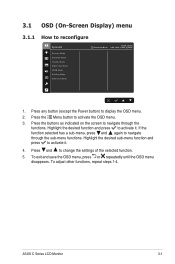
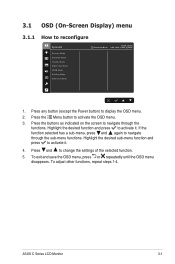
...sub-menu functions. Press and to activate the OSD menu.
3. Press the Menu button to change the settings of the selected function.
5. Press any button (except the Power button) to reconfigure
Splendid
Scenery Mode ... selected has a sub-menu, press and again to activate it .
4. ASUS C Series LCD Monitor
3-1 3.1 OSD (On-Screen Display) menu
3.1.1 How to display the OSD menu.
2.
C4C6 Series User Guide - Page 25
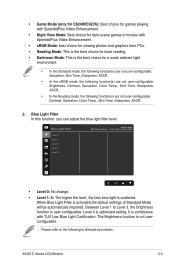
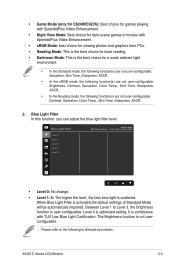
...8226; Darkroom Mode: This is not userconfigurable. Between Level 1 to alleviate eye strains:
ASUS C Series LCD Monitor
3-3 It is scattered. Please refer to the following function(s) are not user-configurable: ... 3, the Brightness function is user-configurable. Level 4 is activated,the default settings of Standard Mode will be automatically imported.
Blue Light Filter In this function,...
C4C6 Series User Guide - Page 27
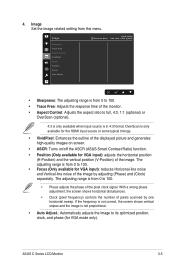
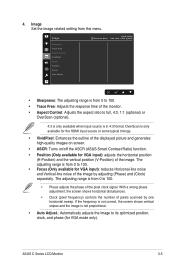
...Focus Auto Adjust
Standard Mode
ASUS C622A VGA 1920 x 1080 @ 60Hz
• Sharpness: The adjusting range is from 0 to 100. • Trace Free: Adjusts the response time of the monitor. • Aspect Control...adjusts the image to 100.
• Phase adjusts the phase of the image. Image Set the image related setting from 0 to its optimized position, clock, and phase (for VGA input): adjusts ...
C4C6 Series User Guide - Page 29
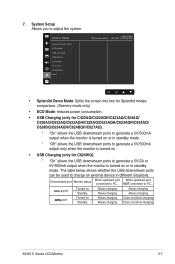
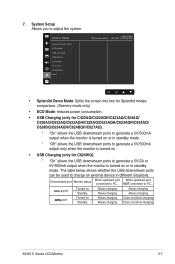
...an external device in standby
mode.
System Setup
Splendid Demo Mode ECO Mode USB Charging OSD Setup Language Key Lock Information More
Standard Mode
ASUS C622A VGA 1920 x 1080 @ 60Hz
... C620AQ/C622AQ/C622AQH/C623AQ/C623AQH/C623AQR/C624AQ/ C624BQ/C624AQH/C624BQH/C627AQ):
* "On" allows the USB downstream ports to generate a 5V/500mA output when the monitor is turned on or in standby mode.
* ...
C4C6 Series User Guide - Page 35
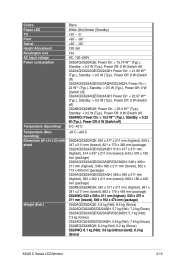
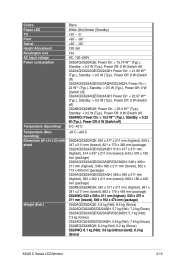
... On: < 22 W** (Typ.), Standby: < 0.5 W (Typ.), Power Off: 0 W (Switch off) C624AQ/C624AQE/C624AQH: Power On: < 22.97 W** (Typ.), Standby: < 0.5 W (Typ.), Power Off: 0 W (Switch off) ... mm (lowest), 652 x 173 x 403 mm (package) C624AQ/C624AQE/C624AQH: 562 x 492 x 211 mm (highest), 562 x 362 x 211...kg (Gross) C624AQ/C624AQE/C624AQH: 5.8 kg (Net); 7.9 kg (Gross) C624BQ/C624BQH: 6.2 kg (Net); 8.2 kg...
C4C6 Series User Guide - Page 39
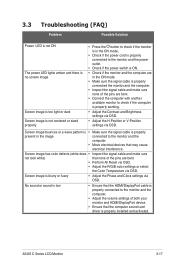
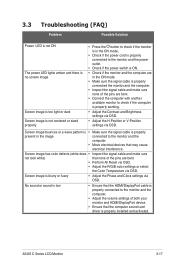
... H-Position or V-Position settings via OSD.
3.3
Troubleshooting (FAQ)
Problem
Possible Solution
Power LED is not ON
The power LED lights amber and there is no screen image
Screen image is too light or dark Screen image is not centered or sized properly
• Press the button to check if the monitor is in the...
C4C6 Series User Guide - Page 43
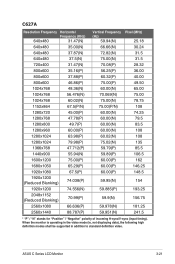
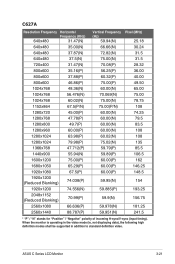
ASUS C Series LCD Monitor
3-21
C627A
Resolution Frequency Horizontal
Frequency (KHz)
640x480
31.47(N)
640x480
35.00(N)
640x480
37.87(N)
640x480
37....951(N)
181.25 241.5
* "P" / "N" stands for "Positive" / "Negative" polarity of incoming H-sync/V-sync (input timing). When the monitor is operating in the video mode (ie, not displaying data), the following high definition modes shall be...
C4C6 Series User Guide - Page 45
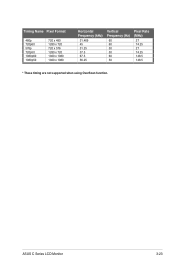
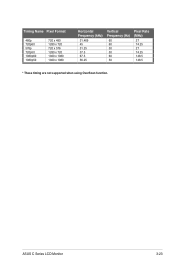
Timing Name Pixel Format
480p 720p60 576p 720p50 1080p60 1080p50
720 x 480 1280 x 720 720 x 576 1280 x 720 1920 x 1080 1920 x 1080
Horizontal Frequency (kHz)
31.469 45 31.25 37.5 67.5 56.25
Vertical Frequency (Hz)
60 60 50 50 60 50
Pixel Rate (MHz)
27 74.25 27 74.25 148.5 148.5
* These timing are not supported when using OverScan function.
ASUS C Series LCD Monitor
3-23
Asus C624AQH Reviews
Do you have an experience with the Asus C624AQH that you would like to share?
Earn 750 points for your review!
We have not received any reviews for Asus yet.
Earn 750 points for your review!

