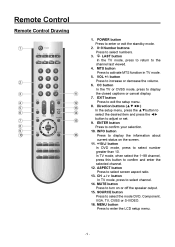Audiovox FPE1906DV - 19" LCD TV Support and Manuals
Get Help and Manuals for this Audiovox item

View All Support Options Below
Free Audiovox FPE1906DV manuals!
Problems with Audiovox FPE1906DV?
Ask a Question
Free Audiovox FPE1906DV manuals!
Problems with Audiovox FPE1906DV?
Ask a Question
Most Recent Audiovox FPE1906DV Questions
Just A Blue Screen
i have the audiovox FPE1906DV I got it from a neighbor...there was a DVD stuck in it but I was able ...
i have the audiovox FPE1906DV I got it from a neighbor...there was a DVD stuck in it but I was able ...
(Posted by kladocken 8 years ago)
I Can't Get The Closed Captions To Shut Off. That Menu Item Is Greyed Out.
(Posted by Anonymous-154987 8 years ago)
The Tv Began To Flicker And Pop Before The Picture Would Show, Now No Picture.
The tv only flickers and pops.
The tv only flickers and pops.
(Posted by bimmerjockey 12 years ago)
Audiovox Ave9103 The Tv/dvd Not Working The Radio Works
(Posted by Anonymous-31873 12 years ago)
I Have A Black Screen And No Sign Of Power. Is My Tv Completely Dead! Help
(Posted by terashjem 12 years ago)
Popular Audiovox FPE1906DV Manual Pages
Audiovox FPE1906DV Reviews
We have not received any reviews for Audiovox yet.