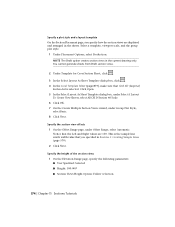Autodesk CIVIL3D - CIVILDESIGNCOMP 2007 SLM CD Support and Manuals
Get Help and Manuals for this Autodesk item

View All Support Options Below
Free Autodesk CIVIL3D manuals!
Problems with Autodesk CIVIL3D?
Ask a Question
Free Autodesk CIVIL3D manuals!
Problems with Autodesk CIVIL3D?
Ask a Question
Autodesk CIVIL3D Videos
Popular Autodesk CIVIL3D Manual Pages
Autodesk CIVIL3D Reviews
We have not received any reviews for Autodesk yet.