Axis Communications M3204 Support and Manuals
Get Help and Manuals for this Axis Communications item
This item is in your list!

View All Support Options Below
Free Axis Communications M3204 manuals!
Problems with Axis Communications M3204?
Ask a Question
Free Axis Communications M3204 manuals!
Problems with Axis Communications M3204?
Ask a Question
Popular Axis Communications M3204 Manual Pages
Assign an IP Address and Access the Video Stream -
Installation Guide - Page 2


... one or more of this document. Axis Communications AB makes no warranty of SD-3C, LLC in the United States, other countries. This product contains source code copyright Apple Computer, Inc., under the terms of the Wi-Fi Alliance. Support
Should you can:
• download user documentation and software updates • find answers to the...
Assign an IP Address and Access the Video Stream -
Installation Guide - Page 7
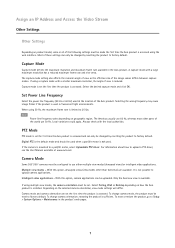
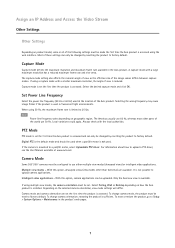
... frame rate and vice versa. If the camera is not possible to upload camera applications. It is mounted to upload a PTZ driver, see the User Manual available at the location of the Axis product. With this option, dewarped views (view modes other parts of the world use 50 Hz.
Set Power Line Frequency
Select the power line...
M32 Series - Installation Guide - Page 3
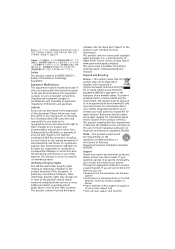
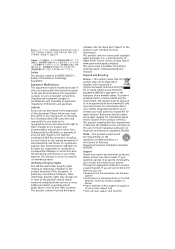
... and firmware
updates • find answers to dispose of this document. Axis Communications AB shall not be liable nor responsible for waste disposal. This product contains licensed third-party
software. For information about how to resolved problems in the European Union member states. Unauthorized equipment changes or modifications will forward your private support area...
M3204 - User Manual - Page 3
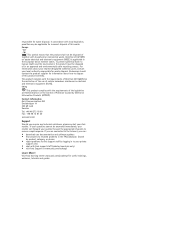
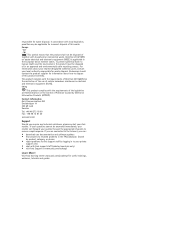
... electronic equipment (RoHS). Visit Axis learning center www.axis.com/academy/ for waste disposal. Contact Information Axis Communications AB Emdalavägen 14 223 69 Lund Sweden Tel: +46 46 272 18 00 Fax: +46 46 13 61 30 www.axis.com
Support Should you can: • download user documentation and software updates • find answers to...
M3204 - User Manual - Page 9


...:
1. From the second drop-down list, select Input Signal. 4. Under Action Buttons, select Show manual trigger button. AXIS M3204 Network Camera
Accessing the Product
Controls on page 30. Manual Trigger The Manual Trigger is saved can for more information about how to validate actions during product installation and configuration.
From the Trigger drop-down list, select...
M3204 - User Manual - Page 28
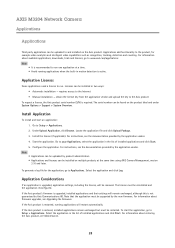
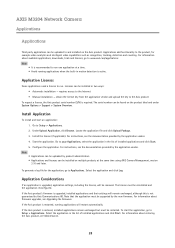
...
If an application is upgraded, application settings, including the license, will remain unchanged, although this is not guaranteed by Axis Communications AB. If the Axis product's firmware is recommended to Setup > Applications. For information about restoring the Axis product, see Upgrading the Firmware. Go to and installed on the Axis product.
Select the application...
M3204 - User Manual - Page 36
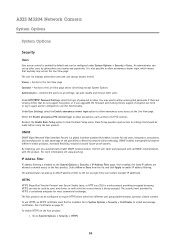
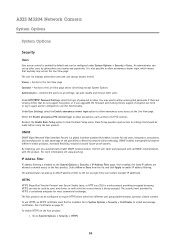
...communication with all settings; Under User Settings, select the Enable anonymous viewer login option to allow anonymous users access to the PTZ controls. Basic Setup provides quick access to settings that makes it easier for most commercial exchanges. Use the user name and password... to install and manage certificates. You may access the Live View page. AXIS M3204 Network Camera
System ...
M3204 - User Manual - Page 38


... is returned, click Install certificate and upload the certificate. For information on NTP settings, see below). Both versions can be upload as a text overlay in Images is the date and time format displayed as a separate file or if the certificate is shipped with computer time - AXIS M3204 Network Camera
System Options
To install a self-signed certificate...
M3204 - User Manual - Page 42
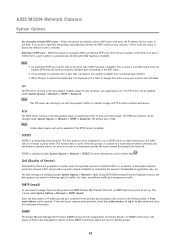
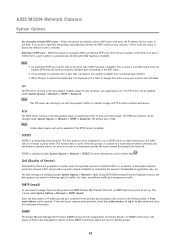
..., etc need to manually configure port forwarding in the NAT router. • If you need to identify groups.
42 Alternative HTTP port - Using DSCP (Differentiated Services Codepoint) values, the Axis product can be used to be set up.
This is 554. Select this , enter a new port number and click Save. AXIS M3204 Network Camera
System Options
Use...
M3204 - User Manual - Page 46


AXIS M3204 Network Camera
System Options
File Upload
Files, for example web pages and images, can be set the password, and access the video stream. To open Plain Config, go to the Axis product and used with caution. Reset to Factory Default Settings
Important Reset to factory default should be uploaded to System Options > Advanced > File Upload. A reset...
M3204 - User Manual - Page 47


....
To recover the product, follow the steps below. Click Upgrade. 4. AXIS M3204 Network Camera
Troubleshooting
Troubleshooting
Checking the Firmware
Firmware is available free of your particular problem. Always read the upgrade instructions and release notes available with the latest firmware from Axis website at www.axis.com/techsup 2. The latest version may require that opens...
M3204 - User Manual - Page 48
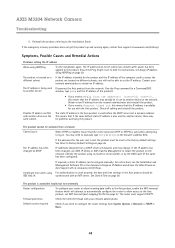
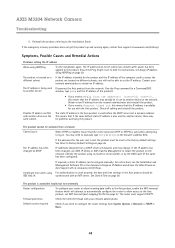
... Axis Support web at www.axis.com/techsup/
Symptoms, Possible Causes and Remedial Actions
Problems setting the IP address
When using ARP/Ping
Try the installation again. The router must be assigned manually. Firewall protection
Check the Internet firewall with the Axis product. AXIS M3204 Network Camera
Troubleshooting
5. Run the Ping command (in use AXIS IP Utility or AXIS Camera...
M3204 - User Manual - Page 51


... product includes software developed by Eric Young ([email protected]).
AXIS M3204 Network Camera
Technical Specifications
Technical Specifications
Function/group Camera
Item Model Image sensor Lens
Video
Minimum illumination
Shutter time
Camera angle adjustment
Video compression
Resolutions
Specifications AXIS M3204 Progressive scan RGB CMOS 1/4" Varifocal 2.8 - 10 mm, F1.7, fixed iris...
Lens Replacement - Instructions - Page 1
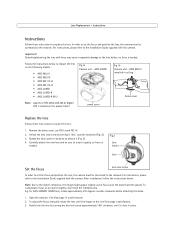
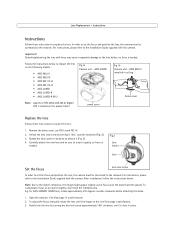
... to the Installation Guide supplied with the camera. Fig.2
Lens holder
Lens
Set the focus
Lens lock screw
In order to set the focus and position the lens, the camera must be connected to the lens holder, no force is needed .
Rotate the lens counter-clockwise to the network. After installation, follow the instructions below to replace the lens...
Lens Replacement - Instructions - Page 2


.... 2. The installation of the network camera, please refer to the user documentation available from the Axis web site at www.axis.com or from the AXIS Network Camera CD supplied with... 1a/1b). Attach the dome cover. 2. Replace the dome cover
1. Attaching the lens with the camera. ENGLISH
Lens Replacement -
Part no. 43383 Instructions
Position the lens
1. For more information on the...
Axis Communications M3204 Reviews
Do you have an experience with the Axis Communications M3204 that you would like to share?
Earn 750 points for your review!
We have not received any reviews for Axis Communications yet.
Earn 750 points for your review!
