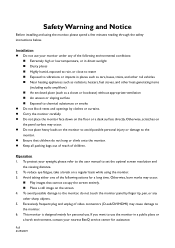BenQ XL2411P Support and Manuals
Get Help and Manuals for this BenQ item

View All Support Options Below
Free BenQ XL2411P manuals!
Problems with BenQ XL2411P?
Ask a Question
Free BenQ XL2411P manuals!
Problems with BenQ XL2411P?
Ask a Question
BenQ XL2411P Videos
Popular BenQ XL2411P Manual Pages
BenQ XL2411P Reviews
We have not received any reviews for BenQ yet.