Binatone LS1000 Support and Manuals
Get Help and Manuals for this Binatone item
This item is in your list!

View All Support Options Below
Free Binatone LS1000 manuals!
Problems with Binatone LS1000?
Ask a Question
Free Binatone LS1000 manuals!
Problems with Binatone LS1000?
Ask a Question
Popular Binatone LS1000 Manual Pages
User Guide - Page 2


... service of your Motorola product, you need to confirm warranty status.
Got everything? z 1 x Digital Photo Frame z 1 x Stand z 1 x Power adapter z 1 x Remote control z 1 x Quick Start Guide z 1 x User's Guide
Key features
z 3 view modes: Clock/Calendar mode, slideshow mode and thumbnail mode
z 5 slideshow transition effects z Date and Time settings z Programmable On/Off Time z Supports...
User Guide - Page 5
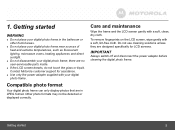
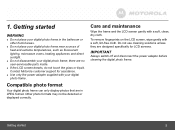
....
Do not use cleaning solutions unless they are no user-serviceable parts inside. there are designed specifically for assistance.
Compatible photo format
Your digital photo frame can only... only the power adapter supplied with your digital photo frame in JPEG format.
Contact Motorola customer support for LCD screens. 1. Getting started
5 z If the LCD screen breaks, do not touch...
User Guide - Page 8


... frame will automatically start to display photos in the internal memory.
The supported audio file format is JPEG (*.jpg). The supported image file format is MP3 (*.mp3). The power of memory cards: ... the photo frame.
2. z The memory card slot and USB port both support hot-swap function.
z Video files are not supported on this photo frame.
1.3 Inserting a memory card
or a USB flash ...
User Guide - Page 13
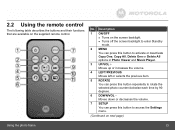
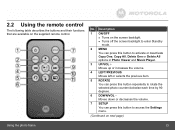
... repeatedly to rotate the selected photo counterclockwise each time by 90 degrees.
6 DOWN/VOLЁ Moves down or decreases the volume.
7 SETUP You can press this button to access the Settings menu.
(Continued on the screen backlight. 2.2 Using the remote control
The following table describes the buttons and their functions that are...
User Guide - Page 15


... frame, photos will play in slideshow mode automatically. z Press the UP/VOLЀ or DOWN/VOLЁ button to select the Photo,
Music, Calendar or Settings menu. 3. z If a memory card has been inserted, photos in the card
will play in slideshow mode automatically. Using the menus
To exit slideshow mode and...
User Guide - Page 16
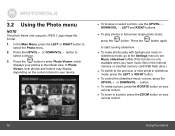
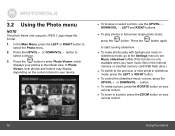
...
Using the menus
z To play with background music in slideshow mode, go to the Settings menu to set Music slideshow to On. (This function is only available when you have music files in...remote control. Press the
button to start running slideshow. 3.2 Using the Photo menu
NOTE
The photo frame only supports JPEG (*.jpg) image file format.
1. z To browse or select a photo, use the UP/VOLЀ...
User Guide - Page 22
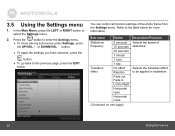
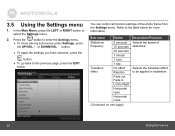
... be applied in
Left to Right
Horizontal open
Horizontal close
(Continued on next page)
Description/Function Selects the speed of the photo frame from the Settings menu.
In the Main Menu, press the LEFT or RIGHT button to the previous page, press the EXIT button.
z To apply the...
User Guide - Page 23


...;ɫɤɢɣ
Svenska
Dansk
Suomi
Norsk
Polski
Magyar
ʺʩʸʡʲ
Türkçe
(Continued on weekdays. Sub-menu Date & Time setting
Alarm setting
Option Year Month Day Hour Minute Time Format Alarm on/off Alarm hour Alarm minute Volume
Tone
Day
Description/Function Allows you to...
User Guide - Page 24
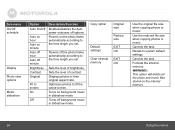
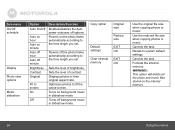
....
Powers on background music in their original aspect ratio.
Sets the level of brightness. Optimizes photos to system default settings.
WARNING: This option will delete all the photo and ... off options. Turns off the photo frame automatically according to the time length you set .
Sets the level of contrast.
Cancels the task. Formats the internal memory.
Cancels the task...
User Guide - Page 25


... you can press the EXIT button
to stop the alarm or press the
button to
select the Settings menu.
2.
In the Main Menu, press the LEFT or RIGHT button to activate the
snooze ... file is selected, alarm repeats everyday, including Saturday and Sunday. Press the
button to select Alarm
setting, and then press the
button.
4. When Everyday is available in memory will be used as the...
User Guide - Page 26


...
button.
4. Press the EXIT button when finished. Press the DOWN/VOLЁ button to
select the Settings menu.
2. Continue to select On for the
Auto On/Off option.
5. z To adjust the time... will power off automatically still.
26
Using the menus
Press the LEFT or RIGHT button to set .
1.
NOTE
When the photo frame has been powered off automatically, you can press any control...
User Guide - Page 27


Contact Customer Service: • 1-888-331-3383 in US and Canada • 0845 218 0890 in UK • (65) 68412668 in Singapore
... only applies as follows to be free from defects in the United States, Canada, UK
and Singapore. What Does this User's Guide or the Quick Start Guide.
2. General information
If your product is not working properly...
1. Read this Warranty Cover?
User Guide - Page 29


...service centers, are Repaired or Replaced
Length of Coverage
One (1) year from the date of purchase by the first consumer purchaser of the accessory. Defects or damages resulting from service, testing, adjustment, installation, maintenance, alteration, or modification in the user instructions...of parts due to the consumer, whichever is longer. Periodic maintenance, repair and replacement of...
User Guide - Page 30


...Repair Center. To obtain service, you , and supersede any prior agreement or representations, including representations made in Singapore
You will receive instructions on how to ship the Products or Accessories, the shipment of the problem... purchase.
30
General information To obtain service or information, please call: •...by any communication service or signal you and BINATONE ELECTRONICS ...
User Guide - Page 33


... LCD 4:3 800 (H) x 600 (V) pixels 512MB 300 cd/m2 500:1 50° / 60° / 75° / 75°
SD, SDHC, MMC
Supported 0.5W x 2 z AC input: 100-240V;
50/60 Hz; 0.6A z DC output: 9.0V, 2A JPEG (*.jpg) MP3 (*.mp3) Built-in tilt sensor
NOTE
Specifications are subject to change without prior notice. Technical...
Binatone LS1000 Reviews
Do you have an experience with the Binatone LS1000 that you would like to share?
Earn 750 points for your review!
We have not received any reviews for Binatone yet.
Earn 750 points for your review!
