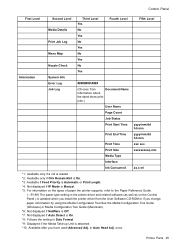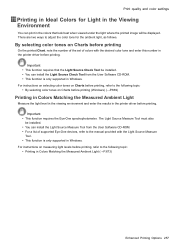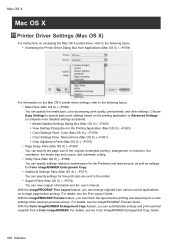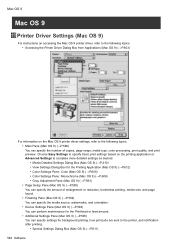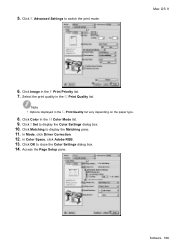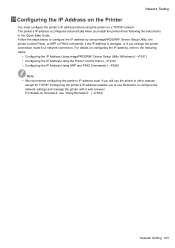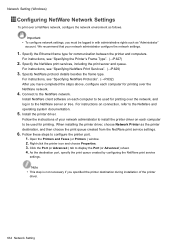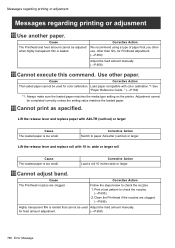Canon imagePROGRAF iPF8100 Support and Manuals
Get Help and Manuals for this Canon item

View All Support Options Below
Free Canon imagePROGRAF iPF8100 manuals!
Problems with Canon imagePROGRAF iPF8100?
Ask a Question
Free Canon imagePROGRAF iPF8100 manuals!
Problems with Canon imagePROGRAF iPF8100?
Ask a Question
Most Recent Canon imagePROGRAF iPF8100 Questions
Canon Ipf 8100 Non Si Accende
dopo un brutto temporale il plotter canon ipf 8100 non si accende più cosa può essere ...
dopo un brutto temporale il plotter canon ipf 8100 non si accende più cosa può essere ...
(Posted by fotograficart 10 years ago)
Finaly We Found Resset For Pf-03 Canon And Use It Again [email protected]
If The Ipf Canon Write To You Change Print Head (pf-03) We Can Make The Head Work Again 2-3 Times Lo...
If The Ipf Canon Write To You Change Print Head (pf-03) We Can Make The Head Work Again 2-3 Times Lo...
(Posted by ALOULOUDIS1 10 years ago)
Close Carriage Cover
machine will not go past the message 'close carriage cover' please help
machine will not go past the message 'close carriage cover' please help
(Posted by marcus99 11 years ago)
Canon imagePROGRAF iPF8100 Videos
Popular Canon imagePROGRAF iPF8100 Manual Pages
Canon imagePROGRAF iPF8100 Reviews
We have not received any reviews for Canon yet.