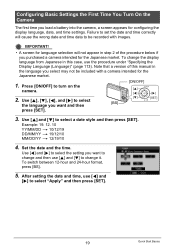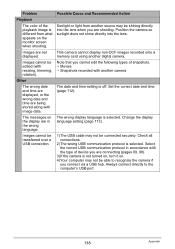Casio EX Z29 - EXILIM ZOOM Digital Camera Support and Manuals
Get Help and Manuals for this Casio item

View All Support Options Below
Free Casio EX Z29 manuals!
Problems with Casio EX Z29?
Ask a Question
Free Casio EX Z29 manuals!
Problems with Casio EX Z29?
Ask a Question
Casio EX Z29 Videos
Popular Casio EX Z29 Manual Pages
Casio EX Z29 Reviews
We have not received any reviews for Casio yet.