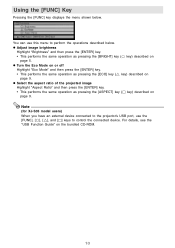Casio XJ-S35 - XGA DLP Projector Support and Manuals
Get Help and Manuals for this Casio item

View All Support Options Below
Free Casio XJ-S35 manuals!
Problems with Casio XJ-S35?
Ask a Question
Free Casio XJ-S35 manuals!
Problems with Casio XJ-S35?
Ask a Question
Most Recent Casio XJ-S35 Questions
Connection Issue
what kind of connector do i need to connect the xj-s35 to hp lap top
what kind of connector do i need to connect the xj-s35 to hp lap top
(Posted by shiju125 8 years ago)
Casio XJ-S35 Videos
Popular Casio XJ-S35 Manual Pages
Casio XJ-S35 Reviews
We have not received any reviews for Casio yet.