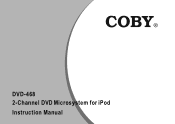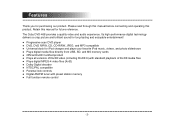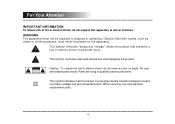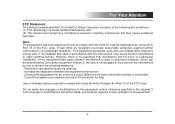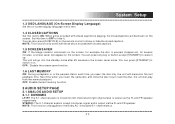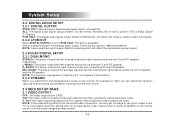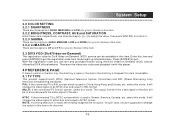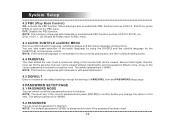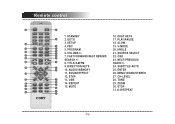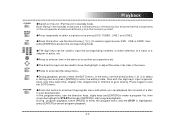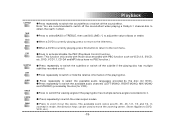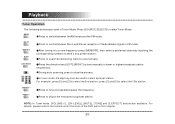Coby DVD468 - AV System Support and Manuals
Get Help and Manuals for this Coby item

Most Recent Coby DVD468 Questions
Coby Dvd468 Does Not Play Mp3 Files
Coby dvd468 does not play mp3 files stand-alone. It plays mp3 files from CD,DVD or USB just if I con...
Coby dvd468 does not play mp3 files stand-alone. It plays mp3 files from CD,DVD or USB just if I con...
(Posted by gogahako 13 years ago)
Popular Coby DVD468 Manual Pages
Coby DVD468 Reviews
We have not received any reviews for Coby yet.