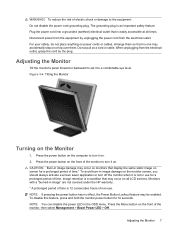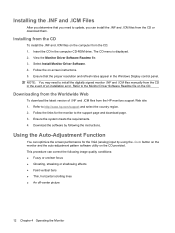Compaq LE1711 Support and Manuals
Get Help and Manuals for this Compaq item

View All Support Options Below
Free Compaq LE1711 manuals!
Problems with Compaq LE1711?
Ask a Question
Free Compaq LE1711 manuals!
Problems with Compaq LE1711?
Ask a Question
Compaq LE1711 Videos
Popular Compaq LE1711 Manual Pages
Compaq LE1711 Reviews
We have not received any reviews for Compaq yet.