Creative CT4180 - Sound Blaster 16 ViBRA Card Support and Manuals
Get Help and Manuals for this Creative Labs item
This item is in your list!

View All Support Options Below
Free Creative CT4180 manuals!
Problems with Creative CT4180?
Ask a Question
Free Creative CT4180 manuals!
Problems with Creative CT4180?
Ask a Question
Most Recent Creative CT4180 Questions
Popular Creative CT4180 Manual Pages
Getting Started Guide - Page 2
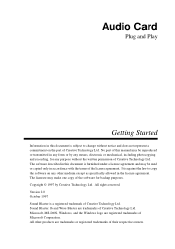
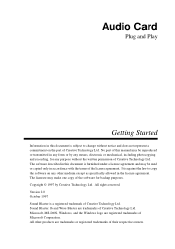
.... All other medium except as specifically allowed in the license agreement. Sound Blaster 16 and Wave Blaster are trademarks or registered trademarks of their respective owners. No part of this document is furnished under a license agreement and may make one copy of the software for any other products are trademarks of Creative Technology Ltd. Audio Card
Plug...
Getting Started Guide - Page 14
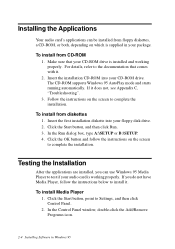
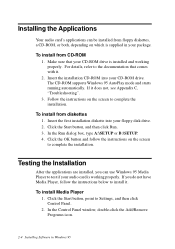
... supplied in Windows 95 Follow the instructions on the screen to complete the installation. To install from floppy diskettes, a CD-ROM, or both, depending on the screen to complete the installation. In the Run dialog box, type A:\SETUP or B:\SETUP. 4.
To install Media Player 1. In the Control Panel window, double-click the Add/Remove Programs icon.
2-4 Installing Software in your...
Getting Started Guide - Page 15
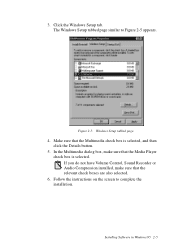
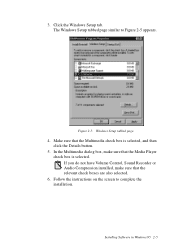
... check boxes are also selected.
6.
Installing Software in Windows 95 2-5 Make sure that the Media Player check box is selected, and then click the Details button.
5. Follow the instructions on the screen to Figure 2-5 appears. Figure 2-5: Windows Setup tabbed page.
4. If you do not have Volume Control, Sound Recorder or Audio Compression installed, make sure that the Multimedia...
Getting Started Guide - Page 17


Follow the instructions on the screen to Settings, and then click Control Panel. 2. Installing Software in Windows 95 2-7 To uninstall the applications 1. In the Add/Remove Programs Properties dialog box, select the Sound Blaster entry for your card (see the Knowing Your Audio Card leaflet for your exact card model) and click the Add/Remove button. 4.
Double-click the...
Getting Started Guide - Page 18
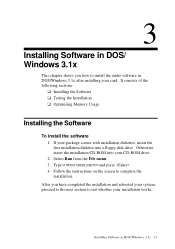
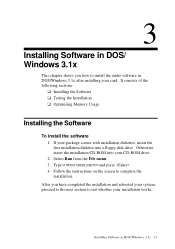
... install the audio software in DOS/Windows 3.1x after installing your card. 3
Installing Software in DOS/ Windows 3.1x
This chapter shows you have completed the installation and rebooted your system, proceed to the next section to test whether your installation works. If your CD-ROM drive. 2.
Follow the instructions on the screen to complete the installation. Type D:\WIN31\DISK1\SETUP...
Getting Started Guide - Page 29
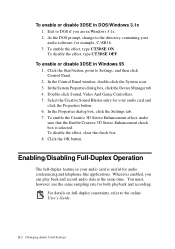
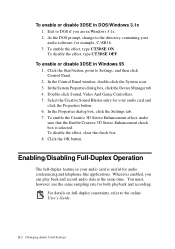
..., point to the online User's Guide. Select the Creative Sound Blaster entry for your audio card is useful for audio conferencing and telephone-like applications. Click the OK button. Exit to the directory containing your audio software; To disable the effect, type CT3DSE OFF. To enable or disable 3DSE in DOS/Windows 3.1x 1. At the DOS...
Getting Started Guide - Page 38
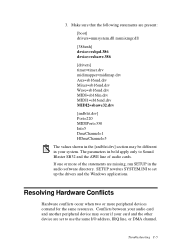
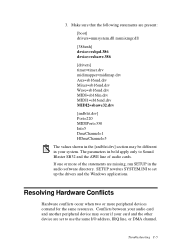
... missing, run SETUP in bold apply only to Sound Blaster SB32 and the AWE line of audio cards. If one or more peripheral devices contend for the same resources. SETUP rewrites SYSTEM.INI...may be different in your system. Troubleshooting C-5 The parameters in the audio software directory. Make sure that the following statements are set to set up the drivers and the Windows applications. 3.
Getting Started Guide - Page 56
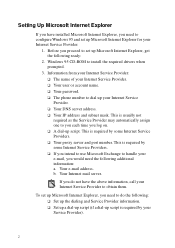
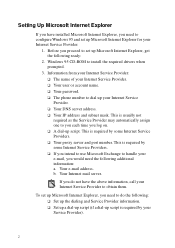
... do not have installed Microsoft Internet Explorer, you proceed to set up Microsoft Internet Explorer for your Internet Service Provider to configure Windows 95 and set up Microsoft Internet Explorer, get the following ready:
2. Your Internet mail server.
u A dial-up your e-mail, you log on. If you need to obtain them. u Your password. b. To set up Microsoft...
Getting Started Guide - Page 57


... and password and click Next. 11. Select "Connect using my phone line" and click Next. 6. If prompted, insert the Windows 95 CD-ROM to complete the setup. 14. Ensure that the User Proxy Server box is made of Service Provider and click Next. 9. e. Setting Up the Dialing and Service Provider Information
To set up your Internet Service Provider...
Getting Started Guide - Page 60
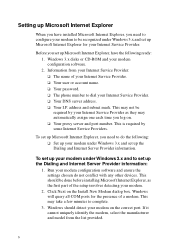
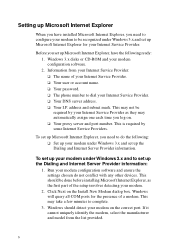
... configuration software and ensure the settings chosen do the following ready: 1. Information from the list provided.
6 u Your I.P. To set up the Dialing and Internet Server Provider information. Click Next on . u Your password. This is required by your Internet Service Provider as the first part of the setup involves detecting your Internet Service Provider. Windows will...
Getting Started Guide - Page 70
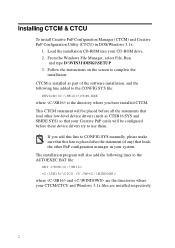
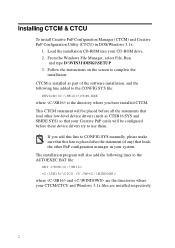
Follow the instructions on the screen to the AUTOEXEC.BAT file: SET CTCM= \CTCU /S /W= where and are the directories where your CTCM/CTCU and Windows 3.1x files are installed respectively.
2 If you have installed CTCM. Installing CTCM & CTCU
To install Creative PnP Configuration Manager (CTCM) and Creative PnP Configuration Utility (CTCU) in your system. CTCM is placed after the statement...
Getting Started Guide - Page 80
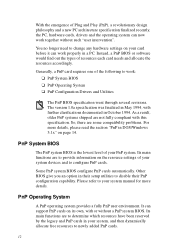
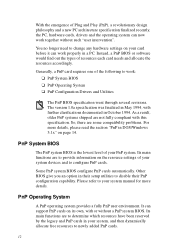
...dynamically allocate free resources to change any hardware settings on the resource settings of your card before it can work properly in DOS/Windows 3.1x" on its own, with or without... some compatibility problems. For more details. Please refer to disable their setup utilities to your PnP system.
The version 1.0a specification was finalized in May 1994, with this specification. So,...
Getting Started Guide - Page 87


...Creative's sound system - And vice versa. For details, refer to the Readme file in this .
u While WaveSynth/WG is relatively new, it is necessary to have introduced our software wavetable synthesizer, Creative...-extended instructions, software wavetable synthesis is , Pulse Code Modulation ...Sound Blaster hardware and driver do so using uncompressed wave files, that suits your audio card.
Getting Started Guide - Page 89
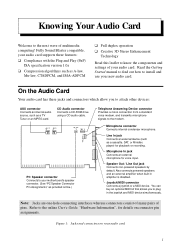
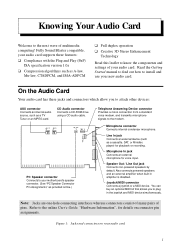
...Sound Blaster compatible, your audio card. PC Speaker connector Connects to your motherboard's speaker connector. (See "PC Speaker Connector Pin Assignments" as A-law, Mu-law, CTADPCM, and IMA-ADPCM
u Full duplex operation u Creative 3D Stereo Enhancement
Technology
Read this leaflet to know the components and settings of your audio card supports... Started manual to find out how to install and ...
Getting Started Guide - Page 91
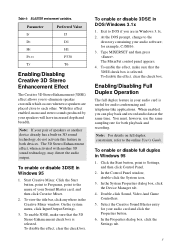
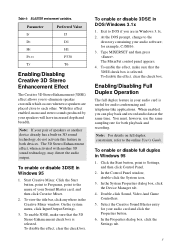
....
4.
Type MIXERSET and then press . In the Control Panel window, double-click the System icon.
3. With this feature in your audio software; The MixerSet control panel appears. 4. To disable the effect, clear the check box. Select the Creative Sound Blaster entry for both devices. Table 4: BLASTER environment variables. The 3D Stereo Enhancement effect, when activated with...
Creative CT4180 Reviews
Do you have an experience with the Creative CT4180 that you would like to share?
Earn 750 points for your review!
We have not received any reviews for Creative yet.
Earn 750 points for your review!
