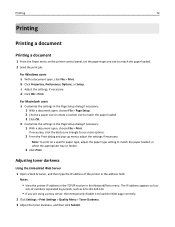Dell B5460DN Mono Laser Support and Manuals
Get Help and Manuals for this Dell item

View All Support Options Below
Free Dell B5460DN Mono Laser manuals!
Problems with Dell B5460DN Mono Laser?
Ask a Question
Free Dell B5460DN Mono Laser manuals!
Problems with Dell B5460DN Mono Laser?
Ask a Question
Popular Dell B5460DN Mono Laser Manual Pages
Dell B5460DN Mono Laser Reviews
We have not received any reviews for Dell yet.