Dell P2714T Multi with LED Support and Manuals
Get Help and Manuals for this Dell item
This item is in your list!

View All Support Options Below
Free Dell P2714T Multi with LED manuals!
Problems with Dell P2714T Multi with LED?
Ask a Question
Free Dell P2714T Multi with LED manuals!
Problems with Dell P2714T Multi with LED?
Ask a Question
Popular Dell P2714T Multi with LED Manual Pages
Dell Display Manager Users Guide - Page 1
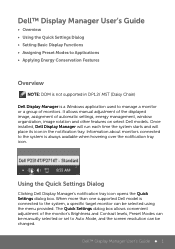
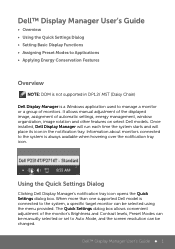
... more than one supported Dell model is always available when hovering over the notification tray icon. The Quick Settings dialog box allows convenient adjustment of the monitor's Brightness and Contrast levels, Preset Modes can be manually selected or set to the system, a specific target monitor can be selected using the menu provided. Dell™ Display Manager User's Guide ...
Dell Display Manager Users Guide - Page 2
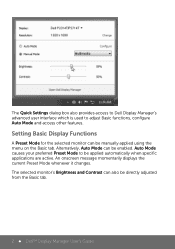
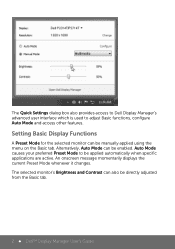
The Quick Settings dialog box also provides access to Dell Display Manager's advanced user interface which is used to be applied automatically when specific applications are active. Alternatively, Auto Mode can also be directly adjusted from the Basic tab.
2 Dell™ Display Manager User's Guide Auto Mode causes your preferred Preset Mode to adjust Basic...
Dell Display Manager Users Guide - Page 3
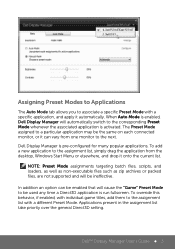
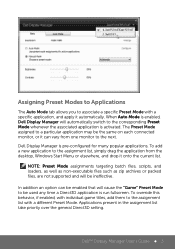
... priority over the general Direct3D setting. Dell Display Manager is activated. Dell™ Display Manager User's Guide 3 To add a new application to the assignment list, simply drag the application from one monitor to the next. To override this behavior, if enabled, with individual game titles, add them to associate a specific Preset Mode with a different...
Dell Display Manager Users Guide - Page 4
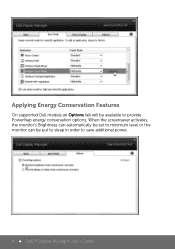
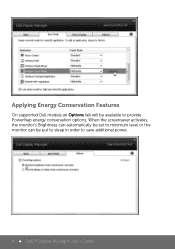
When the screensaver activates, the monitor's Brightness can automatically be set to minimum level or the monitor can be available to save additional power.
4 Dell™ Display Manager User's Guide Applying Energy Conservation Features
On supported Dell models an Options tab will be put to sleep in order to provide PowerNap energy conservation options.
Users Guide - Page 3
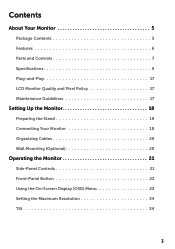
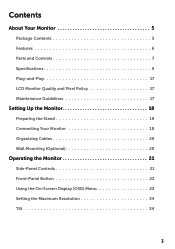
Contents
About Your Monitor 5
Package Contents 5 Features 6 Parts and Controls 7 Specifications 9 Plug-and-Play 17 LCD Monitor Quality and Pixel Policy 17 Maintenance Guidelines 17
Setting Up the Monitor 18
Preparing the Stand 18 Connecting Your Monitor 18 Organizing Cables 20 Wall Mounting (Optional 20
Operating the Monitor 21
Side‑...
Users Guide - Page 4
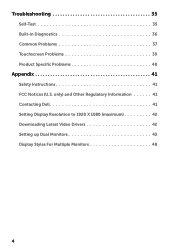
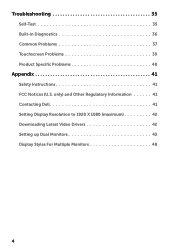
Troubleshooting 35
Self-Test 35 Built-in Diagnostics 36 Common Problems 37 Touchscreen Problems 39 Product Specific Problems 40
Appendix 41
Safety Instructions 41 FCC Notices (U.S. only) and Other Regulatory Information 41 Contacting Dell 41 Setting Display Resolution to 1920 X 1080 (maximum 42 Downloading Latest Video Drivers 42 Setting up Dual Monitors 43 Display Styles For ...
Users Guide - Page 6
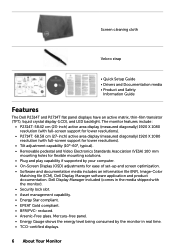
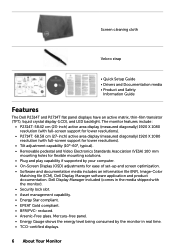
... X 1080 resolution (with full-screen support for ease of set-up and screen optimization. • Software and documentation media includes an information file (INF), Image‑Color
Matching file (ICM), Dell Display Manager software application and product documentation. Screen cleaning cloth
Velcro strap
• Quick Setup Guide • Drivers and Documentation media • Product and...
Users Guide - Page 7
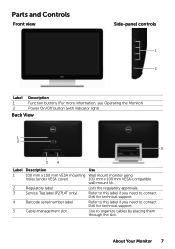
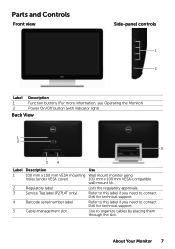
... mm VESA mounting holes (under VESA cover)
Regulatory label Service Tag label (P2714T only)
Barcode serial number label
Cable-management slot
Use
Wall mount monitor using 100 mm x 100 mm VESA‑compatible wall‑mount kit.
Use to contact Dell for technical support. Refer to this label if you need to contact...
Users Guide - Page 17
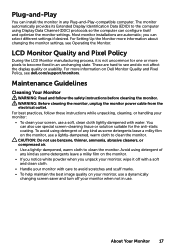
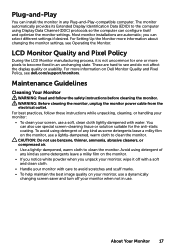
...install the monitor in use.
WARNING: Before cleaning the monitor, unplug the monitor power cable from the electrical outlet. For best practices, follow the safety instructions before cleaning the monitor. To avoid using detergent of any kind as some detergents leave a milky film on Dell Monitor Quality and Pixel Policy, see dell.com/support...about changing the monitor settings, see and do...
Users Guide - Page 27
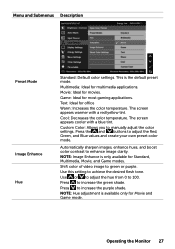
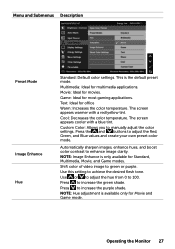
...Green, and Blue values and create your own preset color mode. Press to manually adjust the color settings. Operating the Monitor 27 Custom Color: Allows you to increase the green ...yellow tint. Menu and Submenus Description
Preset Mode
Image Enhance Hue
Standard: Default color settings. Use this setting to green or purple. NOTE: Hue adjustment is the default preset mode. This ...
Users Guide - Page 37
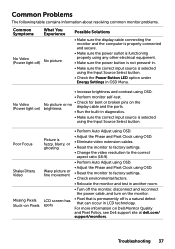
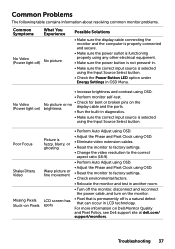
..., see Dell support site at dell.com/ support/monitors.
Troubleshooting 37
For more information on the display cable and the ports.
• Run the built-in diagnostics.
• Make sure the correct input source is selected using the Input Source Select button. • Check the Power Button LED option under
Energy Settings in OSD Menu. Common Problems
The...
Users Guide - Page 39
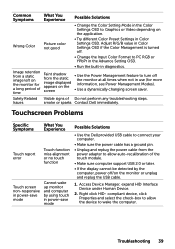
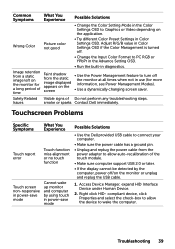
Touchscreen Problems
Specific Symptoms
Touch report error
Touch screen non-responsive in power-save mode
What You Experience
Touch function miss alignment or no touch function
Cannot wake up monitor and computer by using touch in power-save mode
Possible Solutions
• Use the Dell provided USB cable to connect your computer.
• Make sure...
Users Guide - Page 41
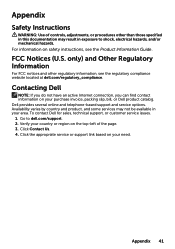
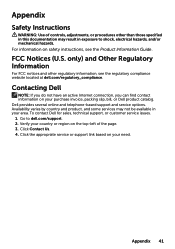
...Product Information Guide. Appendix 41 only) and Other Regulatory Information
For FCC notices and other than those specified in this documentation may not be available in exposure to dell.com/support. 2.
FCC Notices (U.S. To contact Dell for sales, technical support, or customer service issues. 1. Click the appropriate service or support link based on safety instructions, see...
Users Guide - Page 42
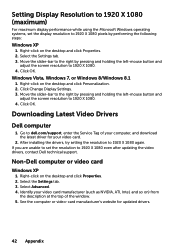
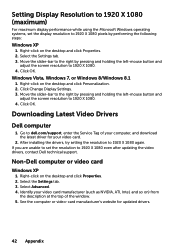
... again. Right-click on the desktop and click Properties. 2. Right-click on ) from
the description at the top of your computer, and download the latest driver for updated drivers.
42 Appendix Select the Settings tab. 3. Downloading Latest Video Drivers
Dell computer
1.
Click OK. After installing the drivers, try setting the resolution to 1920 X 1080. 4.
Users Guide - Page 43
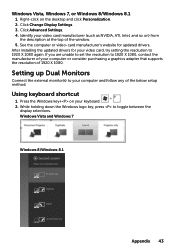
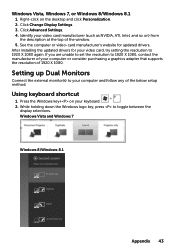
... and follow any of the below setup method. Right-click on ) from
the description at the top of 1920 X 1080. Click Advanced Settings. 4. See the computer or video... a graphics adapter that supports the resolution of the window. 5. Click Change Display Settings. 3. After installing the updated drivers for updated drivers.
Identify your video card, try setting the resolution to your ...
Dell P2714T Multi with LED Reviews
Do you have an experience with the Dell P2714T Multi with LED that you would like to share?
Earn 750 points for your review!
We have not received any reviews for Dell yet.
Earn 750 points for your review!
