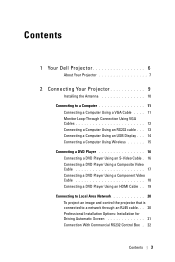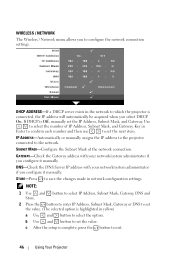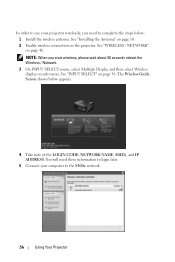Dell S300W Support and Manuals
Get Help and Manuals for this Dell item

Most Recent Dell S300W Questions
Guide To Replace Lamp Of Dell S300wi
(Posted by Samantharouf 10 years ago)
Dell S300w Projector Manual
(Posted by Bonitadia 10 years ago)
Popular Dell S300W Manual Pages
Dell S300W Reviews
We have not received any reviews for Dell yet.