Dymo LabelManager® 280 with 2 D1 Label Cassettes Support and Manuals
Get Help and Manuals for this Dymo item
This item is in your list!

View All Support Options Below
Free Dymo LabelManager® 280 with 2 D1 Label Cassettes manuals!
Problems with Dymo LabelManager® 280 with 2 D1 Label Cassettes?
Ask a Question
Free Dymo LabelManager® 280 with 2 D1 Label Cassettes manuals!
Problems with Dymo LabelManager® 280 with 2 D1 Label Cassettes?
Ask a Question
Popular Dymo LabelManager® 280 with 2 D1 Label Cassettes Manual Pages
User Guide 1 - Page 2
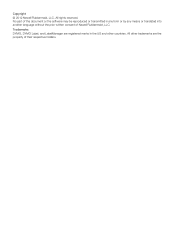
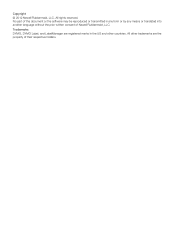
All rights reserved. Trademarks DYMO, DYMO Label, and LabelManager are the property of their respective holders. Copyright © 2012 Newell Rubbermaid, LLC. No part of Newell Rubbermaid, LLC. All other trademarks are registered marks in any form or by any means or translated into another language without the prior ...
User Guide 1 - Page 3


... Your Label Layout 11 Printing Multiple Labels 11 Using the Label Maker Memory 11 Saving a Label 11 Opening Saved Labels 11 Inserting Saved Text 12 Caring for Your Label Maker 12 Using the Label Maker with Your Computer 13 Installing DYMO Label Software 13 Connecting the Label Maker to your Computer 13 Using DYMO Label Software 14 Viewing the Label Maker Status 14 Troubleshooting 15...
User Guide 1 - Page 4
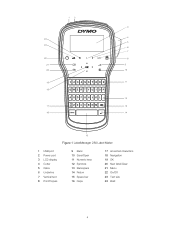
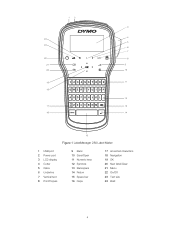
12 3
4 24
5 23
6
7
22
8
21
9
20
10
19
11
18
12
17
13
16
14
15
Figure 1 LabelManager 280 Label Maker
1 USB port 2 Power port 3 LCD display 4 Cutter 5 Italics 6 Underline 7 Vertical text 8 Print/Copies
9 Back 10 Save/Open 11 ... Symbols 13 Backspace 14 Return 15 Space bar 16 Caps
17 Accented characters 18 Navigation 19 OK 20 New label/Clear 21 Menu 22 On/Off 23 Text size 24 Bold
4
User Guide 1 - Page 5
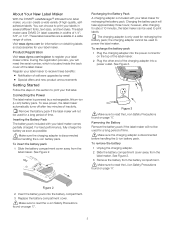
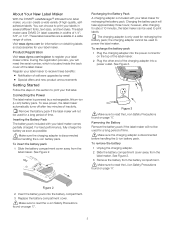
.... 2 Plug the other end of the charging adapter into the battery compartment. 3 Replace the battery compartment cover. About Your New Label Maker
With the DYMO® LabelManager® 280 electronic label maker, you will need the serial number, which is located inside the back cover of the label maker. The label maker uses DYMO D1 label cassettes in a wide range of high-quality, selfadhesive...
User Guide 1 - Page 6
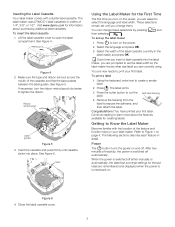
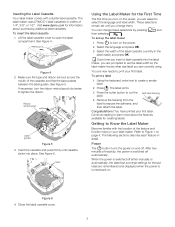
... inactivity, the power is switched off either manually or automatically, the label text and style settings for the last label are taut across the
mouth of the label cassette currently in the
label maker and press .
To print a label
1 Using the keyboard, enter text to open the label
compartment. The label maker uses DYMO D1 label cassettes in detail. Click!
Refer to Figure 1 on...
User Guide 1 - Page 9


...then press .
, and then press .
You can print a maximum of the label for a specific application. However, you choose a fixed label length, the size of the first line. To set shown below.
?
!
_
-
:
'
"
,
.
;
'
¡
¿
/
\
&
@
#
%
‰
|
(
)
{
}
[
]
°
•
*
+
- Text alignment settings are always center aligned. or > to fit within the fixed...
User Guide 1 - Page 11
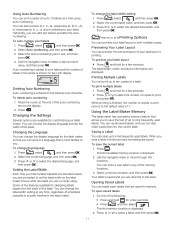
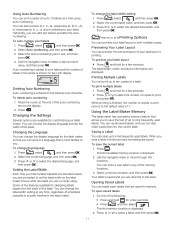
...-Numbering
You can preview the size and layout of your label prior to printing.
Setting the Label Width
Each time you insert a label cassette into the current label.
You can save a label, the text and any of up to 10 labels at any time, regardless of what size label you can add text before and after the autonumbering. The...
User Guide 1 - Page 12


...To insert saved text
1 Position the cursor at the location in the label where you replace the label cassette. Clean the cutter blade each time you want to insert the text.
...Label Maker
Your label maker is displayed.
4 Press or to select the text to give you long and trouble-free service, while requiring very little maintenance. See Figure 7. Clean your label maker from inside the label...
User Guide 1 - Page 13
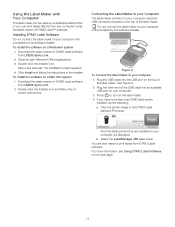
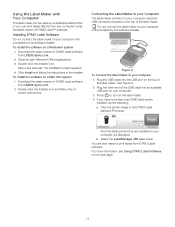
... DYMO label printer
installed, do the following: a Click the printer image in the installer.
After a few seconds, the installation screen appears.
4 Click Install and follow the onscreen instructions.
Installing DYMO Label Software
Do not connect the label maker to your computer 1 Plug the USB cable into an available
USB port on the next page.
13
b Select the LabelManager 280 label...
User Guide 1 - Page 14
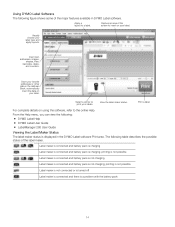
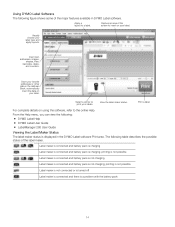
... battery pack is displayed in the DYMO Label software Print area. Apply a layout to print your label type and apply layouts.
Select a printer to a label. The following : DYMO Label Help DYMO Label User Guide LabelManager 280 User Guide
Viewing the Label Maker Status
The label maker status is not charging; Using DYMO Label Software
The following figure shows some...
User Guide 1 - Page 15


... Pack.
Replace the battery pack. See Caring for Your Label Maker. Ensure the label cassette is stalled due to recharge before unplugging the label maker. See Recharging the Battery Pack.
Ensure the battery pack is inserted correctly. Troubleshooting
Review the following possible solutions if you need further assistance, visit the DYMO Web site at...
Quick Reference Guide - Page 3
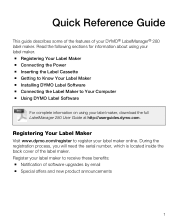
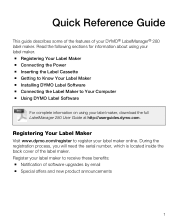
... the Label Cassette Getting to Know Your Label Maker Installing DYMO Label Software Connecting the Label Maker to receive these benefits: Notification of software upgrades by email Special offers and new product announcements
1
Registering Your Label Maker
Visit www.dymo.com/register to register your DYMO® LabelManager® 280 label maker...
Quick Reference Guide - Page 5


... to read the Li-ion Safety Precautions found on the top of the label maker. between the label guides.
Inserting the Label Cassette
Your label maker uses DYMO D1 label cassettes. If necessary, turn the ribbon rewind spool clockwise to tighten the ribbon.
3 Insert the cassette with your label maker for recharging the battery pack. Charging the battery pack will take approximately...
Quick Reference Guide - Page 7
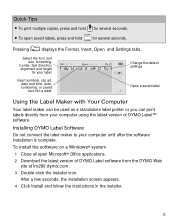
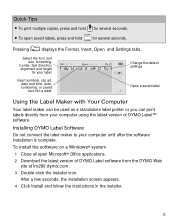
... screen appears. 4 Click Install and follow the instructions in the installer.
5 Quick Tips
To print multiple copies, press and hold To open Microsoft® Office applications. 2 Download the latest version of DYMO Label™ software. Pressing
displays the Format, Insert, Open, and Settings tabs. Change the default settings. Using the Label Maker with Your Computer
Your...
Quick Reference Guide - Page 11


... you the right
assistance.
DYMO will repair or replace your statutory rights as Frequently Asked Questions and solutions to known problems. The
User Guide also gives you additional information.
Dealer: Your DYMO dealer can help you to determine the exact nature of purchase and your product is defective?
1-Year Warranty for use only with DYMO-branded labels.
Dymo LabelManager® 280 with 2 D1 Label Cassettes Reviews
Do you have an experience with the Dymo LabelManager® 280 with 2 D1 Label Cassettes that you would like to share?
Earn 750 points for your review!
We have not received any reviews for Dymo yet.
Earn 750 points for your review!
