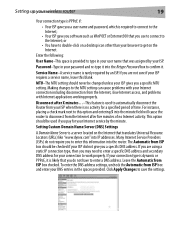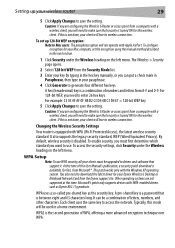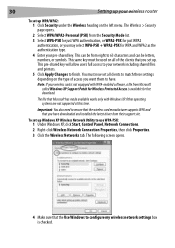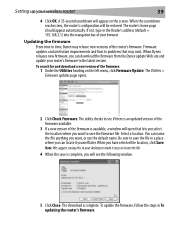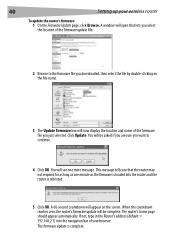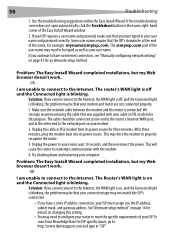Dynex DX-WGRTR Support and Manuals
Get Help and Manuals for this Dynex item

View All Support Options Below
Free Dynex DX-WGRTR manuals!
Problems with Dynex DX-WGRTR?
Ask a Question
Free Dynex DX-WGRTR manuals!
Problems with Dynex DX-WGRTR?
Ask a Question
Most Recent Dynex DX-WGRTR Questions
How To Setup And Insert A Dynex Wireless G Notebook Model: Dx Bnbc
(Posted by dfofanamomodou 10 years ago)
Popular Dynex DX-WGRTR Manual Pages
Dynex DX-WGRTR Reviews
We have not received any reviews for Dynex yet.