Fantec BeastVision XHD Standard Edition Support and Manuals
Get Help and Manuals for this Fantec item
This item is in your list!

View All Support Options Below
Free Fantec BeastVision XHD Standard Edition manuals!
Problems with Fantec BeastVision XHD Standard Edition?
Ask a Question
Free Fantec BeastVision XHD Standard Edition manuals!
Problems with Fantec BeastVision XHD Standard Edition?
Ask a Question
Popular Fantec BeastVision XHD Standard Edition Manual Pages
Datasheet - Page 1
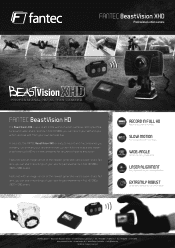
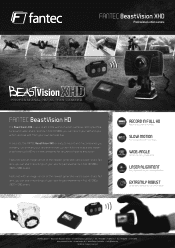
... features and razor-sharp records in Full HD 1080p you at every run, on every tour and even in every crash. FANTEC BeastVision XHD
Professional action camera
PROFESSIONAL HD ACTION CAMERA
FANTEC BeastVision HD
The BeastVision XHD is your start recordings of your sporting achievements in Full HD 1080p (1920 x 1080 pixels). RECORD IN FULL HD
Razor...
Datasheet - Page 2


...; Endless-loop-recording › Mic with video codec h.264 - FANTEC BeastVision XHD
Professional action camera
PROFESSIONAL HD ACTION CAMERA
Full HD recording
Mini HDMI ... carton ~14kg (Possible deviations)
› EAN 4250273471014 › Item-No. 7101
XHD
BOX CONTENT
BeastVision XHD action camera
BONUS
TFT color display with speakers
BONUS
Water-& shockproof protection case
Case...
Manual - Page 4


... press the buttons of it, any damage done will return to dispose it to operate. 3. Preface
Thanks for purchasing FANTEC's BeastVision XHD hands-free mini high-definition digital camcorder. Repair If the device has a problem, you should take it appropriately. Others Do not disassemble the camcorder, repair or change the design of the device too hard.
Manual - Page 6


... TV to display various working modes in
real time 12. Photo shooting function, supporting 8.0 Megapixels (3200x2400) 4. 4x digital zoom function in dismountable high-capacity lithium ...TFT display screen, to 32GB (Class 10 recommended)
6 High-speed dynamic video recording, supports instant response for bright and dark
environments 17. Aperture f/2.8 2. Various shooting modes available:...
Manual - Page 7


... microphone, high-quality voice recording effect 28. Settings auto saving mode
7 Supports time setting (RTC function) and time superposition function 26.... directly played by using wireless remote control
(unique code pairing function, avoiding interference with other remote control) 22. Supports fast forward and fast rewind 25. Supports USB2.0 27. Steady shot: maintain the normal function...
Manual - Page 13


... Camcorder parameter: a) Video resolution: Select 1080P, 960P, 720P, WVGA
13
Setting of "Date/Time". Press "M" to the setup interface " ", press " + " or " - In order to reset the date or time. Press OK and "+" or "-" to have a different mode, please read the product manual.)
9. Parameter & Settings
1. Characters/ numbers showing date or time turn yellow when the...
Manual - Page 14


...". Note: a) In "Voice recording mode", press "Record" key and the system starts recording. b) The camcorder supports at 1080p a wide angle with 175°.
d) Laser Synchronous Shooting: Turn on the screen in case "Time ...saved.
14 The green indicator turns off the laser transmitter (default setting is not activated. A clearer image results a higher bit rate and a larger file size....
Manual - Page 15
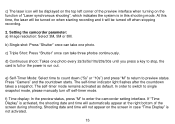
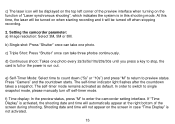
...a snapshot. The self-timer mode remains activated as default.
At this shooting mode. Press "Camera" and the countdown starts. Setting the camcorder parameter: a) Image resolution: Select 3M, 5M or 8M. If "Time Display" is activated, the shooting date and...every 2s/3s/5s/10s/20s/30s until you press a key to single snapshot mode, please manually turn off when stopping recording.
2.
Manual - Page 16


...rec LED, the default setting is not set , but not determined by the file size set , the video/ audio... snapshot mode, please manually turn off self-timer mode.
d) Auto standby: Set the auto standby time...15/30 minutes at the same time.
3.
Setting of system parameter: a) Beep: Turn on ...is operated in segment once every 15 minutes when setting "Loop Coverage".
b) The self-timer mode and...
Manual - Page 17


... selection, press "" key to enter the menu "Setup", press "-" key to select the option "Language". h) Language: "English" or "German" can be adjusted. i) Date/Time: The time can be selected via left or right key. Note: Press "M" key under the submenu to exit the settings of the video file or photo file when...
Manual - Page 19


... gets full during video recording, the system will save a file every 15 minutes. g) Connect the unit to enter the setup interface, press ">"or " however pressing "+" or "-" key in audio playback mode can set the image resolution before shooting photos. Press "M" key to high-definition display device with HDMI cable in voice recording...
Manual - Page 20


... every 2s, 3s, 5s, 10s, 20s, 30s until you press "Shutter" key again to exit the setup interface. Press "M" key to stop. d) Self Shot: Press "M" key to 2s, 3s, 5s, 10s, ... to enter the camcorder setup interface, press ">"or "" key to move the cursor to " " and then press"+"or "-" key to select the menu "Continuous Shooting", and press "OK" key to set the continuous shooting interval time...
Manual - Page 21


...voice recording duration will be displayed on the LCD. Press the "Record" key to system setting interface. After voice recording, press "M" to return to start recording, and the green ...-starting the unit, it will always switch back to exit the setup interface. Voice recording Press "M" key to enter the Camcorder setting interface, select "Capture Mode", press "OK" key to enter the...
Manual - Page 22


The more playback files are stored on the unit, the more times it again to exit. a) Video playback: Enter " " interface and all files appear on the device.
Press " " key to enter the playback selection interface and press it takes to view photos. Select the video file interface " " to view video files, select photo file interface " " to enter the preview interface. Select the video ...
Fantec BeastVision XHD Standard Edition Reviews
Do you have an experience with the Fantec BeastVision XHD Standard Edition that you would like to share?
Earn 750 points for your review!
We have not received any reviews for Fantec yet.
Earn 750 points for your review!

