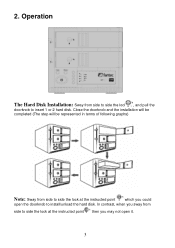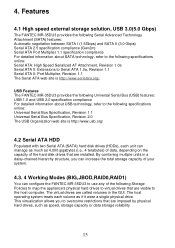Fantec MR-35DU3 Support and Manuals
Get Help and Manuals for this Fantec item

View All Support Options Below
Free Fantec MR-35DU3 manuals!
Problems with Fantec MR-35DU3?
Ask a Question
Free Fantec MR-35DU3 manuals!
Problems with Fantec MR-35DU3?
Ask a Question
Fantec MR-35DU3 Videos
Popular Fantec MR-35DU3 Manual Pages
Fantec MR-35DU3 Reviews
We have not received any reviews for Fantec yet.