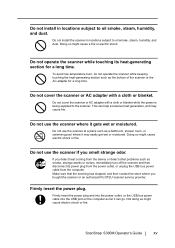Fujitsu S300M - ScanSnap - Document Scanner Support and Manuals
Get Help and Manuals for this Fujitsu item

View All Support Options Below
Free Fujitsu S300M manuals!
Problems with Fujitsu S300M?
Ask a Question
Free Fujitsu S300M manuals!
Problems with Fujitsu S300M?
Ask a Question
Most Recent Fujitsu S300M Questions
Battery Replacement
Where can I buy,.... and how can I replace the battery on the SkanSnap S300MIt is very lightly used.
Where can I buy,.... and how can I replace the battery on the SkanSnap S300MIt is very lightly used.
(Posted by ig2g4g 9 years ago)
Need New Rollers
My feed and eject rollers have become gummy and soft. Where can I get replacement?
My feed and eject rollers have become gummy and soft. Where can I get replacement?
(Posted by belizekaren 9 years ago)
Fujitsu S300M Videos
Popular Fujitsu S300M Manual Pages
Fujitsu S300M Reviews
We have not received any reviews for Fujitsu yet.