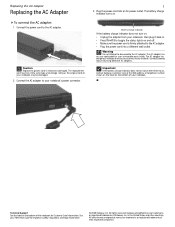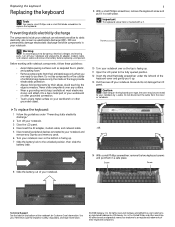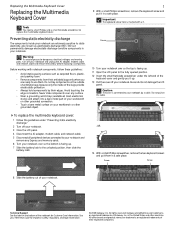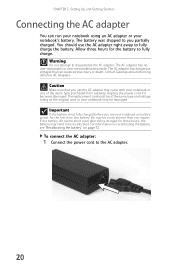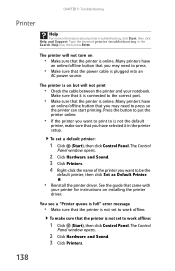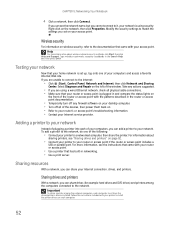Gateway M-6320 Support and Manuals
Get Help and Manuals for this Gateway Computers item

View All Support Options Below
Free Gateway M-6320 manuals!
Problems with Gateway M-6320?
Ask a Question
Free Gateway M-6320 manuals!
Problems with Gateway M-6320?
Ask a Question
Most Recent Gateway M-6320 Questions
How Much Is A New Gateway M- 6320 Laptop
(Posted by frankfilio196850 2 years ago)
What Is The Voltage Required To Safely Charge A New Replacement Battery In My Ga
(Posted by mbcoupe57 3 years ago)
How Much Is This Laptop
(Posted by hamzafade 12 years ago)
M-6320 Keyboard Replacement
I hane ordered a replacement keyboard for my laptop and need directions to install new keyboard.
I hane ordered a replacement keyboard for my laptop and need directions to install new keyboard.
(Posted by flobo7240 12 years ago)
Popular Gateway M-6320 Manual Pages
Gateway M-6320 Reviews
We have not received any reviews for Gateway yet.