Gateway MX6425 Support and Manuals
Get Help and Manuals for this Gateway Computers item
This item is in your list!

View All Support Options Below
Free Gateway MX6425 manuals!
Problems with Gateway MX6425?
Ask a Question
Free Gateway MX6425 manuals!
Problems with Gateway MX6425?
Ask a Question
Popular Gateway MX6425 Manual Pages
8511418 - Component Replacement Manual - Page 2


...the LCD panel and press the power button. Technical Support See the label on the bottom of the notebook. Recycle or dispose of Gateway, Inc. All rights reserved. Gateway and eMachines are trademarks or registered trademarks of explosion if the battery is incorrectly replaced. Locating Components
Battery
Replacing the Battery
3 Turn your notebook. Do not disassemble, heat above 212°...
8511418 - Component Replacement Manual - Page 4


... all peripheral devices and replace any PC Cards. in Step 9.
13 Replace the memory bay cover, then tighten the six cover screws.
14 Replace the keyboard screw.
15 Insert the battery, then turn your notebook over.
16 Connect the power adapter, modem cable, and network cable, then turn on the bottom of Gateway, Inc. Make sure that the drive fits securely in...
8511418 - Component Replacement Manual - Page 5
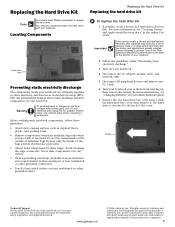
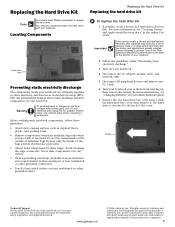
... number shown on the label on the outside of recovery discs or a replacement hard drive with your notebook. For more information, see "Changing Batteries" in the online User Guide. Gateway and eMachines are trademarks or registered trademarks of their antistatic bags only when you a set of antistatic bags because only the inside your workbench or other grounded connection...
8511418 - Component Replacement Manual - Page 6
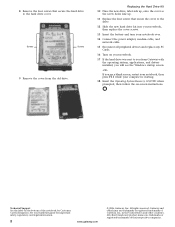
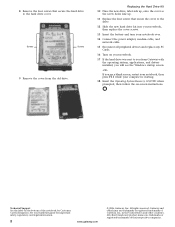
... cover so the screw holes line up.
11 Replace the four screws that secure the hard drive to you from the old drive. Screws
Screws
9 Remove the cover from Gateway with the operating system, applications, and drivers installed, you will see the Windows startup screen.
-ORIf you see a blank screen, restart your notebook, then press F11 while your computer is starting...
8511418 - Component Replacement Manual - Page 7


... up, then remove the battery. in your notebook are ready to dangerous electrical voltages and moving parts, turn off your notebook and unplug the AC adapter, modem cable, and network cable before replacing a component. www.gateway.com
© 2006 Gateway, Inc. Removing the old keyboard
Replacing the Keyboard
6 With a small Phillips screwdriver, remove the keyboard screw and put them...
8511418 - Component Replacement Manual - Page 8


... careful not to not damage the LCD panel.
3 Rotate the keyboard toward the LCD panel until the keyboard is facing up.
9 Replace the two optional keyboard screws.
10 Replace the memory bay cover and wireless network bay cover.
11 Replace the keyboard screw.
12 Insert the battery, then turn your notebook over so the bottom is almost face-up . The cover...
8511418 - Component Replacement Manual - Page 10


... module until it clicks in place.
12 Replace the memory bay cover, then tighten the six cover screws.
13 Replace the keyboard screw.
14 Insert the battery, then turn your notebook over.
15 Connect the power adapter, the modem cable, and the network cable.
16 Reconnect all peripheral devices and replace any PC Cards.
17 Turn on the clip at...
8511369 - Gateway Notebook Hardware Reference - Page 6
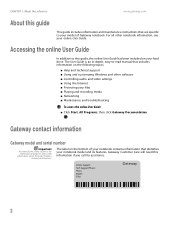
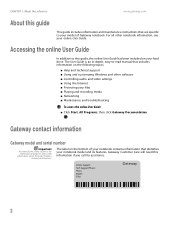
.... The label on your hard drive. CHAPTER 1: About this reference
www.gateway.com
About this guide
This guide includes information and maintenance instructions that are specific to your model of your notebook contains information that includes information on the following topics:
■ Help and technical support ■ Using and customizing Windows and other notebook information, see your...
8511369 - Gateway Notebook Hardware Reference - Page 30


....
This slot accepts one Type II card. Hot-swapping means that you restart your PC Card does not work after hot-swapping, see the PC Card manufacturer's documentation for example, the E: drive), then double-click the file name. CHAPTER 2: Checking Out Your Gateway Notebook
www.gateway.com
Using a memory card
To access a file on a memory card:
1 Click Start, then click My Computer...
8511369 - Gateway Notebook Hardware Reference - Page 44


... new hard drive kit into your notebook, then replace the cover screws.
16 Insert the battery, then turn your notebook over.
17 Connect the power adapter, modem cable, and network cable, then turn on page 32.
2 Turn off your notebook.
18 See the Recovering Your System chapter you can replace it with a similar keyboard provided by Gateway.
CHAPTER 3: Maintaining and Upgrading Your Notebook...
8511369 - Gateway Notebook Hardware Reference - Page 55


... than 20 cm (8 inches) from the body when wireless devices are only qualified for use in the United States of America if an FCC ID number is on a circuit different from that to be used with the instructions, may be in your notebook system.
The FCC has set by one provided with FCC requirements this transmitter...
8511369 - Gateway Notebook Hardware Reference - Page 57


... for the call.
■ Perform such activities in the off-peak hours such as set out in your notebook system. Contact Gateway for information. Caution
The IEEE 802.11 or Bluetooth radio your notebook, is typical.
The power output of a wireless device near the body (this does not include extremities) is well below the RF exposure...
8511369 - Gateway Notebook Hardware Reference - Page 63
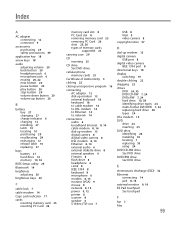
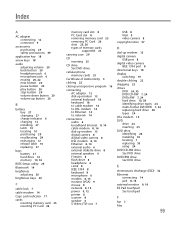
... latch 10 replacing 27
bays battery 27 hard drive 10 memory 10, 32
BIOS Setup utility 29
Bluetooth 19
brightness adjusting 20
brightness keys 20
C
cable lock 7
cable modem 14
Caps Lock indicator 17
cards inserting memory card 25 inserting PC Card 26
memory card slot 8 PC Card slot 8 removing memory card 25 removing PC Card 26 slots 25, 26 types of memory cards
supported 25
carrying case 29
CD...
8511369 - Gateway Notebook Hardware Reference - Page 64
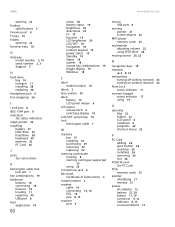
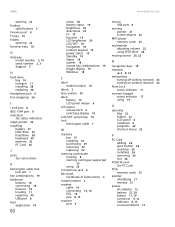
...finding
specifications 3 Firewire port 8 Fn key 19 folders
opening 22 function keys 18
G
Gateway model number 2, 10 serial number 2, 3 Support 3
H
hard drive bay 10 indicator 17 installing 38 replacing 38
headphone jack 6 hot-swapping 26
I
i.Link port 8 IEEE 1394 port 8 indicators
See status indicators inkjet printer 30 installing
battery 27 DVD drive 35 hard drive 38 keyboard 40 memory 32 PC Card...
8511369 - Gateway Notebook Hardware Reference - Page 65
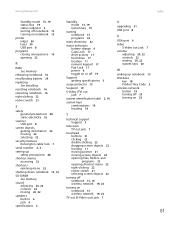
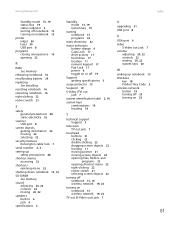
...-DIMM
See memory
sound adjusting 20, 22 controls 22 muting 20, 22
speakers built-in 6 jack 6
Standby mode 15, 19 system key 19
starting notebook 15 programs 22
static electricity 32
status indicators battery charge 6 Caps Lock 17 drive activity 17 hard drive 17 location 11 numeric keypad 17 Pad Lock 17 power 6 toggle on or off 19
Support getting specifications 3
surge...
Gateway MX6425 Reviews
Do you have an experience with the Gateway MX6425 that you would like to share?
Earn 750 points for your review!
We have not received any reviews for Gateway yet.
Earn 750 points for your review!
